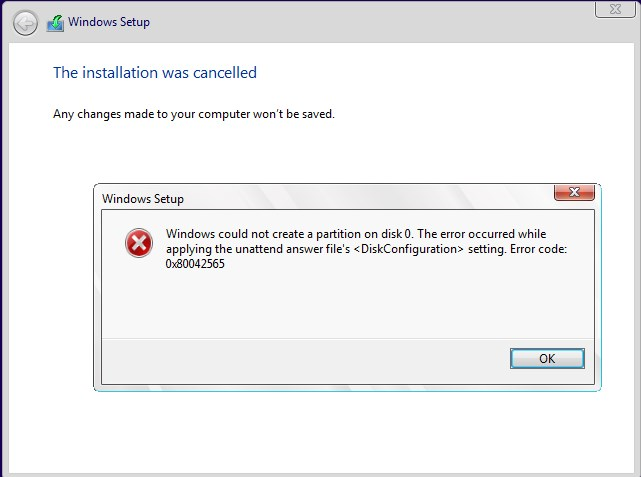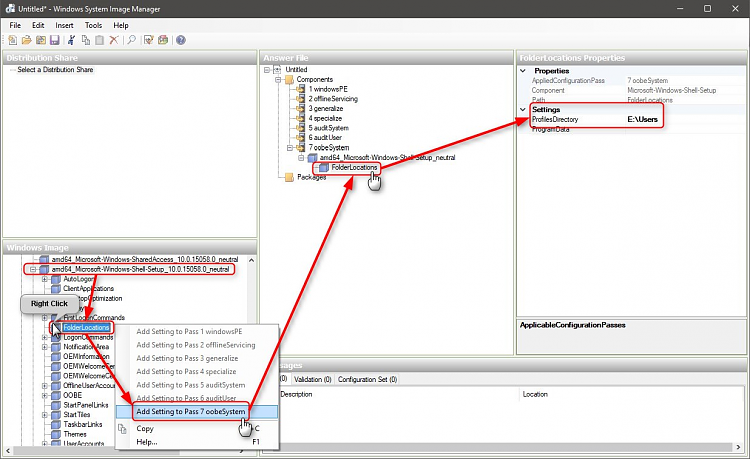New
#10
Thanks for your reply, Kari! So I'm have another issue; I'm able to install my image with no problems on the HP Elitebooks that we use. However, when I try to use it on a Lenovo Thinkpad T540p or T550, I'm getting an error with creating a partition in the first part of the setup:
"Windows could not create a partition on disk 0. The error occurred while applying the unattend answer file's <DiskConfiguration> setting. Error code: 0x80042565"
The answer file works fine on the HP... so why am I getting this error on the Lenovo's?


 Quote
Quote