Information
Microsoft has a clear policy to release ISO images for Windows 10 Insiders only when a build will be released to Slow Ring. Quite a many of us keen Fast Ring Windows Insiders create an ISO image from build upgrade UUP files every time Microsoft releases a new build to Fast Ring, to allow test installs on physical and virtual machines, to be used for repair installs and so on. At Ten Forums we have a tutorial to show how to do this, how to use UUP files to create an ISO image: UUP to ISO - Create Bootable ISO from Windows 10 Build Upgrade Files Installation Upgrade Tutorials
Officially Microsoft does not support clean install scenarios with user made Insider ISO images.
This tutorial will show how to clean install latest Fast Ring Windows Insider build in a fully supported, official way.
Prerequisites:
- Download latest official release of Windows 10, or latest officially released Windows 10 Insider ISO:
- Create USB install media:
Step One Install Windows 10 Step Two Get Insider build upgrade Step Three Finalize Windows Setup
1.1) Start installing Windows 10 normally using an officially released ISO image. If you need help in doing so see the tutorial: Clean Install Windows 10 Installation Upgrade Tutorials
1.2) After a restart or two, Windows setup starts Windows Welcome, so called OOBE Mode (Out-of-Box Experience) showing region selection screen:
1.3) Instead of clicking Yes or changing region settings, press SHIFT + F10 (press and hold SHIFT key, press F10 key, release both keys) to open Command Prompt:
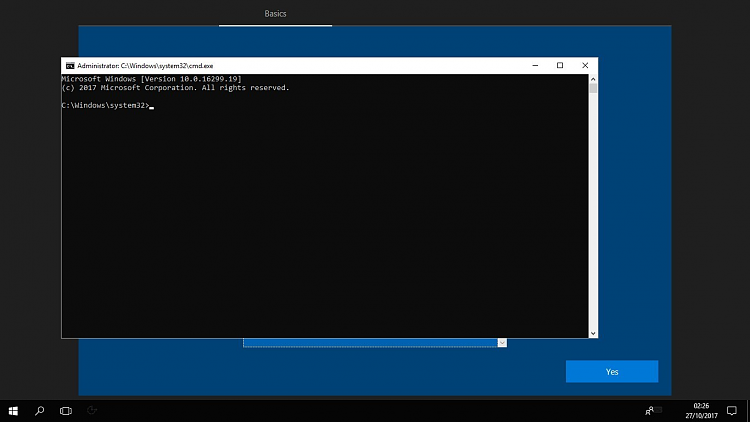
1.4) Opening Command Prompt in OOBE activates keyboard shortcuts. You can close Command Prompt immediately, activating WIN key shortcuts (for instance+ R to open RUN prompt) is the only reason we opened it
2.1) In OOBE, Windows 10 is already fully functional. Because no user accounts have been created yet, Windows setup has created a temporary account defaultuser0 with local administrator rights to be used until user creates his / her own initial admin account later in OOBE. This temporary user account will be automatically removed when Windows has been fully set up and restarted first time.
We will use this temporary account to get Insider build installed
2.2) Press WIN + R to open RUN prompt, type the following and click OK to open Settings app:
ms-settings:
Notice that the last character : (colon) is not a typo!
Note
If you accidentally click outside the Settings app after opening it, it disappears behind OOBE region selection screen. If that happens, press CTRL + TAB to select it in Task View and release both keys to show it again.
2.3) Select Update & Security, opt in for Insider builds. See tutorial for help: Start or Stop Receiving Insider Preview Builds in Windows 10
Note
When entering Windows Insider account, be sure to select Just sign in to this app! Do not click Next:
2.4) Select The next version of Windows:
2.5) Select Fast Ring:
2.6) Let Windows restart and return to OOBE:
2.7) When Windows has restarted, it returns to OOBE mode. Open Settings app as told in step 2.2
2.8) Select Update & Security, click Check for updates:
2.9) Windows Update should find Insider upgrade immediately. Let it be downloaded, initialized and installed:
Notice that depending on your hardware and Internet speed this can take anything from 10 minutes to a couple of hours!
2.10) When done, restart and let Windows install Insider build:
2.11) This process has changed the nature of user account defaultuser0 (see step 2.1). In normal install it would be a temporary account and be automatically removed after initial user account has been set up. Opting for Insider builds in OOBE using defaultuser0 we "hijacked" this account making it a local admin account. Windows setup creates a new defaultuser0 account naming it as defaultuser0.PCNAME, upgrade process when done will sign you in using this account not asking you to create initial user account as in normal clean install:
3.1) When on desktop, open Settings, select Accounts > Family & Other people and create a user account for yourself, see Option One in following tutorial if you need help in this: Add Local Account or Microsoft Account in Windows 10
3.2) The newly created user account is by default a standard account. It must be made to administrator account before we continue. See tutorial to learn how: Change Account Type in Windows 10
3.3) When new admin account has been created, sign out from defaultuser0 account, sign in to your new admin account
3.4) Checking the Users folder, you will see that in addition to your user account there's also a profile folder for original defaultuser0 and, because we "hijacked" it when opting in for Insider builds in step 2.3, a profile folder defaultuser0.PCNAME. This latter temporary folder will be automatically removed, in fact it might already be removed when you open the Users folder (making screenshots for this tutorial, it disappeared in front of my eyes a second later I had made below screenshot):
Notice that if you check Settings > Accounts, only your new admin account will be shown.
3.5) The original defaultuser0 folder which after normal clean install had been automatically removed must be manually deleted. It does no harm if left there, though:
3.6) Last but not least, take control of Insider settings in Settings > Update & Security > Windows Insider Program:
That's it. You have successfully clean installed Windows 10 Insider Fast Ring build :)
Kari
Related Tutorials
- How to Clean Install Windows 10
- How to Clean Install Windows 10 without any External Installation Media
- How to Start or Stop Receiving Insider Preview Builds in Windows 10
- How to Change Account Used for Insider Builds in Windows 10
- How to Change Windows Insider Program Channel in Windows 10
- How to Choose to Skip Ahead to Next Release for Windows 10 Insiders in Fast Ring
- How to clean install latest Windows Insider Fast Ring build if traditional clean install fails
Windows Insider - Clean install latest Fast Ring build
-
New #1
Yet again another great tutorial, @ Kari. Very professional. :)
Just in the nick of time. I'm about to redo my system today as we discussed.
-
-
-
New #4
Great tutorial!
But is this really what MS calls a supported method of clean install? I would rather call it a clean upgrade.
-
New #5
What the tutorial shows is how to clean install Windows 10 which when booted to desktop first time after installation is in last Fast Ring Insider build.
If they can say that a reset equals clean install, you can for sure call this method a clean install, too.
Tweet
— Twitter API (@user) View on Twitter
Tweet
— Twitter API (@user) View on Twitter
Tweet
— Twitter API (@user) View on Twitter
-
New #6
Yeah - that seems more appropriate.
I guess it's main plus over simply upgrading is that it does not create a windows.old folder?
I must admit that I am struggling to see when I personally would actually ever use this except when the uup to iso method (and/or subsequent unofficial clean install) or a conventional upgrade failed.
-
-
New #8
No, this method creates Windows.old.
The main benefit / purpose is that you get the upgrade even before Windows has finalized the setup and user accounts created. It is as pure Fast Ring Insider build as possible, and upgrade does not fail because underlying base is as clean Windows as possible.Last edited by Kari; 27 Oct 2017 at 13:12. Reason: Typos
-
-
New #9
Ok - then it really is a clean upgrade by our normal definition of an upgrade. We can call it whatever we like, but it is not a clean install by our normal definition.
Still this is just verbal semantics - the main point is (as you say), it makes the upgrade more reliable. It does no matter how we get from A to B provided we get there.

Windows Insider - Clean install latest Fast Ring build
How to clean install latest Fast Ring Insider build in supported wayPublished by Kari "Kalsarikänni" FinnCategory: Installation & Upgrade
29 Jun 2020
Tutorial Categories


Related Discussions


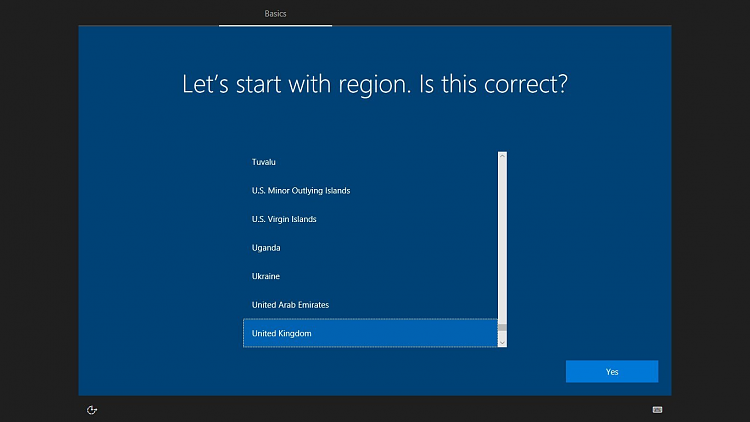



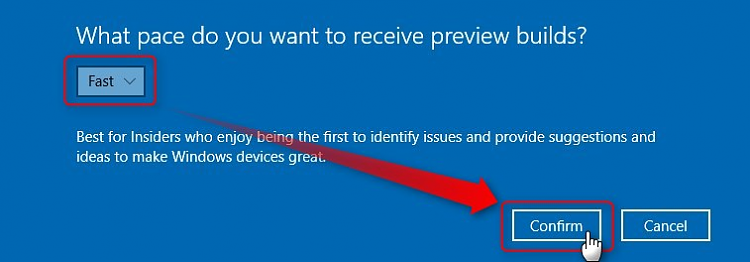

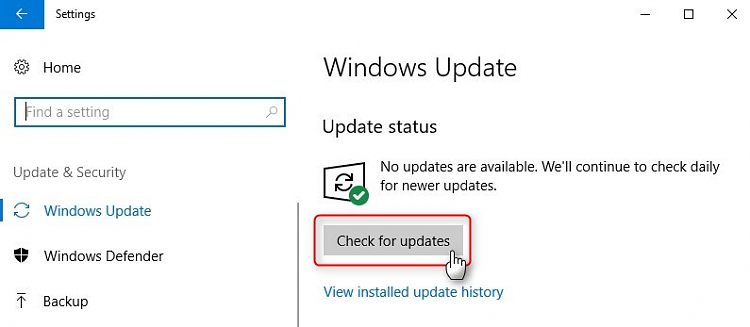



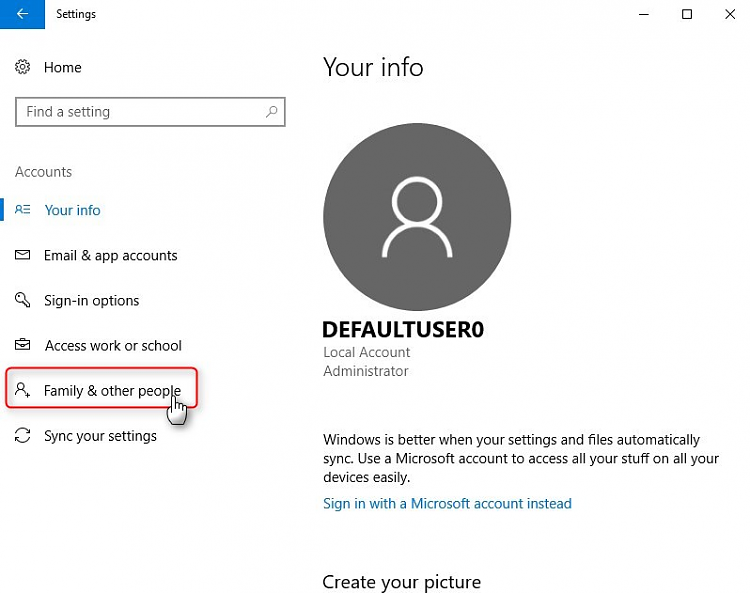

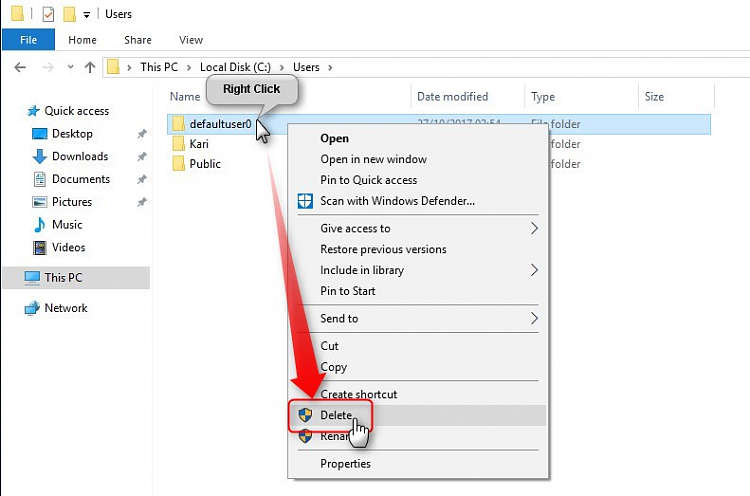


 Quote
Quote