How to View Configured Update Policies in Windows 10
When you see red (light theme) or yellow (dark theme) "Some settings are managed by your organization" text displayed on Windows Update, it typically means a policy has been configured for Windows Update.
This tutorial will show you how to view configured update policies when you see Some settings are managed by your organization on Windows Update in Windows 10.
Here's How:
1 Open Settings, and click/tap on the Update & security icon.
2 Click/tap on the View configured update policies link under the Some settings are managed by your organization text at the top on the right side. (see screenshot below)
3 You will now see a list of Policies set on your device that affect Windows Update. (see screenshot below)
You can also check to see applied group policies to be able to edit the policies if needed.
That's it,
Shawn Brink
Related Tutorials
- How to See Applied Group Policies in Windows 10
- How to Check for and Install Windows Updates in Windows 10
- How to Enable or Disable Automatic Updates for Windows Update in Windows 10
- Enable or Disable Allow Automatically Download Updates over Metered Connections in Windows 10
View Configured Update Policies in Windows 10
-
New #1
And yellow text on the dark theme:)When you see red "Some settings are managed by your organization" text displayed on Windows Update, it typically means a policy has been configured for Windows Update.
-
-
-
-
New #5
Your tutorial's Option Two identified the key involved. Thanks :)
https://www.tenforums.com/tutorials/...a.html#option2
I have found the easy way to remove Some settings are managed by your organization
On my test machine I have a system image of Windows 10 Pro taken immediately after the upgrade from 1703 to 1709. Using Regedit I exported HKEY_LOCAL_MACHINE to a 'Before' text file, clicked the policy box to 'allow updates over metered connections', refreshed Regedit and exported again to an 'After' text file. After a few minutes the 'some settings are managed by your organisation' message appeared in Setting's update page.
Comparing the before/after files confirmed that the REG_DWORD
AllowAutoWindowsUpdateDownloadOverMeteredNetwork
in: HKEY_LOCAL_MACHINE\SOFTWARE\Microsoft\WindowsUpdate\UX\Settings
did not exist before and had been created with the value 0x1 after.
Next, leaving the box ticked in Settings, I deleted this REG_DWORD and restarted. At first, I still had the 'some settings are managed...' message on the Settings > Windows Update page. After a couple of minutes it spontaneously said 'checking for updates...'. When it came back with 'Your device is up to date' the 'some settings are managed...' message disappeared. Strangely, the policy box in Advanced options still showed as ticked. Another restart and the box was still ticked (how does that even work?).
Now I'm confused - is the policy on or off? Do updates download over a metered connection or not?
I unticked the box - I refreshed Regedit - the key reappeared with the value 0x0. A check for updates brought the '...managed ...' message back.
So, the way to remove the Some settings are managed by your organization message is to:
1. untick the policy box first
2. delete AllowAutoWindowsUpdateDownloadOverMeteredNetwork in
HKEY_LOCAL_MACHINE\SOFTWARE\Microsoft\WindowsUpdate\UX\Settings
3. check for updates.
-
New #6
Bree,
I got the message when I enabled the policy while testing, but it won't go away even after setting the policy back to the default "Not Configured" that deletes the DWORD in the registry. The message remains even after restarting the PC.
It's gotta be a bug.
Interesting that "Check for Updates" removes it. I've updated the other tutorial to add this.
-
New #7
Were you using Group Policy Editor, or just ticking the policy box in the Windows Update Advanced options? My tests were done only using the Settings app. Perhaps the group policy affects other keys besides the one in ...\UX\Settings.
Agreed it must be a bug, else how could the box remain ticked after deleting the key?
The fix I found will at least help Home users. They don't have gpedit, but they DO have the policy tick-box. This screenshot is from my Windows 10 Home 1709 system.

-
-
-
New #9

View Configured Update Policies in Windows 10
How to View Configured Update Policies in Windows 10Published by Shawn BrinkCategory: Windows Update & Activation
21 May 2021
Tutorial Categories


Related Discussions



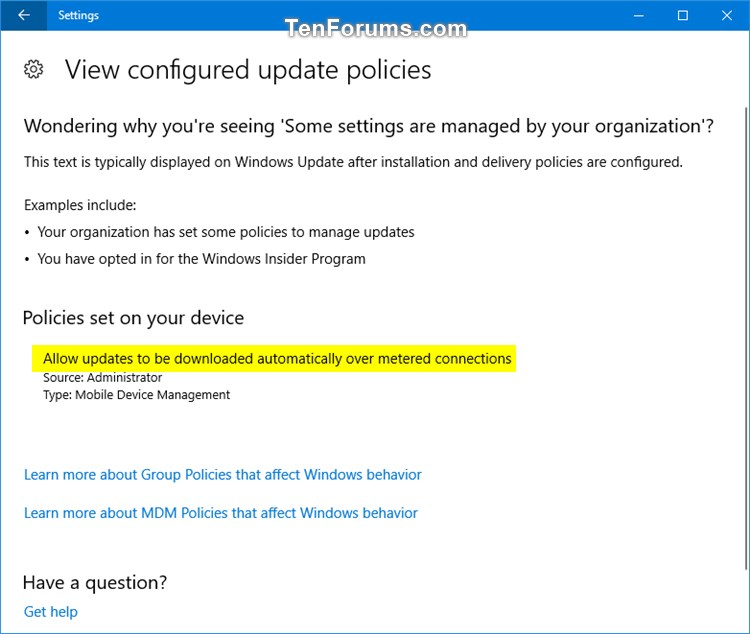

 Quote
Quote
