New
#20
DISKPART - How to Partition GPT disk
-
-
-
-
New #23
Windows Boot Manager
--------------------
identifier {bootmgr}
device partition=S:
path \EFI\Microsoft\Boot\bootmgfw.efi
description Windows Boot Manager
locale nl-NL
inherit {globalsettings}
default {current}
resumeobject {14cc117d-73f5-11e9-85b2-2c41388df171}
displayorder {current}
{09563fb7-73f3-11e9-8521-cce15ef634aa}
{0870bf25-6275-11e9-bcd8-2c41388df171}
toolsdisplayorder {memdiag}
timeout 30
displaybootmenu No
Windows Boot Loader
-------------------
identifier {current}
device partition=C:
path \Windows\system32\winload.efi
description W 10 pro N complete
locale nl-NL
inherit {bootloadersettings}
isolatedcontext Yes
allowedinmemorysettings 0x15000075
osdevice partition=C:
systemroot \Windows
resumeobject {14cc117d-73f5-11e9-85b2-2c41388df171}
nx OptIn
numproc 4
bootmenupolicy Standard
usefirmwarepcisettings No
Windows Boot Loader
-------------------
identifier {09563fb7-73f3-11e9-8521-cce15ef634aa}
device partition=\Device\HarddiskVolume12
path \Windows\system32\winload.efi
description W 10 pro Pure MS
locale nl-NL
inherit {bootloadersettings}
recoverysequence {09563fb8-73f3-11e9-8521-cce15ef634aa}
displaymessageoverride Recovery
recoveryenabled Yes
isolatedcontext Yes
flightsigning Yes
allowedinmemorysettings 0x15000075
osdevice partition=\Device\HarddiskVolume12
systemroot \Windows
resumeobject {09563fb6-73f3-11e9-8521-cce15ef634aa}
nx OptIn
numproc 4
bootmenupolicy Standard
usefirmwarepcisettings No
Windows Boot Loader
-------------------
identifier {0870bf25-6275-11e9-bcd8-2c41388df171}
device unknown
path \Windows\system32\winload.efi
description Windows safe mode with Network
locale nl-NL
osdevice unknown
systemroot \Windows
numproc 4
safeboot Network
usefirmwarepcisettings No
Here my bcdedit output.
-
New #24
I am especially grateful to you, Kari
Greetings, Kari
I am especially grateful to you for both your world-class expertise AND for your kindness and generosity in sharing it with me and with other members.
This outstanding article,
DISKPART - How to Partition GPT disk
became the springboard for my resolving an otherwise intractable problem which prevented my system from booting -- a problem I had been struggling with for several days and at which I was literally at wits end.
I already had a Windows 10 Professional installation which resided on a Western Digital 1TB drive. Not content to not "fix what ain't broken", I decided to try to migrate the system to a WD Black 6TB Performance Hard Drive - 7200 RPM, SATA 6 Gb/s, 256 MB Cache, 3.5" - WD6003FZBX.
I used a saved Acronis True Image 2019 image to the WD Black 6TB drive and that's when "all Hades" broke loose: I no longer could boot the operating system from the previously operating installatin despite multiple attempts using bootrec which repeatedly failed at bootrec /RebuildBCD
with "no element found" and with inability to find hal.dll upon attempted restart.
Using a saved Macrium disk image also failed, as above,
I followed your script and recreated a UEF Partition on the 6TB drive.
I then went through the usual bootrec sequence, lastly bootrec /RebuildBCD which succeeded.
I then exited the Windows 10 installation DVD command prompt which for the first time presented a "Continue" block / option which I chose resulting in a return to the Troubleshooting option -- under which I chose the option to repair boot issues -- which then presented an "Attempting Repair" -- which -- mirabile dictu -- booted into my long sought after Windows login screen.
It appears, in retrospect, that my having changed the parameters of the WD 6TB drive prevented the machine from booting.
Again, I am most grateful to you for sharing your expertise and for your kindness and generosity.
I have shared my experience, above, in the hope that my doing so will help others.
Bless You, Kari -- and Many Thanks!
Melvyn
-
New #25
Hi,
First of all thank you Kari for this excellent tutorial and the very clear explanations; this is exactly what I was looking for.
Tested and definitively adopted (for future clean installs) !
Now I have a question.
At the moment I have the "classic" layout on my disk:
- 1. WinRE partition
- 2. EFI
- 3 msr
- Windows 10
If I take an image of my actual system (using Macrium Reflect) and then make a custom restore this way:
- 1. EFI partition
- 2. msr
- 3. Windows 10
- 4. WinRE (moving the actual WinRE to the end of the disk)
Will this:
a) bring me future problems because it "breaks" something in the whole system ?
b) will the moved WinRE partition be used as expected in case of future in-place upgrades ?
I tested it already and it seems to work (custom restore ok and if I shrink the Windows partition, I can expand WinRE with this free space). But as said: this was simply a test, I reverted back to a previous image but I would really like to know if this would be acceptable and safe...
Sorry for the long post but thanks for reading.
I'm awaiting your suggestions and opinions (you or another forum member, of course).
Last edited by throkr; 01 Sep 2019 at 09:48. Reason: typo
-
New #26
Yes, it breaks the recovery environment, but is easy to fix with one command.
First, before restoring WinRE partition from an image to new place, open an elevated Command Prompt and run following command (#1 in screenshot):
reagent /info
It should show you that recovery environment is enabled (#2), and on which disk the WinRE partition is and which partition it is on that disk (#3):
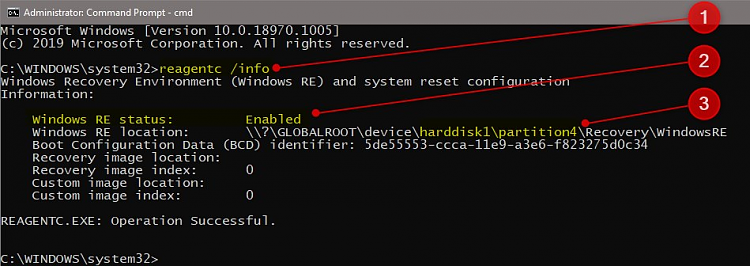
In your case, assuming your Windows is installed on first disk (Disk 0), it should now show partition 1 on disk 0.
Now, restore the image moving WinRE partition, and when done, run following command:
reagentc /setreimage /path \\?\GLOBALROOT\device\harddisk0\partition4\Recovery\WindowsRE\ /target C:\Windows
Check that everything is OK (command shown as #1 in screenshot). If it now shows partition 4, all is well.
Related tutorial: Enable or Disable Windows Recovery Environment in Windows 10
Kari
-
New #27
Hi Kari,
Thanks for the fast reply and your clear explanations which I followed and all is well now. WinRE partition is at the end of the disk, immediately after the Windows partition and reagentc /info shows the correct infos.
It's funny to read that even Microsoft recommends this layout but doesn't apply it ...
Again, thanks a lot for your advice !
Last edited by throkr; 02 Sep 2019 at 07:35. Reason: typo
-
-
-
New #29
Hello,
Following the steps I've write a diskconfig.txt to create multiple partitons for UEFI/GPT. I've modify the one provided in first post. All went well. Today I noticed with DiskGenius that the partition WinRETools just contains a log file and I can' t find anything else. I suppose it should contain the winre.wim file, boot.sdi, reagent.xml. I'm not an expert but in case of refresh I'm sure I made a mistake.
If I compare the partitions listed in diskpart and the one I see in disk management there is something I do not understand.
I also used reagentc /info in command prompt and it is not pointing to the right partition. Identifier is not the same.
There are lot of questions but I don't know how to repair this and do not want to reinstall the system again.
Could someone give my the right way? Thx for help. Nice day to all members
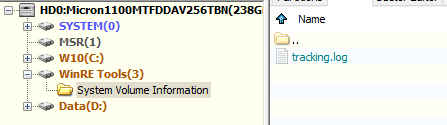
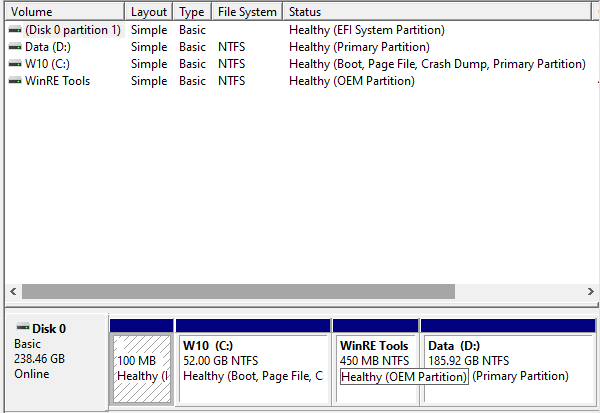
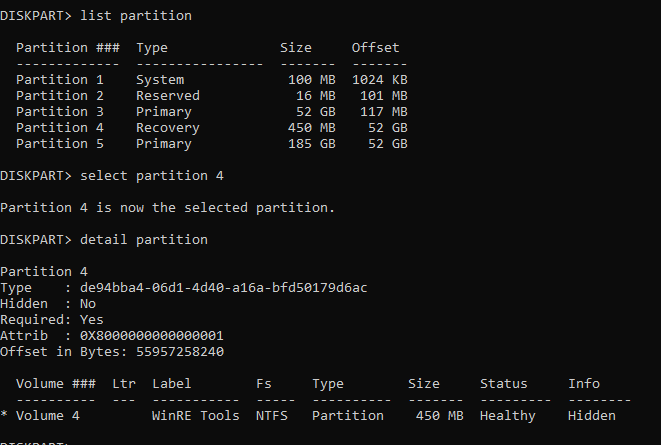
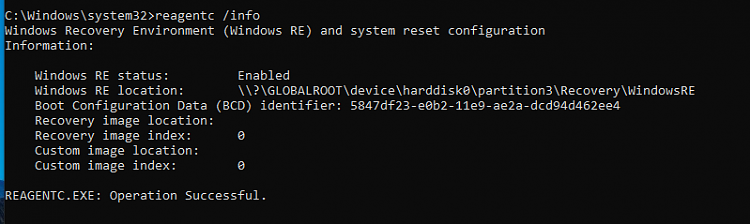
Tutorial Categories


Related Discussions

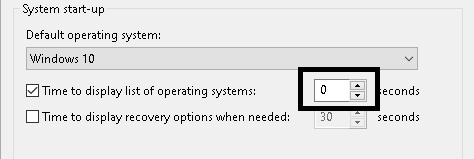

 Quote
Quote