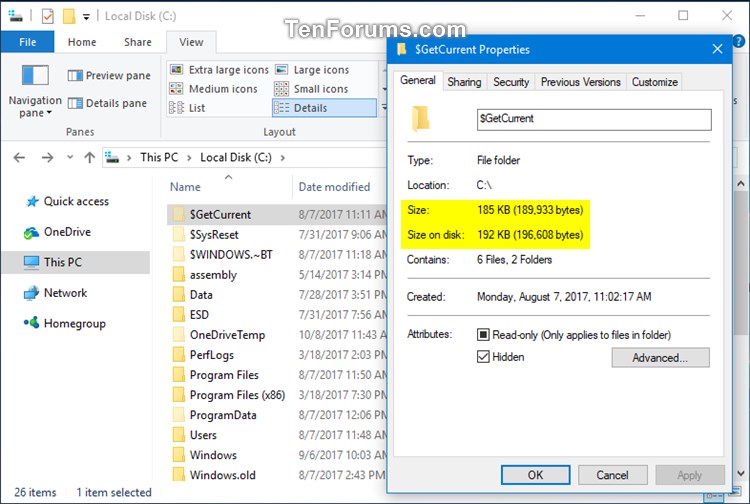How to Delete $GetCurrent folder in Windows 10
The $GetCurrent folder is a hidden folder that is created in the root directory of the C drive during the upgrade process.
The $GetCurrent folder contains log files about the last Windows 10 upgrade process, and may also contain the installation files for that update. The $GetCurrent folder can take up around 3.38 GB or so of space if it does contain leftover Windows Update installation files. Otherwise, it would only be around a small 192 KB in size.
If you donít need to review the log files and have successfully finished installing the latest Windows Update, you can safely delete the $GetCurrent folder.
This tutorial will show you how to safely delete the $GetCurrent folder in Windows 10.
You must be signed in as an administrator to delete the $GetCurrent folder.
Contents
- Option One: To Delete $GetCurrent Folder in File Explorer
- Option Two: To Delete $GetCurrent Folder in Elevated Command Prompt
EXAMPLE: $GetCurrent folder

1 Open File Explorer (Win+E).
2 If you haven't already, you will need to click/tap on the View tab, and check the Hidden items box in the ribbon. (see screenshot below)
3 Open the WindowsC: drive, right click or press and hold on the $GetCurrent folder, and click/tap on Delete. (see screenshot below)
4 If prompted, click/tap on Continue to approve.
5 If you like, you can uncheck the Hidden items box in the ribbon. (see screenshot below)
6 By default, the $GetCurrent folder will be moved to the Recycle Bin. When ready, you can empty the Recycle Bin to permanently delete the $GetCurrent folder.
1 Open an elevated command prompt.
2 Copy and paste the command below into the elevated command prompt, and press Enter. (see screenshot below)
RD /S /Q "C:\$GetCurrent"
3 When finished, you can close the elevated command prompt if you like.
That's it,
Shawn
Related Tutorials
- How to Open and Use Disk Cleanup in Windows 10
- How to Turn On or Off Storage Sense to Automatically Free Up Space in Windows 10
- How to Free Up Disk Space Now with Storage Sense in Windows 10
- How to Free Up Drive Space in Windows 10
- What is $SysReset folder and how to delete $SysReset folder in Windows 10
- How to Clean Up Component Store (WinSxS folder) in Windows 10
- What is Windows.old folder and how to delete Windows.old folder in Windows 10
- What is Windows10Upgrade folder and how to delete Windows10Upgrade folder in Windows 10
- How to Delete a Folder in Windows 10
- How to Delete $Windows.~WS folder in Windows 10
How to Delete $GetCurrent folder in Windows 10

How to Delete $GetCurrent folder in Windows 10
What is $GetCurrent folder and how to delete $GetCurrent folder in Windows 10Published by Shawn BrinkCategory: Performance & Maintenance
20 Dec 2020
Tutorial Categories


Related Discussions