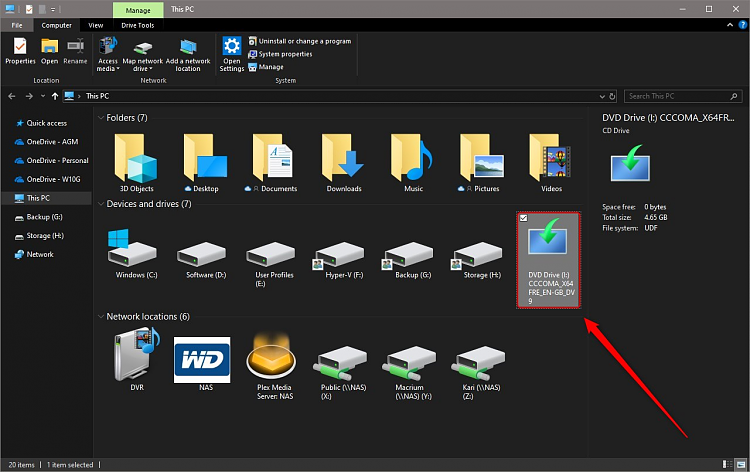New
#30
DISM - Add or Remove Drivers on an Offline Image
-
-
-
New #32
OK, your screenshot reveals something. At the beginning, you told that you get path not found error, although you have checked the correct path in File Explorer:
Let's compare the command you told you used which produced the error to what your screenshot reveals.
You told this command causes error:
Dism /Mount-Image /ImageFile:N:\iso\sources\install.wim /Index:3 /MountDir:N:\mount
But your screenshot shows that correct path in correct command should be this:
Dism /Mount-Image /ImageFile:N:\ISO_Files\sources\install.wim /Index:3 /MountDir:N:\mount
So, maybe the DISM command would not give a path not found error if you used the correct path?
Kari
-
New #33
Sorry Kari that was just a typo error in my post but just to reassure you I copied and pasted your line into PS and here's the output:
PS C:\WINDOWS\system32> Dism /Mount-Image /ImageFile:N:\ISO_Files\sources\install.wim /Index:3 /MountDir:N:\mount
Deployment Image Servicing and Management tool
Version: 10.0.17763.1
Error: 3
The system cannot find the path specified.
It's midnight here now so need to get some sleep and take break from this. But thanks once again for your help, input and patience.
- - - Updated - - -
This is a screenshot of my Mounted ISO G: as shown in the shot. It is the ISO I downloaded as you suggested in an earlier post as I wanted to reassure you what is happening is happening. I'm learning lots of stuff from you and that is good for me, hope it's not to troubling for you though.
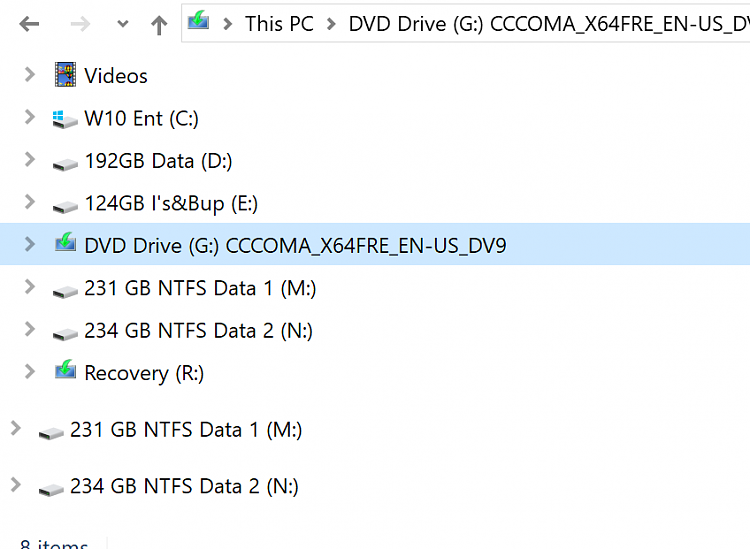
-
-
New #35
Windows PowerShell
Copyright (C) Microsoft Corporation. All rights reserved.
PS C:\WINDOWS\system32> dir N:\ISO_Files\Sources\install.wim
Directory: N:\ISO_Files\Sources
Mode LastWriteTime Length Name
---- ------------- ------ ----
-a---- 04/04/2019 23:49 4605412841 install.wim
PS C:\WINDOWS\system32>
This is the correct info, don't know where the last paste came from!
- - - Updated - - -
Reached that phase now Kari where I have to crash. So is there anything else you need before I go?
-
New #36
There are not many options left. My recommendation is to perform a repair install, to be sure system is OK.
-
New #37
Thanks once again for your response hsehestedt. I tried to respond to your post but my reply kept adding as an update in thread I was talking to Kari, my guess is that it was seen as an update to that conversation. You can see this in this post below (...updated...) as I left it as is this time.
Anyway I tried out all your suggestions but sadly the result was the same error 3.
As you can see Kari did his utmost to try resolving the issue and sadly there seems to be no way around it other than to carry out a repair install, as he suggests. I don't like to think of my system having some kind of defect that could in some way leave it vulnerable to whatever, so I'm happy to do as he suggests. It will be interesting to see if the issue goes away at that point. In any event I want to add the drivers to an offline image so that I can create a complete recovery partition for the system and future needs. Hope that goes more smoothly.
Meantime I'm still trying.
- - - Updated - - -
Thanks for your efforts yesterday Kari. I will try the repair install and see if that fixes the issue and let you know.
-
New #38
techquest,
I have one more idea here. Something Kari said reminded me of this. It also turns out that I wrote a program that automates processes like injecting updates into a Windows image and my notes from that project reminds me that I ran into a similar problem that you are encountering.
As Kari had noted, the files and folders need to have read and write access. I had found that when I copied filed from my ISO image they were still not writable. I had to remove the read-only attribute from the files. In fact, I put comments about this in my program.
To make sure that the files are writable, run this command. Note that I am assuming that you have copied the contents of your ISO image or your DVD to N:\ISO_Files:
See if this helps!Code:attrib -r N:\ISO_Files\*.* /s /d
-
-
New #39
Ran the code from elevated command.
Error: 0xc1510111
You do not have permissions to mount and modify this image.
Verify that you have Read/Write permissions or mount the image using the /ReadOnly option. Note that you cannot commit changes to an image with read-only permissions.
So will try Kari's recommendation of repair install next and get back to you all after I have completed it.
Related Discussions



 Quote
Quote