How to Change System Restore Point Creation Frequency in Windows 10
System protection (if turned on) is a feature that allows you to perform a system restore that takes your PC back to an earlier point in time, called a system restore point. This can be handy if your PC isn't working well and you recently installed an app, driver, or update.
Each restore point contains the necessary information needed to restore the system to the chosen state. Restore points are automatically generated when you install a new app, driver, or Windows update, and generated when you create a restore point manually. Restoring won’t affect your personal files in your %UserProfile% folder, but it will remove apps, drivers, and updates installed after the restore point was created.
If an app, command, or schedule calls to create a restore point in Windows 10, system restore will only create the restore point if no other restore point has already been created within the past 24 hours (1440 minutes) by default. Users can always manually create a restore point at any time from within the System Restore user interface though.
You change the system restore point creation frequency to how many minutes you want instead for system restore to skip creating a new restore point if any restore points were created within the previous minutes you set. Setting 0 minutes will have system restore never skip creating the new restore point.
See also:
- System Restore | Microsoft Docs
- Monitored File Name Extensions | Microsoft Docs (Files with these extensions are monitored by System Restore.)
- Restoring the System | Microsoft Docs ("To restore a system, System Restore undoes file changes made to monitored files, recapturing the file state at the time of the selected restore point.")
This tutorial will show you how to increase or decrease the system restore point creation frequency to what you want in Windows 10.
You must be signed in as an administrator to change the system restore point creation frequency.
Contents
- Option One: Set or Unset System Restore Point Creation Frequency in Windows 10 to Never Skip Creating a Restore Point using Command
- Option Two: Set or Unset System Restore Point Creation Frequency in Windows 10 to Never Skip Creating a Restore Point using a REG file
- Option Three: Specify System Restore Point Creation Frequency in Windows 10 in Registry Editor
1 Open an elevated command prompt or elevated PowerShell.
2 Copy and paste the command below you want to use into the elevated command prompt or PowerShell, and press Enter.
(Set system restore to never skip creating a restore point)
REG ADD "HKLM\SOFTWARE\Microsoft\Windows NT\CurrentVersion\SystemRestore" /V "SystemRestorePointCreationFrequency" /T REG_DWORD /D 0 /F
OR
(Default - Undo set system restore to never skip creating a restore point)
REG DELETE "HKLM\SOFTWARE\Microsoft\Windows NT\CurrentVersion\SystemRestore" /V "SystemRestorePointCreationFrequency" /F
3 Close the elevated command prompt or elevated PowerShell.
The downloadable .reg files below will add and modify the DWORD value in the registry key below.
HKEY_LOCAL_MACHINE\SOFTWARE\Microsoft\Windows NT\CurrentVersion\SystemRestore
SystemRestorePointCreationFrequency DWORD
(delete) = Default
0 = Set System Restore to never skip creating a restore point
1 Do step 2 (on) or step 3 (off) below for what you would like to do.
A) Click/tap on the Download button below to download the file below, and go to step 4 below.
Set_SystemRestorePointCreationFrequency_to_0_to_never_skip_creating_a_restore_point.reg
Download
This is the default setting.
A) Click/tap on the Download button below to download the file below, and go to step 4 below.
Default_SystemRestorePointCreationFrequency.reg
Download
4 Save the .reg file to your desktop.
5 Double click/tap on the downloaded .reg file to merge it.
6 When prompted, click/tap on Run, Yes (UAC), Yes, and OK to approve the merge.
7 You can now delete the downloaded .reg file if you like.
1 Press the Win + R keys to open Run, type regedit into Run, and click/tap on OK to open Registry Editor.
2 Navigate to the key below in the left pane of Registry Editor. (see screenshot below)
HKEY_LOCAL_MACHINE\SOFTWARE\Microsoft\Windows NT\CurrentVersion\SystemRestore
3 In the right pane of the SystemRestore key, double click/tap on the SystemRestorePointCreationFrequency DWORD to modify it. (see screenshot above)
The SystemRestorePointCreationFrequency DWORD is not available by default.
If you do not have the SystemRestorePointCreationFrequency DWORD, then right click on an empty space in the right pane of the SystemRestore key, click/tap on New, click/tap on DWORD (32-bit) Value, type SystemRestorePointCreationFrequency for the name, and press Enter.
4 Click/tap on Decimal, type in a number for how many minutes you want for the system restore point creation frequency, and click/tap on OK. (see screenshot below)
The default is 1440 minutes (24 hours), or delete the SystemRestorePointCreationFrequency DWORD.
Entering 0 will have system restore never skip creating a restore point.
5 Close Registry Editor.
That's it,
Shawn Brink
Related Tutorials
- How to Enable or Disable System Restore in Windows 7, Windows 8, and Windows 10
- How to Enable or Disable System Restore Configuration in Windows 7, Windows 8, and Windows 10
- How to Turn On or Off System Protection for Drives in Windows 10
- How to Do a System Restore of Windows 10
- How to Undo a System Restore in Windows 10
- How to Create a System Restore Point in Windows 10
- How to See List of All Available System Restore Points in Windows
- How to Add a Create Restore Point Context Menu in Windows 10
- How to Make a 'Create System Restore Point' Shortcut in Windows 10
- How to Change System Protection Maximum Storage Size for Drive in Windows 10
- How to Delete System Restore Points in Windows 10
- How to Create System Protection shortcut in Windows 10
- How to Automatically Create System Restore Point at Startup in Windows 10
- How to Automatically Create System Restore Point on Schedule in Windows 10
- How to Add System Protection Context Menu in Windows 10
Change System Restore Point Creation Frequency in Windows 10 Performance & Maintenance
-
New #1
Did this and ran once and it reverted back to 24 hours. Checked registry and it had been replaced by "RPSessionInterval". I tried this once before and got this result.
-
New #2
Hello rdwray, :)
Did this happen after an update? Since the SystemRestorePointCreationFrequency DWORD is not there by default, a Windows Update may have removed it by resetting this back to default.
Here's some more info on the other values just for a reference here.
 SystemRestoreConfig class (Windows)
SystemRestoreConfig class (Windows)
-
New #3
"SystemRestorePointCreationFrequency" is not in the config list, but "RPSessionInterval" is. No updates were being done, it just happened after I did a restore point with:
Another one in the registry and not in the list is "SRInitDone".Code:PowerShell -NoProfile -ExecutionPolicy Bypass -Command "& {Start-Process PowerShell -ArgumentList '-NoProfile -ExecutionPolicy Bypass -NoExit -Command "Checkpoint-Computer -Description "MyRestorePoint" -RestorePointType "MODIFY_SETTINGS"; " ' " -Verb RunAs}"
-
-
New #5
I don't get that on the initial "SystemRestorePointCreationFrequency", but if I try to run it a second time, I do get it and the registry entry is gone as I posted at first - check yours.
-
New #6
I'm not sure what may be removing the SystemRestorePointCreationFrequency DWORD for you.
I've added it and set it to 0, and was able to run the command 3 times in a row without it being removed. Each time a restore point was created.


-
New #7
It's holding now; maybe because I didn't delete "RPSessionInterval" - don't know? Thanks Brink.
Edit: A restore point is being created every time I run the script. Do you have any idea how to close PowerShell when the script ends????
-
-
-
New #9
Just to be clear...Restore points are automatically generated when you install a new app, driver, or Windows update, and generated when you create a restore point manually.
So it's not like Win 7 where every 2-3 days Win automatically created a restore point and if I want it to behave as it was before I have to restore this feature manually now, as explained above, for Win 10 FCU 1709?
Or 'SystemRestorePointCreationFrequency' is just to change interval check, but will still work as in quoted text?
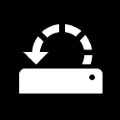
Change System Restore Point Creation Frequency in Windows 10
How to Change System Restore Point Creation Frequency in Windows 10Published by Shawn BrinkCategory: Performance & Maintenance
28 Dec 2021
Related Discussions






 Quote
Quote

