How to Change Default Console Window Size in Windows
A console (or "terminal) is an application that provides I/O to character-mode applications.
For example: command prompt, PowerShell, or Linux
This tutorial will show you how to change the default window size a console window opens with by default for your account in Windows 7, Windows 8, and Windows 10.
If you set a custom window size for a console window, it will only be applied to the specific console window shortcut that opened it.
For example, command prompt opened via Win+X menu VS Run (Win+R) dialog. Each location would have its own settings.
Here's How:
1 Open a command prompt, elevated command prompt, PowerShell, elevated PowerShell, or Linux console window you want using the shortcut or location you want to apply a custom window size to.
You could also just directly right click on the console window shortcut or file, click/tap on Properties, and go to step 4 below.
2 Drag the borders of the console window to the size you want. (see screenshot below)
3 Right click or press and hold on the title bar of the console window, and click/tap on Properties. (see screenshot below)
4 Click/tap on the Layout tab, make any width and height adjustments you want for Windows Size, and click/tap on OK to apply. (see screenshot below)
The Window Preview box will show you a preview of your adjustments to see if that is what you want before you click/tap on OK to apply.
The width size you set under Window Size will also be applied to the width size under Screen Buffer Size.
That's it,
Shawn
Related Tutorials
- How to Open a Command Prompt in Windows 10
- How to Open an Elevated Command Prompt in Windows 10
- How to Create an Elevated Command Prompt Shortcut in Windows 10
- Show Command Prompt or Windows PowerShell on Win+X menu in Windows 10
- How to Add 'Open command window here' context menu in Windows 10
- How to Add 'Open command window here as administrator' context menu in Windows 10
- How to Enable or Disable Legacy Console Mode for All Console Windows in Windows 10
- How to Change Console Window Font and Font Size in Windows
- How to Change Screen Buffer Size of Console Window in Windows
- How to Enable or Disable Line Wrapping Selection in Console Window in Windows 10
- How to Turn On or Off Wrap Text Output on Resize of Console Window in Windows
- How to Customize Console Window Position in Windows
- How to Customize Colors of Console Window in Windows
- How to Change Transparency Level of Console Window in Windows 10
- How to Change Cursor Size for Console Window in Windows
- How to Change Cursor Shape of Console Window in Windows 10
- How to Enable or Disable Scroll Forward in Console Window in Windows 10
- How to Change Cursor Color of Console Window in Windows 10
- How to Change Foreground and Background Terminal Colors of Console Window in Windows 10
Change Default Console Window Size in Windows
-
New #1
Powershell Window properties changes not permanent
Unfortunately any changes that you make in Properties do not "stick" i.e. they are not permanent.
I've been trying to figure out how to do it permanently for years!
Last edited by thewizardoz; 28 May 2020 at 22:56. Reason: Spelling
-
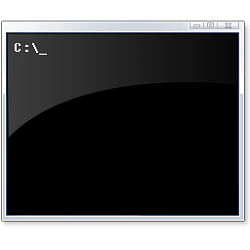
Change Default Console Window Size in Windows
How to Change Default Console Window Size in WindowsPublished by Shawn BrinkCategory: Apps & Features
28 May 2020
Tutorial Categories


Related Discussions



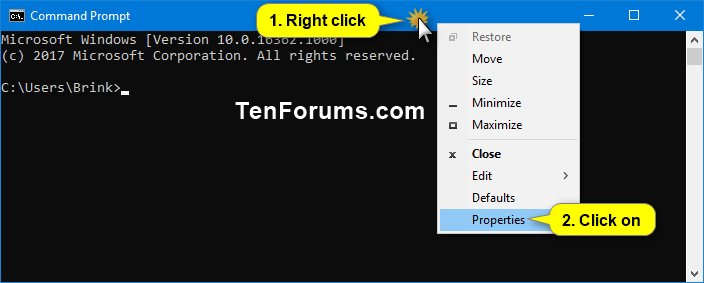
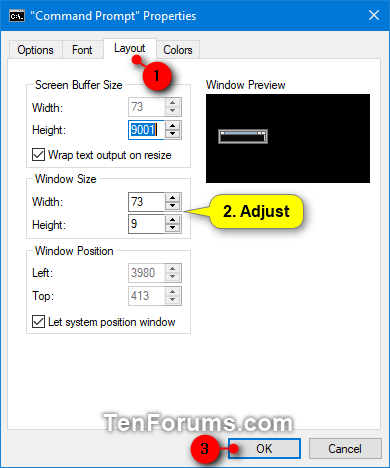

 Quote
Quote
