How to Customize Console Window Position in Windows
A console (or "terminal) is an application that provides I/O to character-mode applications.
For example: command prompt, PowerShell, or Linux
This tutorial will show you how to customize the default window position a console window (ex: command prompt, PowerShell, Linux) opens at by default for your account in Windows 7, Windows 8, and Windows 10.
If you set a custom console window position for a command prompt, it will only be applied to the specific console window shortcut that opened it.
For example, command prompt opened via Win+X menu VS Run (Win+R) dialog. Each location would have its own settings.
Here's How:
1. Open a command prompt, elevated command prompt, PowerShell, elevated PowerShell, or Linux console window you want using the shortcut or location you want to apply a custom window position to.
2. Do step 3 (default system position) or step 4 (custom position) below for what you want to do.
This is the default setting.
A) Right click or press and hold on the title bar of the console window, and click/tap on Properties. (see screenshot below)
B) Click/tap on the Layout tab, check the Let system position windows box, click/tap on OK, and go to step 5 below. (see screenshot below)
A) Move the console window window to the position you want on your display.
B) Right click or press and hold on the title bar of the console window, and click/tap on Properties. (see screenshot below)
C) Click/tap on the Layout tab, uncheck the Let system position windows box if it's not already unchecked, click/tap on OK, and go to step 5 below. (see screenshot below)
5. When finished, you can close the command prompt if you like.
That's it,
Shawn
Related Tutorials
- How to Open a Command Prompt in Windows 10
- How to Open an Elevated Command Prompt in Windows 10
- How to Create an Elevated Command Prompt Shortcut in Windows 10
- Show Command Prompt or Windows PowerShell on Win+X menu in Windows 10
- How to Add 'Open command window here' context menu in Windows 10
- How to Add 'Open command window here as administrator' context menu in Windows 10
- How to Reset Default Open Position and Size of Notepad in Windows 10
- How to Reset Default Open Position of Windows Mobility Center in Windows 10
- How to Reset Default Open Position and Size of Windows Photo Viewer in Windows 10
- How to Reset Touch Keyboard Default Open Position in Windows 10
- How to Enable or Disable Legacy Console Mode for All Console Windows in Windows 10
- How to Change Console Window Font and Font Size in Windows
- How to Change Screen Buffer Size of Console Window in Windows
- How to Turn On or Off Wrap Text Output on Resize of Console Window in Windows
- How to Change Default Console Window Size in Windows
- How to Customize Colors of Console Window in Windows
- How to Change Transparency Level of Console Window in Windows 10
- How to Change Cursor Size for Console Window in Windows
- How to Change Cursor Shape of Console Window in Windows 10
- How to Enable or Disable Scroll Forward in Console Window in Windows 10
- How to Change Cursor Color of Console Window in Windows 10
- How to Change Foreground and Background Terminal Colors of Console Window in Windows 10
Customize Console Window Position in Windows
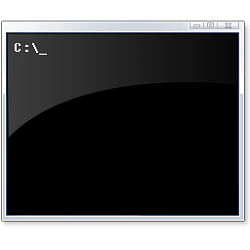
Customize Console Window Position in Windows
How to Customize Console Window Position in WindowsPublished by Shawn BrinkCategory: General Tips
16 Dec 2018
Tutorial Categories


Related Discussions






 Quote
Quote