How to Hide or Show Search Box in Internet Explorer 11
Information
Internet Explorer 11 is a web browser that comes included with Windows, but Microsoft Edge is the default web browser in Windows 10.
In IE11, you can show tabs on a separate row, but this will also have the search box show to the right of the address bar. If you don't show tabs on a separate row in IE11, the search box will not show.
This tutorial will show you how to hide or show the search box on the address bar in Internet Explorer 11 (IE11) for your account in Windows 7, Windows 8, or Windows 10.
Note
The September 12th 2017 monthly rollup for Windows 7 (KB4038777), Windows 8.1 (KB4038792), and Windows 10 (KB4038782 & KB4038788) included the Cumulative Internet Explorer Security update that has changed the layout and behavior of Internet Explorer 11. This update now shows the search box beside the address bar in IE11 by setting to show tabs on a separate row.
Internet Explorer 11 will be retired on June 15, 2022 in Windows 10
CONTENTS:
- Option One: To Hide or Show Search Box in Internet Explorer 11
- Option Two: To Hide or Show Search Box in Internet Explorer 11 using a REG file
EXAMPLE: Hide or Show Search Box in IE11
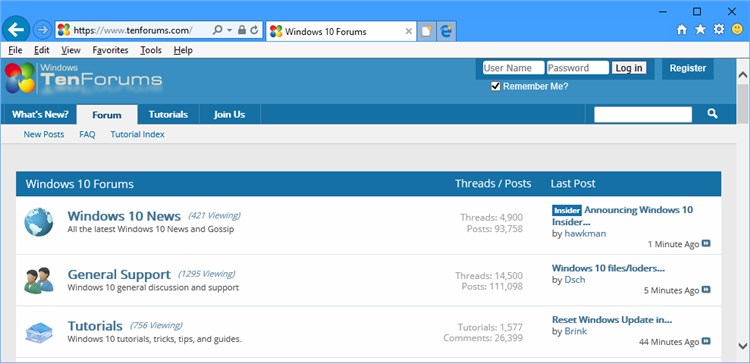
1. Open Internet Explorer 11 (IE11).
2. Right click or press and hold on the top blue bar in IE11, and click/tap on Show tabs on a separate row to check (show search box - default) or uncheck (hide search box) it for what you want. (see screenshots below)
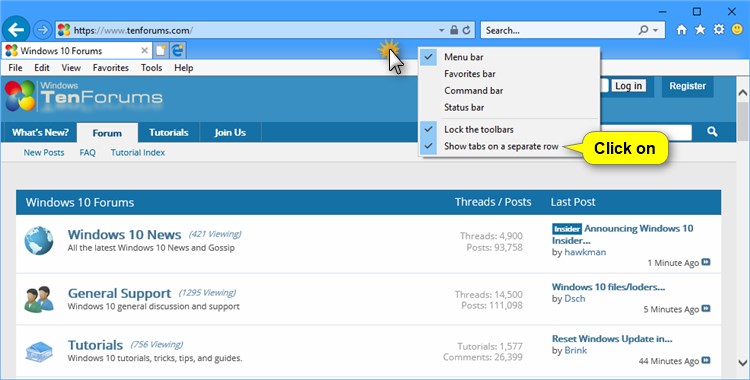
Note
The .reg files below will add and modify the DWORD value in the registry key below.
HKEY_CURRENT_USER\Software\Microsoft\Internet Explorer\MINIE
ShowTabsBelowAddressBar DWORD
1 = Show
0 = Hide
1. Do step 2 (show) or step 3 (hide) below for what you would like to do.
NOTE: This is the default setting.
A) Click/tap on the Download button below to download the file below, and go to step 4 below.
Show_Search_box_in_Internet_Explorer_11.reg
Download
A) Click/tap on the Download button below to download the file below, and go to step 4 below.
Hide_Search_box_in_Internet_Explorer_11.reg
Download
4. Save the .reg file to your desktop.
5. Double click/tap on the downloaded .reg file to merge it.
6. When prompted, click/tap on Run, Yes (UAC), Yes, and OK to approve the merge.
7. If Internet Explorer 11 is currently open, then close and reopen it to apply.
8. You can now delete the downloaded .reg file if you like.
That's it,
Shawn
Related Tutorials
Hide or Show Search Box in Internet Explorer 11
-
New #1
I'm sorry, but that is not really a fix. If you wanted the tabs on the same row as the address bar, you would never had seen the issue in the first place. What is needed is a check box in Internet Options > Advanced. In there is a check box to "Hide the button" (for Microsoft Edge). If they can do that for the Edge button, they should be able to add one for the Search Box.
-
New #2
Yes you would (and I did). The September 12th Cumulative Update KB4038788 changed this setting to show the tabs on a separate row, regardless of how you had it set before the update.
Cumulative Update KB4038788 Windows 10 v1703 Build 15063.608Bree said:
-
-
New #4
I have always had my tabs show below the address bar on a separate row. There was never a search box next to the address bar. The address bar stretched all the way across.
This behavior has changed and this article does not fix that. It only moves the tabs to a place I don't want them.
How do I remove the search box while leaving the tabs below the address bar?
-
New #5
-
-
New #7
I'm in the same boat.
I found this article because the title pretty clearly says "How to Hide or Show Search Box in Internet Explorer 11". However, all this article actually does is to show how to enable/disable "Show tabs on a separate row", which is something VERY DIFFERENT.
Does anyone actually now how to remove this "new" Search Box, without affecting the tabs showing on a separate row?
-
New #8
This tutorial was posted because of this setting change made to IE11 by the updates noted at the top of the tutorial.
It effectively will "hide" or "show" the Search box in IE11 based on this setting.
It unfortunately doesn't "add or remove" or "enable or disable" it.
-
-
New #9
The point being the title of this article promises something, it doesn't deliver upon. It can't undo the new change to IE11 of adding a search box.
False advertising? Bragging you know how to do something, you really can't?
This article should be renamed to something more true to what it does (changing tabs location).

Hide or Show Search Box in Internet Explorer 11
How to Hide or Show Search Box in Internet Explorer 11Published by Shawn BrinkCategory: Browsers & Email
20 May 2021
Tutorial Categories


Related Discussions


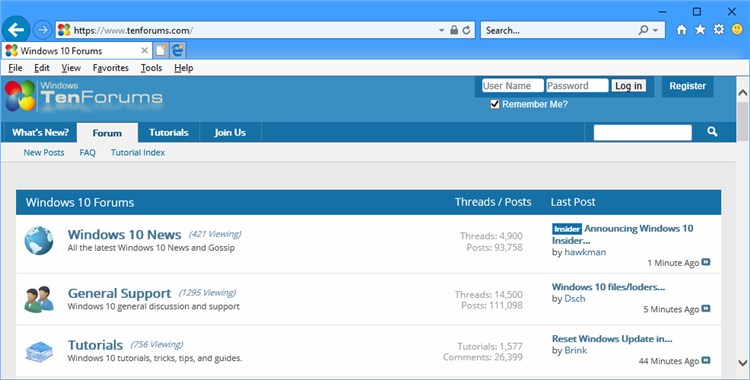
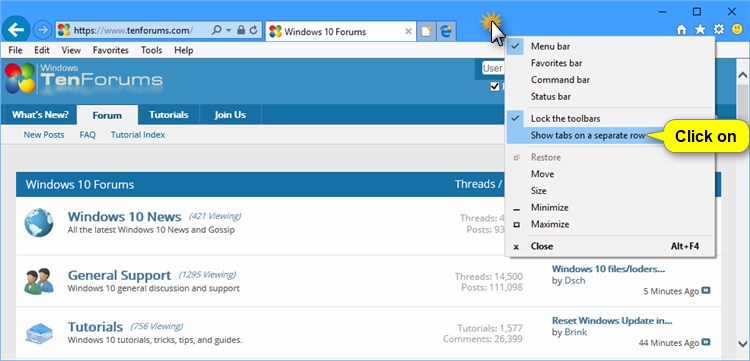

 Quote
Quote