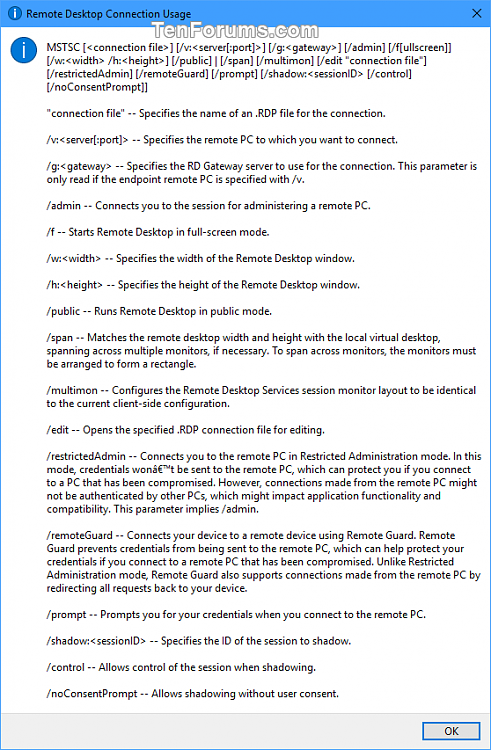How to Create Remote Desktop Connection Shortcut for Specific PC in Windows
You can use the Remote Desktop Connection (mstsc.exe) or Microsoft Remote Desktop app to connect to and control your Windows PC from a remote device. When you allow remote desktop connections to your PC, you can use another device to connect to your PC and have access to all of your apps, files, and network resources as if you were sitting at your desk.
This tutorial will show you how to create a custom Remote Desktop Connection (RDC) shortcut for a specific computer in Windows 7, Windows 8, and Windows 10.
You must enable Remote Desktop on a PC to allow remote connections to the PC.
The Remote Desktop client does not support connecting to the Windows editions below. See: Supported PCs
Windows 7 Starter
Windows 7 Home
Windows 8 Home
Windows 8.1 Home
Windows 10 Home
EXAMPLE: Remote Desktop Connection shortcut to specific PC

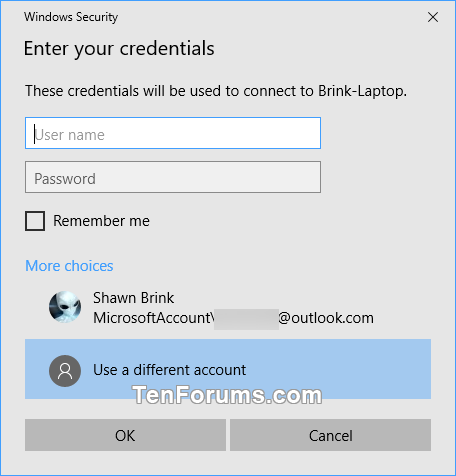
Here's How:
1 Right click or press and hold on an empty area on your desktop, and click/tap on New and Shortcut.
2 Type the location below you want to use into the location area, and click/tap on Next. (see screenshots below)
mstsc.exe /v:Computer Name
(Start RDC in full-screen mode)
mstsc.exe /v:Computer Name /f
OR
mstsc.exe /v:IP Address
(Start RDC in full-screen mode)
mstsc.exe /v:IP Address /f
Substitute Computer Name in the command above with the actual computer name (ex: "Brink-Laptop") of the PC you want to connect remotely to.
Substitute IP Address in the command above with the actual IP address (ex: "192.168.1.133") of the PC you want to connect remotely to.
More usage options for "MSTSC" command:

3 Type a name (ex: "Brink-Laptop RDC") you want for this RDC shortcut, and click/tap on the Finish button. (see screenshot below)
4 If you like, you can Pin to Taskbar, Pin to Start, add to All apps, add to Quick Launch, assign a keyboard shortcut to, or move this shortcut to where you like for easy use.
That's it,
Shawn
Related Tutorials
- How to use Remote Desktop Connection to connect to and from your Windows 10 PC
- How to Enable or Disable Remote Desktop Connections to a Windows 10 PC
- Enable or Disable Always Prompt for Password upon Remote Desktop Connection to Windows PC
- How to Save Remote Desktop Connection Settings to RDP File in Windows
- How to Add or Remove Remote Desktop Users in Windows
- Turn On or Off RDC 'Your remote session will be disconnected' Message in Windows
- How to Delete Saved Credentials of a Remote Desktop Connection in Windows
- How to Remove Computer Entries from Remote Desktop Connection History in Windows 10
Create Remote Desktop Connection Shortcut for Specific PC in Windows

Create Remote Desktop Connection Shortcut for Specific PC in Windows
How to Create Remote Desktop Connection Shortcut for Specific PC in WindowsPublished by Shawn BrinkCategory: Network & Sharing
10 Aug 2020
Tutorial Categories


Related Discussions