How to Enable or Disable Network Location Wizard in Windows 10
Information
A network location identifies the type of network (ex: private or public) that a PC is connected to with a network adapter.
By default, the first time you connect to a new network (wired or wireless), you will be prompted "Do you want to allow your PC to be discoverable by other PCs and devices on this network?" by the Network Location wizard.
If you prefer to not have users on the PC prompted by the Network Location wizard whenever connecting to a new network, then you can disable the Network Location wizard so new networks will have a "public" location by default.
This tutorial will show you how to enable or disable the Network Location wizard prompt when connecting to a new network for all users in Windows 10.
You must be signed in as an administrator to enable or disable the Network Location wizard prompt
CONTENTS:
- Option One: To Enable or Disable Network Location wizard using a REG file
- Option Two: To Enable or Disable Network Location wizard in Command Prompt
EXAMPLE: Network Location wizard
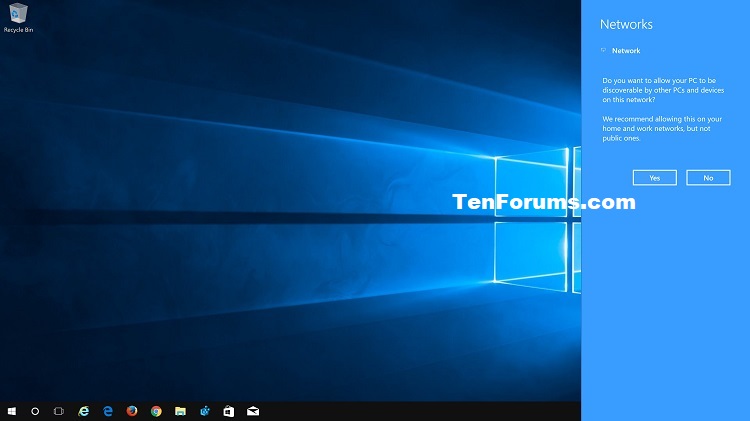
Note
The .reg files below will add (disable) or remove (enable) the registry key below.
HKEY_LOCAL_MACHINE\SYSTEM\CurrentControlSet\Control\Network\NewNetworkWindowOff
1. Do step 2 (enable) or step 3 (disable) below for what you would like to do.
NOTE: This is the default setting.
A) Click/tap on the Download button below to download the file below, and go to step 4 below.
Enable_Network_Location_Wizard.reg
Download
A) Click/tap on the Download button below to download the file below, and go to step 4 below.
Disable_Network_Location_Wizard.reg
Download
4. Save the .reg file to your desktop.
5. Double click/tap on the downloaded .reg file to merge it.
6. If prompted, click/tap on Run, Yes (UAC), Yes, and OK to approve the merge.
7. If you like, you can now delete the downloaded .reg file.
1. Open an elevated command prompt.
2. Do step 3 (enable) or step 4 (disable) below for what you would like to do.
NOTE: This is the default setting.
A) Copy and paste the command below into the elevated command prompt, press Enter, and go to step 5 below. (see screenshot below)

reg delete "HKLM\SYSTEM\CurrentControlSet\Control\Network\NewNetworkWindowOff" /f
A) Copy and paste the command below into the elevated command prompt, press Enter, and go to step 5 below. (see screenshot below)

reg add "HKLM\SYSTEM\CurrentControlSet\Control\Network\NewNetworkWindowOff" /f
5. When finished, you can close the elevated command prompt if you like.
That's it,
Shawn
Related Tutorials
- How to Set Network Location to be Public, Private, or Domain in Windows 10
- How to Add or Remove Change Network Location Context Menu in Windows 10
- How to Turn On or Off Network Discovery in Windows 10
Enable or Disable Network Location Wizard in Windows 10
-
New #1
I've found a strange behavior when using this registry tweak. Unfortunately, it also hides the Discovery setting in : Settings > Network & Internet > Select status on the left > click on Change connection properties. Here's the result :

Removing the key from the registry makes the discovery option visible again :
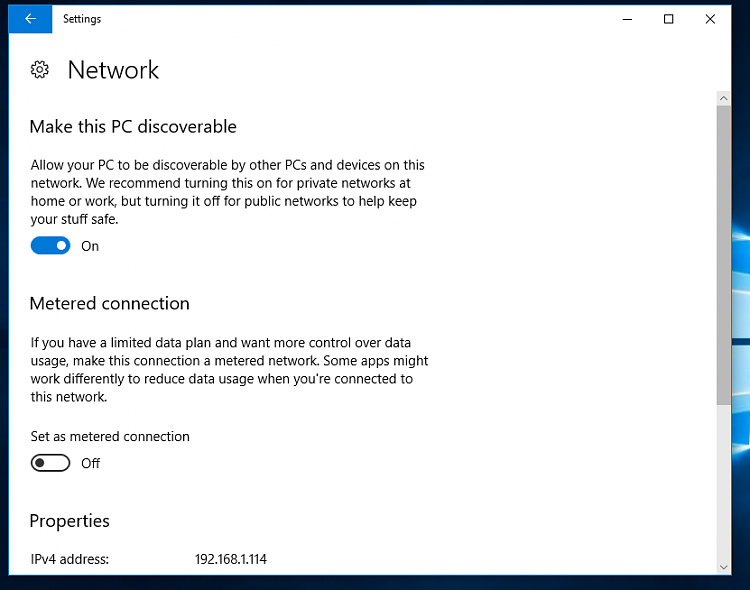
I don't know if it's a bug or a feature, but that's definitely a pain.
-
New #2
It would be by design since it disables Network Discovery.
Luckily, you can still use Option 2 or 3 below to turn on/off Network Discovery.
 Turn On or Off Network Discovery in Windows 10 Windows 10 Network Sharing Tutorials
Turn On or Off Network Discovery in Windows 10 Windows 10 Network Sharing Tutorials
Last edited by Brink; 31 Aug 2017 at 20:00. Reason: addition
-
New #3
Well, the name of the registry key is NewNetworkWindowOff, so to me it doesn't necessarily mean DisableDiscoverySettingAndUsePowershellOrGpo ;-)
But yeah, maybe it's by design,in such case it's a really bad design decision,or very bad registry key name 😂😂
-
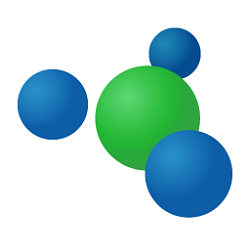
Enable or Disable Network Location Wizard in Windows 10
How to Enable or Disable Network Location Wizard in Windows 10Published by Shawn BrinkCategory: Network & Sharing
21 Oct 2019
Tutorial Categories


Related Discussions



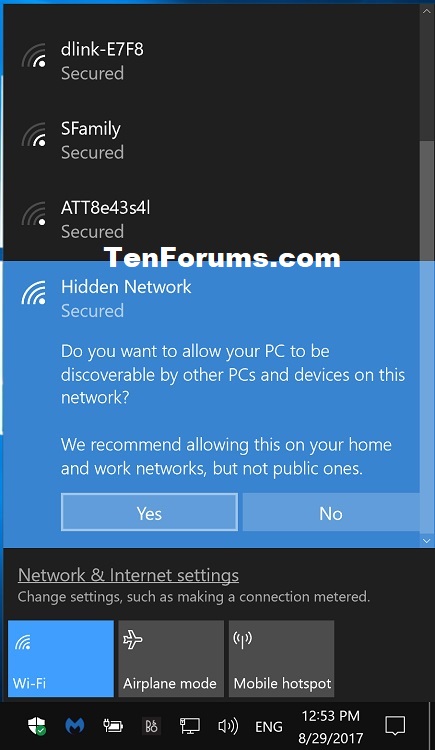
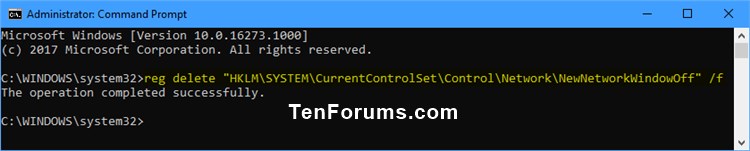
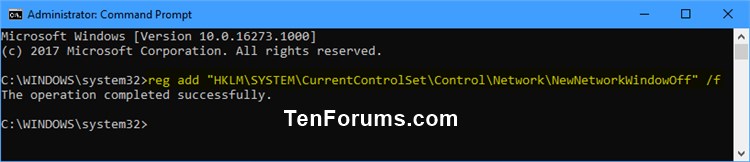

 Quote
Quote