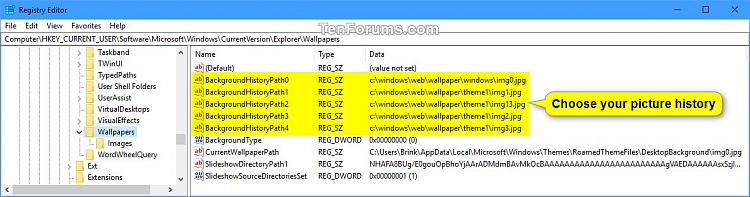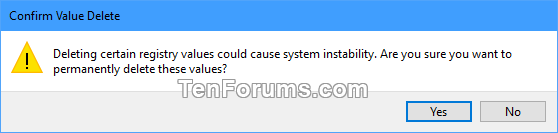How to Reset Desktop Background Choose Your Picture History in Windows 10
Your desktop background (also called wallpaper) in Windows 10 can be a picture from your personal collection or included with Windows, a solid color, or a slideshow playing selected pictures randomly on all displays.
If you select to use a picture as your desktop background, Windows will show the last five pictures as your history under "Choose your picture".
This tutorial will show you how to clear and reset the desktop background picture history back to the default images for your account in Windows 10.
Contents
- Option One: To Automatically Reset Desktop Background Choose Your Picture History using a REG file
- Option Two: To Manually Reset Desktop Background Choose Your Picture History in Registry Editor
EXAMPLE: "Choose your picture" history in Desktop Background Settings
The downloadable .reg file below will delete the string values in the registry key below to reset them back to their default values.
HKEY_CURRENT_USER\Software\Microsoft\Windows\CurrentVersion\Explorer\Wallpapers
String Values (REG_SZ):
BackgroundHistoryPath0
BackgroundHistoryPath1
BackgroundHistoryPath2
BackgroundHistoryPath3
BackgroundHistoryPath4
1 Click/tap on the Download button below to download the file below.
2 Save the .reg file to your desktop.
3 Double click/tap on the downloaded .reg file to merge it.
4 When prompted, click/tap on Run, Yes (UAC), Yes, and OK to approve the merge.
5 If you have the Settings\Personalization\Background page open, close and reopen to apply.
6 If you like, you can now delete the downloaded .reg file.
1 Press the Win + R keys to open Run, type regedit into Run, and click/tap on OK to open Registry Editor.
2 Navigate to the key below in the left pane of Registry Editor. (see screenshot below)
3 In the right pane of the Wallpapers key, select the BackgroundHistoryPath0, BackgroundHistoryPath1, BackgroundHistoryPath2, BackgroundHistoryPath3, and BackgroundHistoryPath4 string values (REG_SZ), right click on them, and click/tap on Delete. (see screenshot below)
4 Click/tap on Yes to confirm. (see screenshot below)
5 When finished, you can close Registry Editor if you like.
6 If you have the Settings\Personalization\Background page open, close and reopen to apply.
That's it,
Shawn
Related Tutorials
- How to Change your Desktop Background in Windows 10
- How to Specify Default Desktop Background in Windows 10
- How to Allow or Prevent Changing Desktop Background in Windows 10
- How to Turn On or Off Desktop Background Image in Windows 10
- How to Add Desktop Background File Location context menu in Windows 8 and Windows 10
- How to Enable or Disable JPEG Desktop Wallpaper Import Quality Reduction in Windows 10
Reset Desktop Background Choose Your Picture History in Windows 10

Reset Desktop Background Choose Your Picture History in Windows 10
How to Reset Desktop Background Choose Your Picture History in Windows 10Published by Shawn BrinkCategory: Customization
09 Mar 2020
Tutorial Categories


Related Discussions