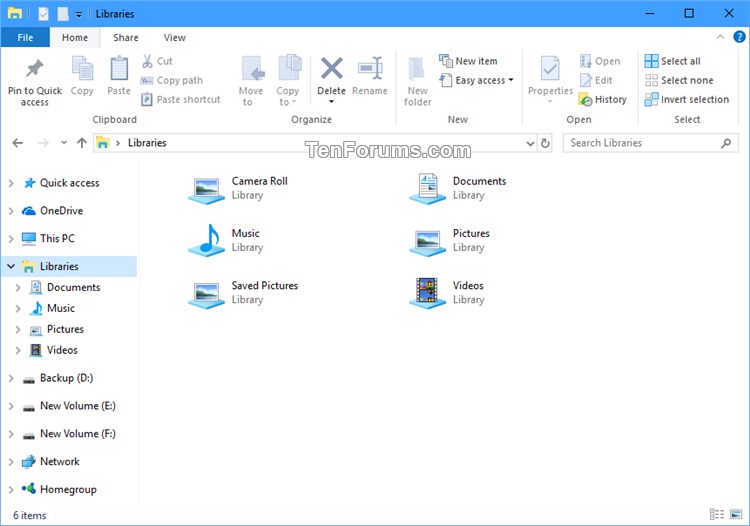How to Add or Remove Documents Library in Windows 10
Information
Libraries gather folders that are stored in different locations so you can browse them in one place. You can add or remove folders and drives to be included in a library as you like.
Windows 10 has the Camera Roll, Documents, Music, Pictures, Saved Pictures, and Videos libraries by default.
The C:\Users\<user name>\Documents folder is included by default in the Documents library.
If you don't need or want the Documents library, then you can remove it from showing in Libraries.
This tutorial will show you how to add or remove the Documents library showing in Libraries for all users in Windows 10.
You must be signed in as an administrator to be able to add or remove the Documents library.
EXAMPLE: Documents library in Libraries
Here's How:
1. Do step 2 (add) or step 3 (remove) below for what you want.
NOTE: This is the default setting.
A) Click/tap on the Download button below to download the .reg file below, and go to step 4 below.
Add_Documents_library.reg
Download
A) Click/tap on the Download button below to download the .reg file below for your 32-bit or 64-bit Windows 10, and go to step 4 below.
32-bit_Remove_Documents_library.reg
Download
OR
64-bit_Remove_Documents_library.reg
Download
4. Save the .reg file to your desktop.
5. Double click/tap on the downloaded .reg file to merge it.
6. When prompted, click/tap on Run, Yes (UAC), Yes, and OK to approve the merge.
7. If File Explorer is currently open, then close and reopen it to apply.
8. If you like, you can delete the downloaded .reg file if you like.
That's it,
Shawn
Related Tutorials
- How to Add or Remove Libraries in Navigation Pane of File Explorer in Windows 10
- How to Hide or Show a Library in Navigation Pane in Windows 10
- How to Create a New Library in Windows 10
- How to Restore Default Libraries in Windows 10
- How to Add or Remove Camera Roll Library in Windows 10
- How to Add or Remove Music Library in Windows 10
- How to Add or Remove Pictures Library in Windows 10
- How to Add or Remove Saved Pictures Library in Windows 10
- How to Add or Remove Videos Library in Windows 10
Add or Remove Documents Library in Windows 10

Add or Remove Documents Library in Windows 10
How to Add or Remove Documents Library in Windows 10Published by Shawn BrinkCategory: General Tips
25 Aug 2017
Tutorial Categories


Related Discussions