How to Add Personalization to Control Panel in Windows 10
Personalization includes your account's theme settings, desktop background, color and appearance, sounds, screen saver settings, desktop icon settings, mouse pointers, Notification Area Icons, and System Icons.
Personalization has been removed from the Control Panel by default in Windows 10 to now be in Settings instead.
This tutorial will show you how to add Personalization back to the Control Panel for all users in Windows 10.
You must be signed in as an administrator to add or remove Personalization in the Control Panel.
Contents
- Option One: To Add or Remove Personalization in Control Panel
- Option Two: To Add or Remove Personalization (classic) in Control Panel
EXAMPLE: Personalization in Control Panel (icons view) and Control Panel (category view)
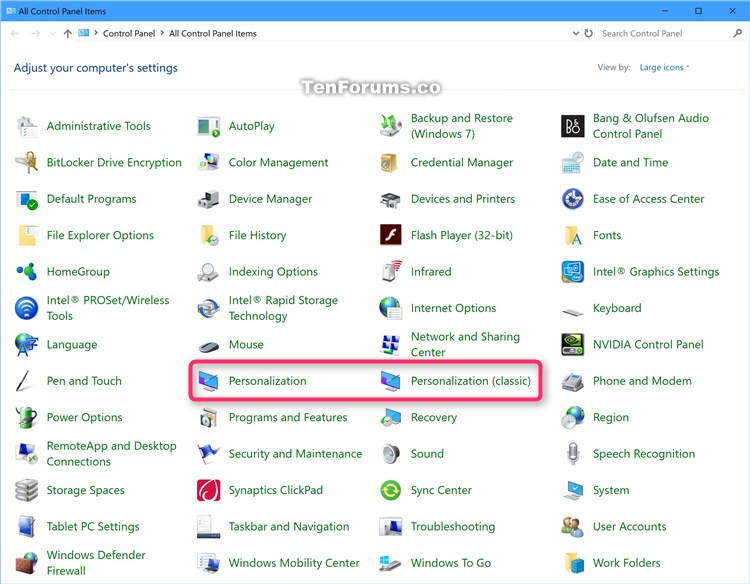
EXAMPLE: Personalization opening in Control Panel (classic) and Settings

1 Do step 2 (add) or step 3 (remove) below for what you would like to do.
A) Click/tap on the Download button below to download the file below, and go to step 4 below.
Add_Personalization_to_Control_Panel.reg
Download
This is the default setting.
A) Click/tap on the Download button below to download the file below, and go to step 4 below.
Remove_Personlization_from_Control_Panel.reg
Download
4 Save the .reg file to your desktop.
5 Double click/tap on the downloaded .reg file to merge it.
6 When prompted, click/tap on Run, Yes (UAC), Yes, and OK to approve the merge.
7 If the Control Panel is currently open, then close and reopen it to apply.
8 You can now delete the downloaded .reg file if you like.
1 Do step 2 (add) or step 3 (remove) below for what you would like to do.
A) Click/tap on the Download button below to download the file below, and go to step 4 below.
Add_Classic_Personalization_to_Control_Panel.reg
Download
This is the default setting
A) Click/tap on the Download button below to download the file below, and go to step 4 below.
Remove_Classic_Personlization_from_Control_Panel.reg
Download
4 Save the .reg file to your desktop.
5 Double click/tap on the downloaded .reg file to merge it.
6 When prompted, click/tap on Run, Yes (UAC), Yes, and OK to approve the merge.
7 If the Control Panel is currently open, then close and reopen it to apply.
8 You can now delete the downloaded .reg file if you like.
That's it,
Shawn
Related Tutorials
- How to Add or Remove Personalize (classic) context menu in Windows 10
- How to Add or Remove Personalize Desktop Context Menu in Windows 10
- How to Open the Control Panel in Windows 10
- List of Commands to Open Control Panel Items in Windows 10
- How to Hide Specified Control Panel Items in Windows
- How to Show Only Specified Control Panel Items in Windows
- How to Add Windows Security to Control Panel in Windows 10
- How to Add Windows Update to Control Panel in Windows 10
- How to Change Control Panel Icon in File Explorer in Windows
- How to Change Default Control Panel Icons in Windows 10
- How to Add Desktop Background to Control Panel in Windows
- How to Add Color and Appearance to Control Panel in Windows
Add Personalization to Control Panel in Windows 10
-
New #1
Hi Shawn,
Have you updated this one to work with the newer versions of W10? It had no effect on my control panel menu.
I know you fixed the context menu tutorial, it works great!
-
New #2
Hello Richard, :)
I just tested this in build 17025 to see if anything may have changed, but it still works for me.
If you had Control Panel open when you added it, you'll need to close and reopen the CP to apply. If you did, then you might see if restarting the PC may.
-
-
-
New #5
Cannot remove Personalizaion by reg key
Hello everybody, I have a problem with a reg key in our forum. I've used that reg key to enable "Personalization (classic) 32 bit" in Control Panel, but I cannot remove it even though I used the remove reg key the number of times. It doesn't work, the "Personalization (classic) 32 bit" is still there, still in my Control Panel. So could you please help me to remove it by trying another reg key? Attached files below are the picture of the "Personalization (classic) 32 bit" that I want to remove out of my Control Panel Settings and my exported registry key of my Control Panel Settings. Thanks a lot for helping me!
personalization problem.reg

Last edited by Brink; 06 Sep 2018 at 17:18. Reason: attached your uploaded items
-
New #6
Hello @hadesfire996,
It looks like you have a different GUID for this that was added from somewhere else.
You can download and merge the .reg file below to remove it.
Remove_Personlization_from_Control_Panel.reg
-
New #7
It’s still not working. Or you need another somewhere else of the reg key address?! Tell me and I’ll export for you. Thank you!
-
New #8
Just to verify, did you close and reopen the Control Panel or restart the computer after merging the .reg file to apply?
-
-

Add Personalization to Control Panel in Windows 10
How to Add Personalization to Control Panel in Windows 10Published by Shawn BrinkCategory: Customization
05 Jul 2020
Tutorial Categories


Related Discussions


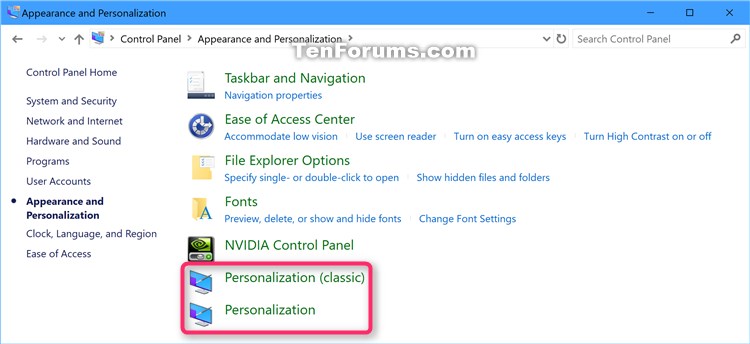


 Quote
Quote It works just as you said, :)
It works just as you said, :)

