How to Add or Remove Power Options Context Menu in Windows 10
A power plan is a collection of hardware and system settings that manages how your computer uses power. Power plans can help you save energy, maximize system performance, or achieve a balance between the two. You can create custom power plans that are optimized for specific computers.
All users (standard and administrator) will be able to make changes to any power plan settings.
Changes made to a power plan will affect all users that have chosen the same power plan as their default active power scheme.
See also: Quickly switching your Power Plan on Windows 10 | Microsoft
This tutorial will show you how to add or remove a Power Options desktop context menu for all users in Windows 10.
While you must be signed in as an administrator to add or remove the context menu, all users will be able to use the context menu.
EXAMPLE: Power Options desktop context menu
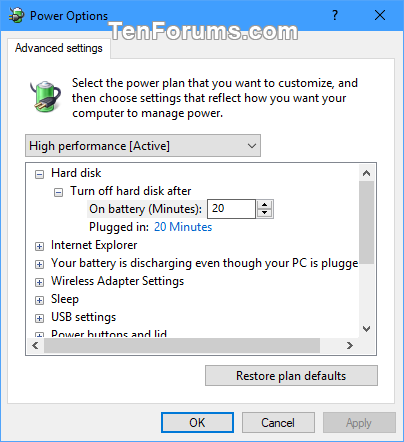
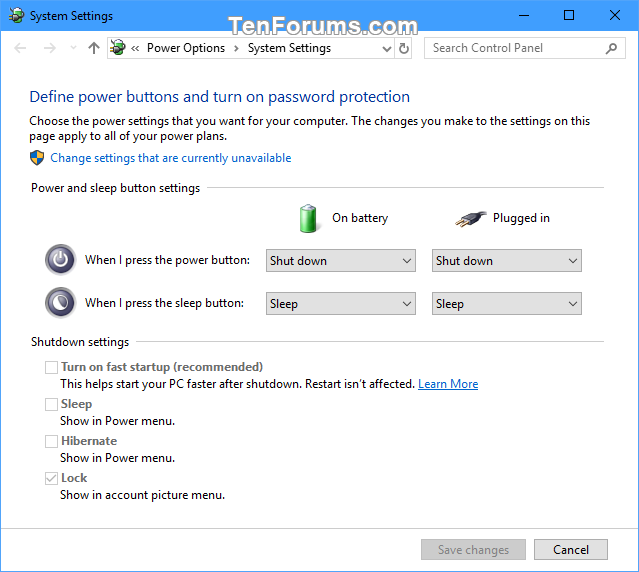
Here's How:
1 Do step 2 (add) or step 3 (remove) below for what you would like to do.
A) Click/tap on the Download button below to download the file below, and go to step 4 below.
Add_Power_Options_to_desktop_context_menu.reg
Download
This is the default setting.
A) Click/tap on the Download button below to download the file below, and go to step 4 below.
Remove_Power_Options_from_desktop_context_menu.reg
Download
4 Save the .reg file to your desktop.
5 Double click/tap on the downloaded .reg file to merge it.
6 When prompted, click/tap on Run, Yes (UAC), Yes, and OK to approve the merge.
7 You can now delete the downloaded .reg file if you like.
That's it,
Shawn
Related Tutorials
- How to See Your Current Active Power Plan Scheme in Windows 10
- How to Choose a Power Plan in Windows 10
- How to Add or Remove 'Choose Power Plan' context menu in Windows 10
- How to Change Power Plan Settings in Windows 10
- How to Change Power Mode Level in Windows 10
- How to Create a Custom Power Plan in Windows 10
- How to Rename a Power Plan in Windows 10
- How to Export and Import a Power Plan in Windows 10
- How to Delete a Power Plan in Windows 10
- How to Reset and Restore Power Plans to Default Settings in Windows 10
- How to Specify a Default Active Power Plan in Windows 10
Add Power Options Context Menu in Windows 10

Add Power Options Context Menu in Windows 10
How to Add or Remove Power Options Context Menu in Windows 10Published by Shawn BrinkCategory: Performance & Maintenance
17 Apr 2021
Tutorial Categories


Related Discussions


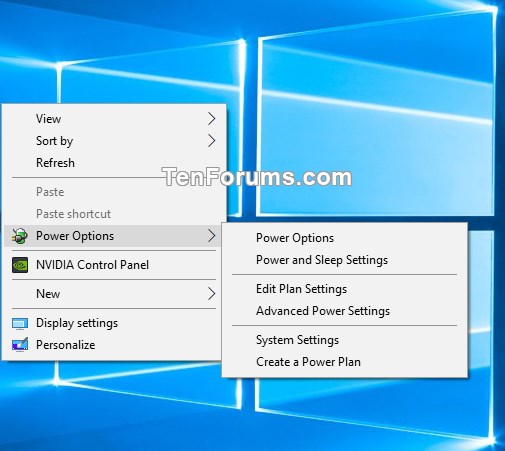
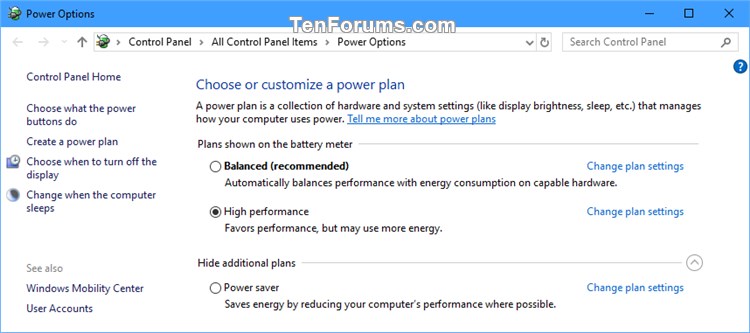





 Quote
Quote