How to Do Not Display Last Signed-in User Name on Sign-in Screen in Windows 10
Windows 10 has a new sign in screen that is more modern and touch friendly. By default, you need to dismiss the lock screen and enter your credentials on the sign-in screen to sign in to Windows 10 with your account.
By default, the sign in screen will show the names of added accounts for a user to select their account and provide their sign-in credentials.
If you like, you can enable or disable the Interactive logon: Don't display last signed-in security policy to determine whether the Windows sign-in screen will show the username of the last person who signed in on the PC.
If enabled, the sign-in screen will only show Other user at startup, sign out, and switch user requiring users to sign in with both their user name and a sign-in option. If a user is signed in and locks or restarts the computer, then the sign-in screen will still be normal requiring only a sign-in option.
This tutorial will show you how to enable or disable whether the sign-in screen will show Other User or the username of the last user who signed in to Windows 10.
You must be signed in as an administrator to do the steps in this tutorial.
Other user can also show on the sign in screen if you set Windows to automatically sign in to a user account at startup and change the computer name afterwards.
If you turned on Use my sign-in info to automatically finish setting up my device after an update or restart, you will not see Other user on the sign-in screen after a restart or shut down.
If you disable the lock screen, the Other user sign-in screen may not always show the correct background for the user.
Contents
- Option One: Enable or Disable Displaying User Names on Sign in Screen using Security Policy
- Option Two: Enable or Disable Displaying User Names on Sign in Screen using a REG file
EXAMPLE: "Don't display last signed-in" Enabled and Disabled
(Default - disabled)
(Enabled - At startup, sign out, or Switch user)
(Enabled - Lock or Restart while signed-in)
This option is only available in the Windows 10 Pro and Enterprise editions.
All editions can use Option Two below.
1 Open Local Security Policy (secpol.msc).
2 Expand open Local Policies in the left pane, and click/tap on Security Options. (see screenshot below)
3 In the right pane of Security Options, double click/tap on Interactive logon: Don't display last signed-in. (see screenshot above)
4 Do step 5 (enable) or step 6 (disable) below for what you would like to do.
This is the default setting.
7 You can now close Local Security Policy if you like.
8 Users will see the change the next time they sign in.
The downloadable .reg files below will add and change the DWORD value in the registry key below.
HKEY_LOCAL_MACHINE\SOFTWARE\Microsoft\Windows\CurrentVersion\Policies\System
dontdisplaylastusername DWORD
0 or delete = enable
1 = disable
1 Do step 2 (enable) or step 3 (disable) below for what you would like to do.
This is the default setting.
A) Click/tap on the Download button below to download the file below, and go to step 4 below.
Display_users_on_Sign_in_screen.reg
Download
A) Click/tap on the Download button below to download the file below, and go to step 4 below.
Do_not_display_users_on_Sign_in_screen.reg
Download
4 Save the .reg file to your desktop.
5 Double click/tap on the downloaded .reg file to merge it.
6 When prompted, click/tap on Run, Yes (UAC), Yes, and OK to approve the merge.
7 You can now delete the downloaded .reg file if you like.
8 Users will see the change the next time they sign in.
That's it,
Shawn
Related Tutorials
- How to Enable or Disable User Accounts in Windows 10
- How to Sign in to Windows 10
- How to Automatically Sign in to User Account at Startup in Windows 10
- How to Change Sign-in Screen Background Image in Windows 10
- How to Enable or Disable Sign in Screen Background Image in Windows 10
- How to Turn On or Off Require Sign-in on Wakeup in Windows 10
- How to Hide or Show Email Address on Sign-in Screen in Windows 10
- How to Enable or Disable Console Mode Sign-in in Windows 10
- Enable or Disable Display Last Sign-in Information during User Sign-in in Windows 10
- How Change Assistive Technology Sign-in Settings in Windows 8 and Windows 10
- How to Enable or Disable Don't Display Username at Sign-in in Windows 10
- How to Enable or Disable Show Local Users on Sign-in Screen on Domain Joined Windows 10 PC
- How to Allow or Prevent Users and Groups to Sign in Locally to Windows 10
- How to Deny Users and Groups to Sign in Locally to Windows 10
Do Not Display Last Signed-in User Name on Windows 10 Sign-in
-
New #1
I followed option 2 and step 3 on my laptop.
And it is locked,asking username and password.
I tried with my Microsoft account but still it is not logging.
Need help.
-
New #2
Hello Shanks55, and welcome to Ten Forums. :)
When using the disable option, it will ask users to enter both a user name and password.
You should be able to enter the email address of your Microsoft account as the user name, and then your password for it.
-
New #3
While installation of windows 10,I didn't set any account.I just follow those steps.On the screen it is displaying Other User.
-
New #4
What did you use to install Windows 10, and how did you install it?
When you setup Windows 10, you go through the process of setting up an administrator account by default.
-
New #5
I installed it directly through Microsoft site.
Yeah by default it was set as an administrator . rightLast edited by shanks55; 27 Dec 2015 at 13:23.
-
-
New #7
I think some patience may help.
Are you able to type in the user name and password of the user account you setup while installing Windows?
Did you do this tutorial to have to type user name and password, or did this just happen directly after installing Windows?
-
New #8
Great.
I installed Windows 10 when it officially comes 2 months back
from the notification bar.
I just wanted to remove the username from the startup screen.
So I followed your instructions.
After I restarted my laptop username and password screen Appeared.
I tried using my Microsoft account but it doesn't seems to be working.
When I installed Windows,I might have skipped the account related activities.
So now I'm not able to use it.
-
-
New #9
I can able to type in user name and password.
It just happens directly brother.
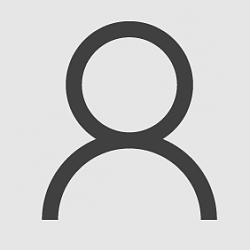
Do Not Display Last Signed-in User Name on Windows 10 Sign-in
How to Do Not Display Last Signed-in User Name on Sign-in Screen in Windows 10Published by Shawn BrinkCategory: User Accounts
07 Apr 2021
Tutorial Categories


Related Discussions


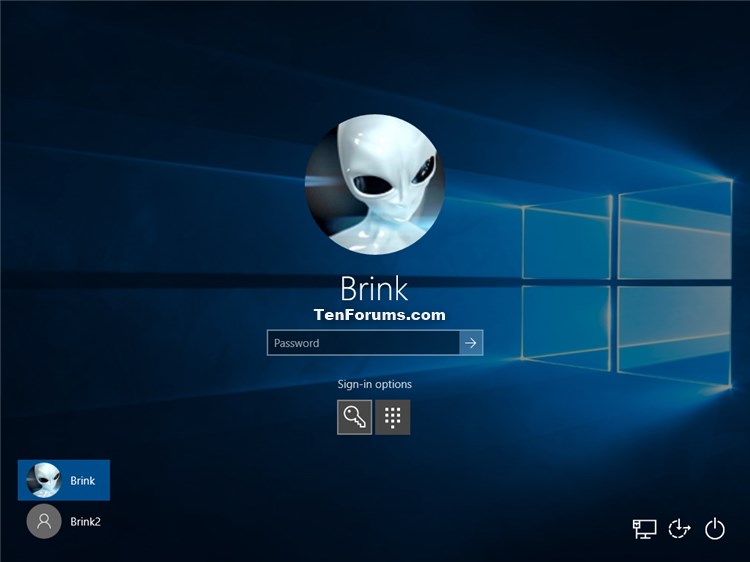
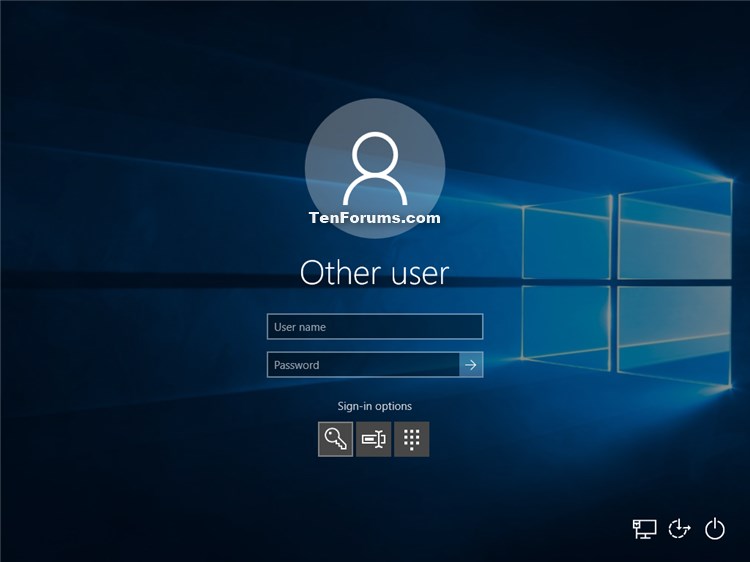
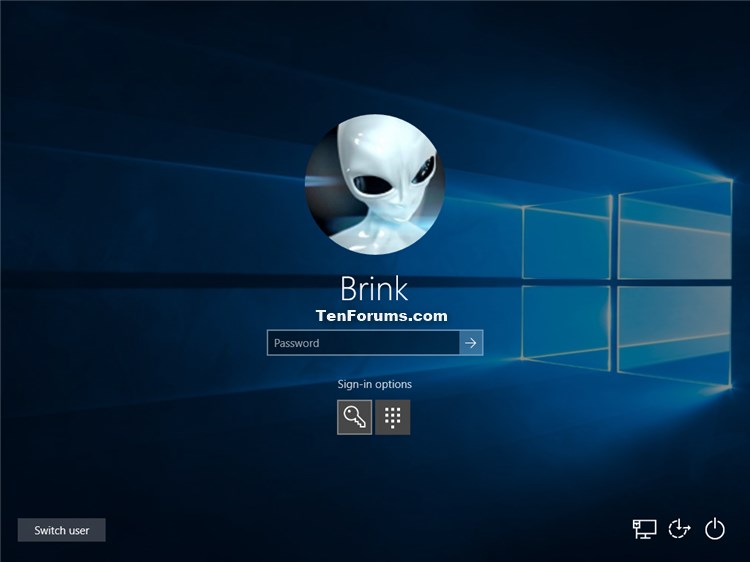
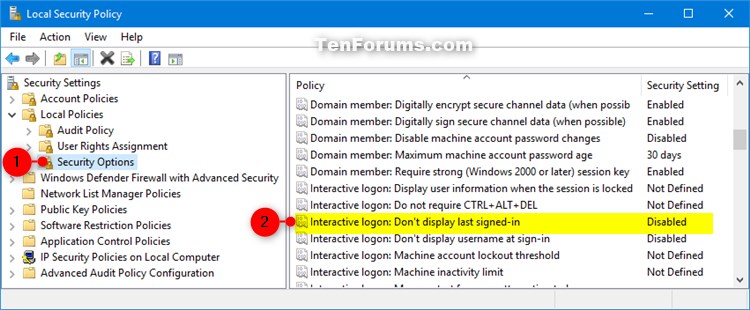
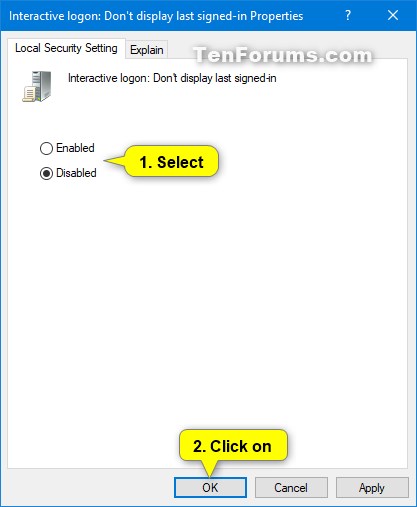
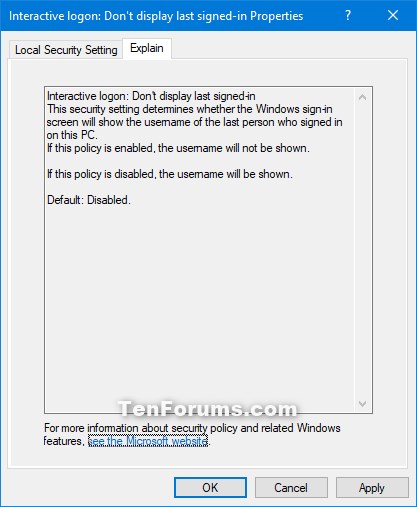

 Quote
Quote