How to Read Memory Diagnostics Tool Results in Event Viewer in Windows 10
Memory problems can cause your PC to lose information or stop working. Windows 10 includes the Windows Memory Diagnostics Tool to help you identify and diagnose problems with memory when you suspect a PC has a memory problem that isnít being automatically detected.
This tutorial will show you how to read the Event Viewer log for Windows Memory Diagnostics Tool test results in Windows 10 and Windows 11.
Contents
- Option One: Read Memory Diagnostics Tool Results in Event Viewer
- Option Two: Read Memory Diagnostics Tool Results in Command Prompt
1 Press the Win + R keys to open Run, type eventvwr.msc into Run, and click/tap on OK to open Event Viewer.
2 In the left pane of Event Viewer, expand open Windows Logs, click/tap on System, right click or press and hold on System, and click/tap on Find. (see screenshot below)
3 Type MemoryDiagnostics-Results into the Find dialog, and click/tap on Find Next. (see screenshot below)
4 You will see the test results of a selected MemoryDiagnostics-Results at the bottom of the middle pane in Event Viewer. If you like, you can click/tap on Find Next again to see the test results for another date and time a Windows Memory Diagnostics test was ran. (see screenshot below)
If there were no other MemoryDiagnostics-Results found, click/tap on OK.
5 When finished, you can close Event Viewer if you like.
1 Open a command prompt.
2 Copy and paste the command below into the command prompt, and press Enter. (see screenshot below)
That's it,
Shawn Brink
Read Memory Diagnostics Tool Results in Event Viewer in Windows 10
-
New #1
of the 2 times ive run this test i cannot find the results anywhere! what could be going on?
unfortunately, on both times i didnt see the screen when the results were finishing, so i dont know if there was an error or something...
-
New #2
Hello Mikey,
You might see if you may have better luck using MemTest86+.
 MemTest86+ - Test RAM | Windows 10 Tutorials
MemTest86+ - Test RAM | Windows 10 Tutorials
-
New #3
Hello @Brink,
I don't know if you want to add this to the Tutorial, but you can also extract the results of mdsched to the cmd prompt or a file.
I ran all three parameters, Basic, Standard, & Extended.
This is the code I used for BOTH the ID numbers associated with MemoryDiagnostics-Results . . .
These are the results which happen to be the SAME for Basic, Standard, & Extended . . .Code:Powershell.exe -command "& "Get-winevent -FilterHashTable @{logname='System'; id='1101'}^|?{$_.providername -match 'MemoryDiagnostics-Results'} Powershell.exe -command "& "Get-winevent -FilterHashTable @{logname='System'; id='1201'}^|?{$_.providername -match 'MemoryDiagnostics-Results'}
I hope this helps!Code:TimeCreated : 05/09/2020 20:51:42 Message : The Windows Memory Diagnostic tested the computer's memory and detected no errors
-
New #4
Thank you @Paul Black.I'll get this added as another option to the tutorial tomorrow.
Now added as option 2.
Last edited by Brink; 06 Sep 2020 at 12:06.
-
New #5
Paul/Brink,
There's no need for two separate commands, when you can filter both event ID's.
Code:powershell.exe -command "& "Get-WinEvent -FilterHashTable @{logname='System'; Id=1101,1201}^|?{$_.ProviderName -match 'MemoryDiagnostics-Results'} -ErrorAction Ignore
Code:ProviderName: Microsoft-Windows-MemoryDiagnostics-Results TimeCreated Id LevelDisplayName Message ----------- -- ---------------- ------- 5/13/2023 9:57:41 PM 1201 Information The Windows Memory Diagnostic tested the computer's memory and detected no errors 5/13/2023 9:57:41 PM 1101 Information The Windows Memory Diagnostic tested the computer's memory and detected no errors
Last edited by garlin; 14 May 2023 at 02:43.
-
-
New #7
In my case, using the above, I got the result . . .

To get roundNo events were found that match the specified selection criteria., I used this . . .
Code:PowerShell.exe -Command "& "Get-WinEvent -FilterHashTable @{LogName='System'; Id=1101,1201} -ErrorAction Ignore ^| Where {$_.ProviderName -Match 'MemoryDiagnostics-Results'}
Simplified version . . .
Code:PowerShell "Get-WinEvent -FilterHashTable @{LogName='System'; Id=1101,1201} -ErrorAction Ignore | Where {$_.ProviderName -Match 'MemoryDiagnostics-Results'}"
-
-
-

Read Memory Diagnostics Tool Results in Event Viewer in Windows 10
How to Read Memory Diagnostics Tool Results in Event Viewer in Windows 10Published by Shawn BrinkCategory: Performance & Maintenance
14 May 2023
Tutorial Categories


Related Discussions


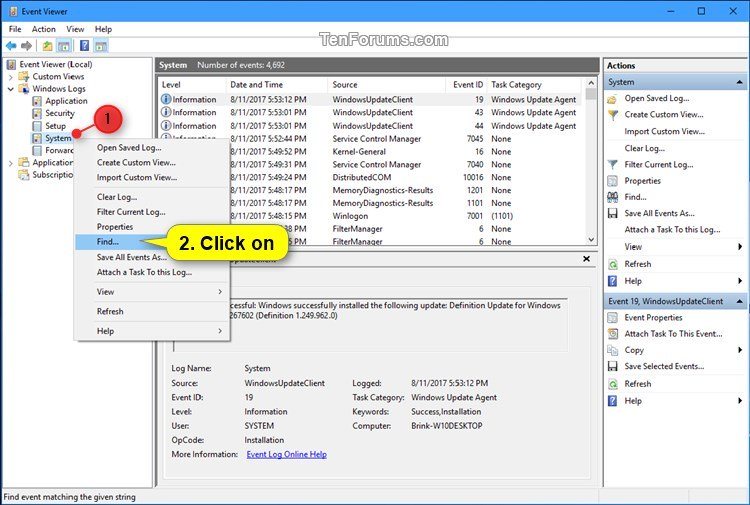
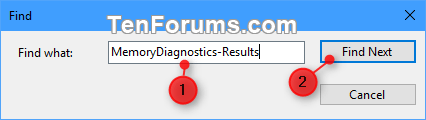
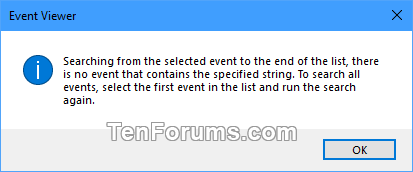

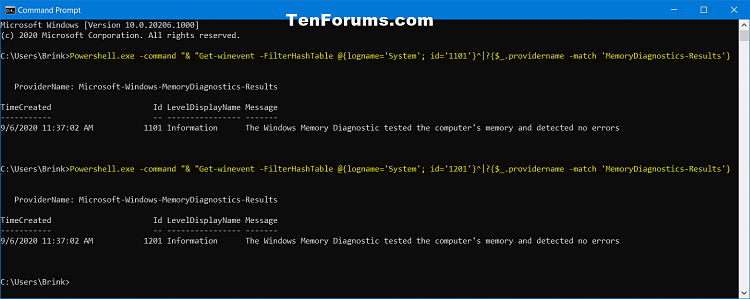

 Quote
Quote
