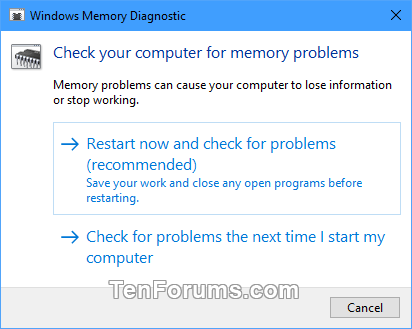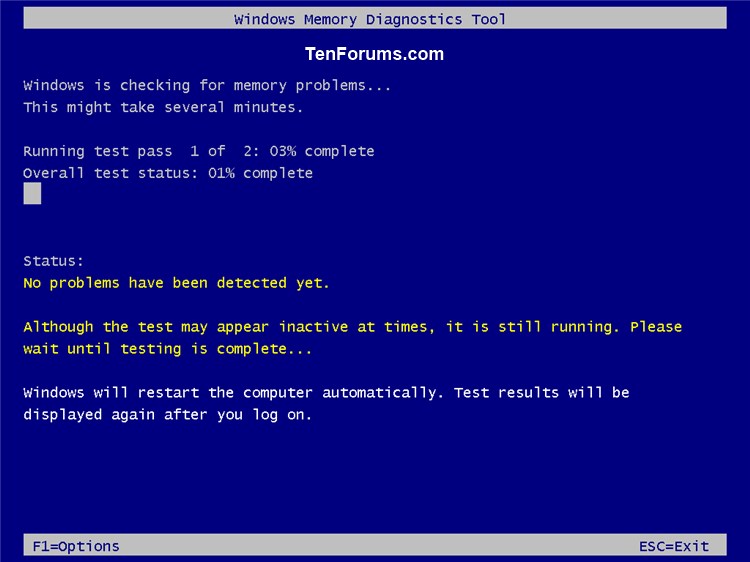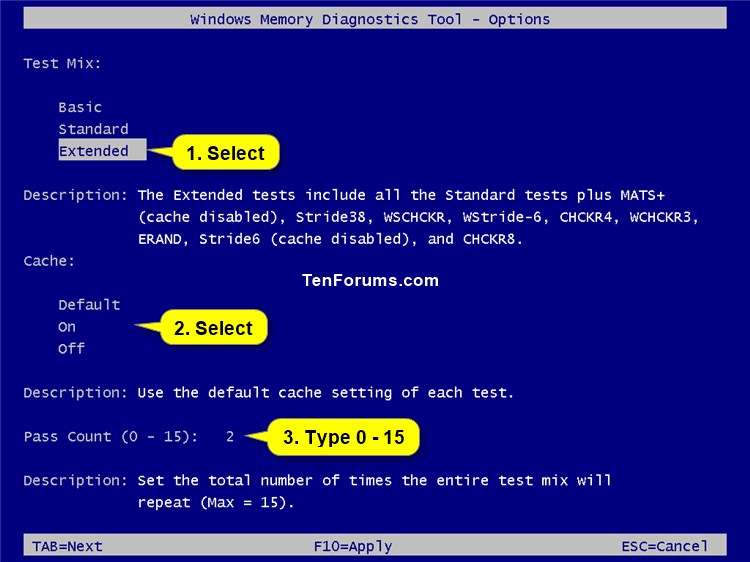How to Run Windows Memory Diagnostics Tool in Windows 10
Memory problems can cause your PC to lose information or stop working. Windows 10 includes the Windows Memory Diagnostics Tool to help you identify and diagnose problems with memory when you suspect a PC has a memory problem that isnít being automatically detected.
This tutorial will show you how to run the Windows Memory Diagnostics Tool to check your Windows 10 PC for memory problems.
You must be an administrator to run the Windows Memory Diagnostics Tool.
If your PC crashes because of failing memory, and Windows Memory Diagnostics detects this, the system will prompt you to schedule a memory test the next time the computer is restarted.
Here's How:
1 Open Run (Win+R) or a command prompt at boot.
2 Typemdschedinto Run or command prompt at boot, and press Enter.
3 Click/tap on the Restart now and check for problems option. (see screenshot below)
Be sure to save your work and close any open programs before doing this.
4 The computer will now automatically restart to run the Windows Memory Diagnostics Tool. (see screenshot below)
As the test is running, you will see the current status for any detected problems.
5 By default, the Windows Memory Diagnostics Tool will run a standard test mix, use the default cache setting of each test, and use a pass count of 2 for the total number of times the entire test mix will repeat.
If you would like to change any of these default test settings, press the F1 key, use the Tab key to select which setting (Test mix, Cache, or Pass count) you want to change, change the setting to what you want, and press F10 when finished with your changes to apply them. (see screenshots below)
When you press F10 to apply your changes, Windows Memory Diagnostics will start over running the test based on your settings.
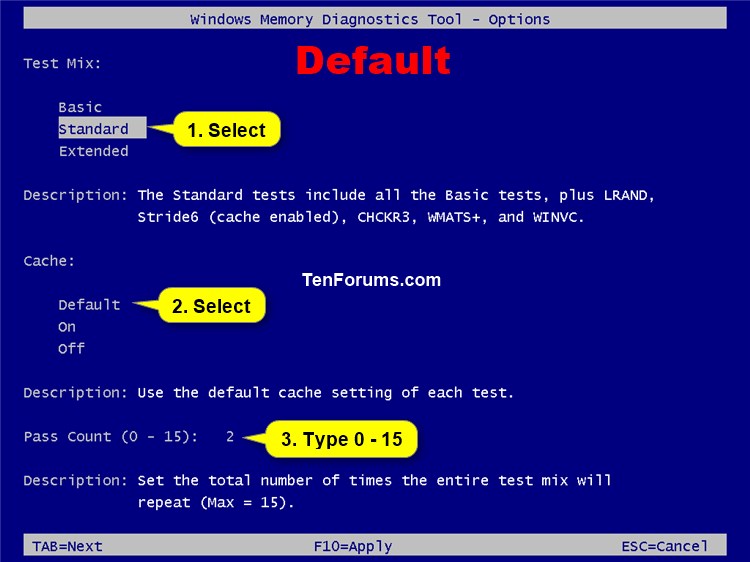
6 When testing has completed, the computer will restart automatically.
7 When you sign in to Windows 10 next, you should see the Windows Memory Diagnostic test results as a notification after a few minutes. (see screenshot below)
If the Windows Memory Diagnostics test results do not show as a notification for you, then you can see them in Event Viewer.
That's it,
Shawn
Related Tutorials
- Test your RAM with MemTest 86+
- How to Read Memory Diagnostics Tool Results in Event Viewer in Windows 10
- How to Determine System Memory Size, Speed, and Type in Windows 10
Run Windows Memory Diagnostics Tool in Windows 10

Run Windows Memory Diagnostics Tool in Windows 10
How to Run Windows Memory Diagnostics Tool in Windows 10Published by Shawn BrinkCategory: Hardware & Drivers
06 Sep 2020
Tutorial Categories


Related Discussions