How to Switch from Windows 10 in S mode to Windows 10 Pro
S mode is an enhanced security mode of Windows 10. Windows 10 Pro and Enterprise in S mode powers affordable, cloud-ready devices that are simple, secure, and efficient. Users can get started quickly, thanks to self-service deployment and a familiar Windows experience. Low-price S mode devices offer tailored solutions for kiosks, digital signs, and task work. If your device is running Windows 10 version 1709, or Windows 10 version 1803, you can switch from Windows 10 in S mode to Windows 10 Pro.
For more information about Windows 10 in S mode, see:
- Windows 10 S FAQ | Microsoft Support
- Introducing Windows 10 in S mode - Performance that lasts
- Windows 10 Pro in S mode | Microsoft Docs
- Test Windows 10 S on existing Windows 10 education devices | Microsoft Docs
- Switch to Windows 10 Pro Education in S mode from Windows 10 Pro in S mode | Microsoft Docs
- Switching out of S mode in Windows 10 | Windows Support
If you have Windows 10 S installed, you can switch to Windows 10 Pro easily at any time through the Windows Store for an affordable price, or by by entering your Windows 10 Pro product key.
Microsoft has announced that Windows 10 S users who use accessibility technology will be able to upgrade to Windows 10 Pro for free. Microsoft has announced it is extending the ability to switch from Windows 10 S to Windows 10 Pro for free until March 31, 2018.
Education customers can switch Windows 10 S devices to Windows 10 Pro Education free of charge using the Microsoft Store for Education. For more information, see Switch to Windows 10 Pro Education from Windows 10 Pro or Windows 10 S.
This tutorial will show you how to easily switch from Windows 10 in S mode to Windows 10 Pro without losing anything.
You must be signed in as an administrator to switch to Windows 10 Pro.
Contents
- Option One: Switch to Windows 10 Pro from Store
- Option Two: Switch to Windows 10 Pro by Entering Product Key
1 Open Settings, and click/tap on the Update & security icon.
2 Click/tap on Activation on the left side, and click/tap on the Go to Store link on the right side under Switch to Windows 10 Pro. (see screenshot below)
3 If you're eligible for a free upgrade to Windows 10 Pro or have a digital license linked to this Microsoft account, then click/tap on the Start upgrade button, and go to step 5 below. (see screenshot below)
4 If you're not eligible for a free upgrade to Windows 10 Pro, then click/tap on the $49.00 button to purchase Windows 10 Pro. (see screenshot below)
If you already have a Windows 10 Pro product key, then click/tap on the I have a Windows 10 Pro product key link instead, and go to step 3 in Option Two below.
5 When ready to upgrade to Windows 10 Pro, click/tap on the Yes, let's go button. (see screenshot below)
6 Windows will now restart the computer and start switching your PC to Windows 10 Pro. (see screenshot below)
7 When finished, you can sign in to Windows 10 Pro. (see screenshots below)

1 Open Settings, and click/tap on the Update & security icon.
2 Click/tap on Activation on the left side, and click/tap on the Change product key link on the right side under Switch to Windows 10 Pro. (see screenshot below)
3 Enter your Windows 10 Pro product key, and click/tap on Next. (see screenshot below)
If you do not currently have your Windows 10 Pro product key available, then you can enter the generic product key for Windows 10 Pro below. This key will allow you to switch your PC to Windows 10 Pro, but will not activate it.
(Windows 10 Pro)
VK7JG-NPHTM-C97JM-9MPGT-3V66T
OR
(Windows 10 Pro N)
2B87N-8KFHP-DKV6R-Y2C8J-PKCKT
After your PC has been switched to Windows 10 Pro, you'll need to activate Windows with your Windows 10 Pro product key when you're able to next.
4 When ready to upgrade to Windows 10 Pro, click/tap on Start. (see screenshot below)
5 Windows will now restart the computer and start switching your PC to Windows 10 Pro. (see screenshots below)
6 When finished, you can sign in to Windows 10 Pro. (see screenshots below)

That's it,
Shawn
Related Tutorials
- How to View Windows Upgrade History in Windows 10
- How to Install Windows 10 S on a Windows 10 PC
- How to Upgrade to Windows 10
- How to Upgrade Windows 10 Home to Windows 10 Pro
- How to Upgrade Windows 10 Home to Windows 10 Pro for Workstations
- How to Upgrade Windows 10 Pro to Windows 10 Pro for Workstations
- How to Downgrade Windows 10 Pro for Workstations to Windows 10 Pro
- How to Upgrade from Windows 10 Pro to Windows 10 Enterprise
- List of Generic Product Keys to Install Windows 10 Editions
Switch from Windows 10 in S mode to Windows 10 Pro
-
-
New #2
According to Microsoft (https://support.microsoft.com/en-us/...b-93baebeebc85), if you switch out of S mode, you cannot run 64 bit applications and you cannot install an application that does not come from their store; if you have a special situation where you have to install custom software, you can't do it. I would not buy a PC that has S mode installed.
MS created 11 to help out PC manufactures (possible kickback) because you have to have the right processor, TPM, etc to run it. Now they are helping out their selves by selling products from their store. Maybe time to move away from Windows.
-
New #3
-
New #4
What I am starting to find out is that the Qualcomm processor is the problem, not Intel or AMD.
- - - Updated - - -
After talking to Dell, they have several OS and unless it says 64 bit, it will only run 32 bit programs out of S mode even though it is an Intel processor. Be very careful when buying a new PC they are really misleading the public.

Switch from Windows 10 in S mode to Windows 10 Pro
How to Switch from Windows 10 in S mode to Windows 10 ProPublished by Shawn BrinkCategory: Installation & Upgrade
21 Dec 2019
Tutorial Categories


Related Discussions



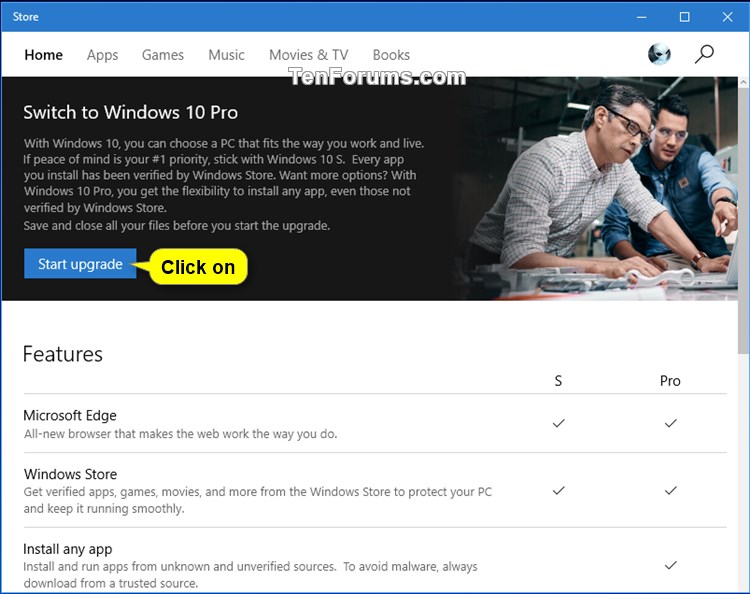

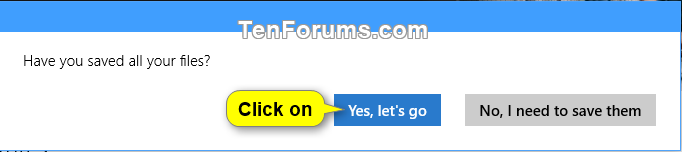
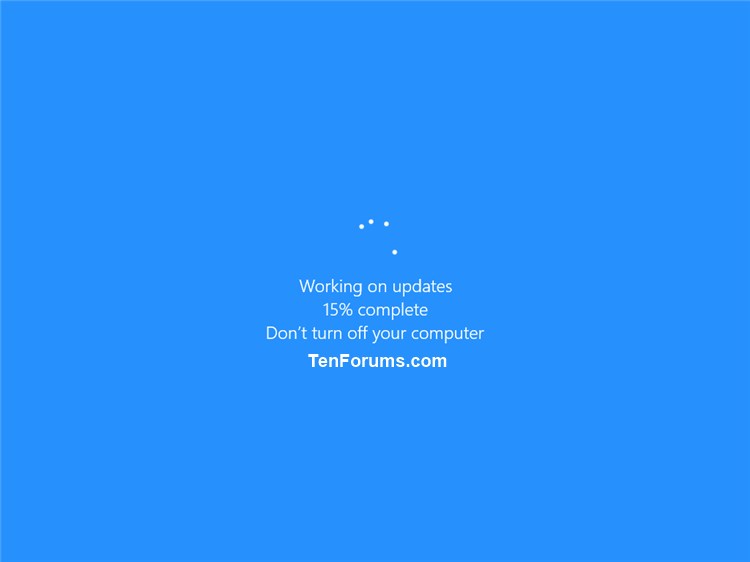
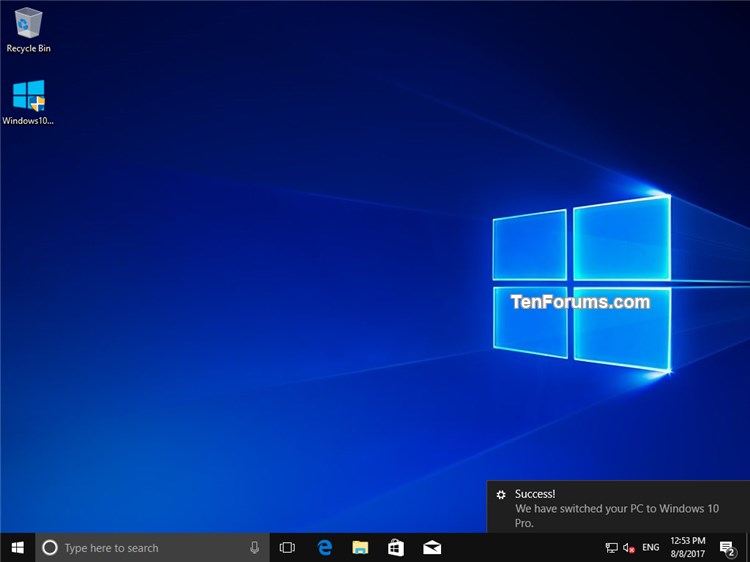





 Quote
Quote