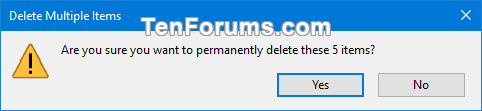How to Add Empty Recycle Bin to Context Menu in Windows 10
The Recycle Bin provides a safety net when deleting files or folders. When you delete any of these items from a hard disk, Windows places it in the Recycle Bin and the Recycle Bin icon changes from empty to full.
If you have multiple hard drives, partitions, or an external hard drive connected to your PC, each location will have its own $Recycle.Bin and Recycle Bin settings. Removable drives, such as USB flash drives and memory cards, will not have a Recycle Bin. Files deleted from removable drives are permanently deleted.
Each user account on the PC will have their own separate Recycle Bin, and will be referenced by their Security Identifier (SID) in each drive's $Recycle.Bin.
Items in the Recycle Bin still take up hard disk space and can be undeleted or restored back to their original location. When the Recycle Bin of a drive reaches its maximum storage size, Windows will automatically permanently delete (empty) older files in the Recycle Bin location to accommodate the most recently deleted files and folders.
When you manually empty the Recycle Bin, all files in the Recycle Bin will be permanently deleted to free up disk space.
This tutorial will show you how to add Empty Recycle Bin with and without confirmation context menu to the desktop and directory (drive and folder) backgrounds for all users in Windows 10.
While you must be signed in as an administrator to add or remove the context menu, all users will be able to use the context menu (if added).
To use the Empty Recycle Bin context menu, you can right click on the desktop, or right click on the background of an opened drive or folder in File Explorer. If the Recycle Bin is currently empty, then the Empty Recycle Bin context menu item will be grayed out.
EXAMPLE: "Empty Recycle Bin" context menu and confirmation

Here's How:
1 Do step 2 (add) or step 3 (remove) below for what you would like to do.
A) Click/tap on the Download button below to download the file below, and go to step 4 below.
Add_Empty_Recycle_Bin_context_menu.reg
Download
This is the default setting.
A) Click/tap on the Download button below to download the file below, and go to step 4 below.
Remove_Empty_Recycle_Bin_context_menu.reg
Download
4 Save the .reg file to your desktop.
5 Double click/tap on the downloaded .reg file to merge it.
6 When prompted, click/tap on Run, Yes (UAC), Yes, and OK to approve the merge.
7 You can now delete the downloaded .reg file if you like.
That's it,
Shawn
Related Tutorials
- How to Empty Recycle Bin in Windows 10
- How to Set Recycle Bin to Permanently Delete Files Immediately in Windows 10
- How to Add or Remove Recycle Bin in Navigation Pane of File Explorer in Windows 10
- How to Pin Recycle Bin to Taskbar in Windows 10
- How to Add or Remove Recycle Bin Desktop Icon in Windows 10
- How to Fix Corrupted Recycle Bin in Windows
- Add or Remove Empty Recycle Bin Context Menu for Recycle Bin in Windows
- How to Add Secure Delete to Recycle Bin Context Menu in Windows 10
- How to Add Show Recycle Confirmation to Recycle Bin Context Menu in Windows 10
Add Empty Recycle Bin to Context Menu in Windows 10

Add Empty Recycle Bin to Context Menu in Windows 10
How to Add Empty Recycle Bin to Context Menu in Windows 10Published by Shawn BrinkCategory: Customization
18 Mar 2020
Tutorial Categories


Related Discussions