How to Turn On or Off Auto Copy to Clipboard for Snip & Sketch app in Windows 10
The Snip & Sketch app included in Windows 10 allows you to quickly annotate screenshots, photos and other images with your pen, touch, or mouse and save, paste or share with other apps.
When you are annotating a snip in the Snip & Sketch app, the snip will auto copy to the clipboard by default to keep the clipboard updated.
This tutorial will show you how to turn on or off auto copy to clipboard when annotating a snip in the Snip & Sketch app for your account in Windows 10.
Here's How:
1 Open the Snip & Sketch app.
2 Click/tap on the See more (3 dots) button at the top right, and click/tap on Settings. (see screenshot below)
3 Turn on (default) or off Auto copy to clipboard for what you want. (see screenshot below)
4 You can now close the Snip & Sketch app if you like.
That's it,
Shawn
Related Tutorials
- How to Take a Screen Snip (Screenshot) with Snip & Sketch in Windows 10
- How to Create Screen Snip Shortcut in Windows 10
- How Turn On or Off Use Print Screen Key to Launch Screen Snipping in Windows 10
- How to Turn On or Off Snip Outline in Snip & Sketch app in Windows 10
- How to Add or Remove Screen Snip Context Menu in Windows 10
- How to Turn On or Off Ask to Save Snip before Closing Snip & Sketch app in Windows 10
- How to Backup and Restore Snip & Sketch app Settings in Windows 10
- How to Turn On or Off Single Window Mode in Snip & Sketch app in Windows 10
Turn On or Off Auto Copy to Clipboard for Snip & Sketch in Windows 10
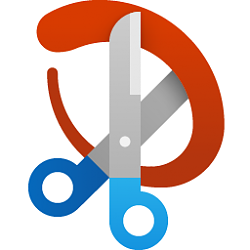
Turn On or Off Auto Copy to Clipboard for Snip & Sketch in Windows 10
How to Turn On or Off Auto Copy to Clipboard for Snip & Sketch app in Windows 10Published by Shawn BrinkCategory: Apps & Features
11 Aug 2020
Tutorial Categories


Related Discussions




