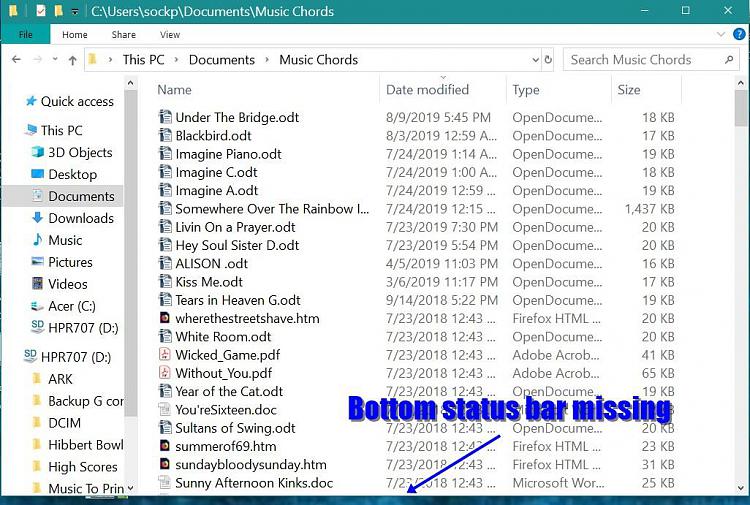How to Hide or Show Status Bar in File Explorer in Windows 10
The status bar at the bottom of File Explorer will show you how many items are in and selected for the currently opened folder. The two buttons below are also available on the right side of the status bar.
(Ctrl+Shift+6) = Change current folder layout to details view.
(Ctrl+Shift+2) = Change current folder layout to large icons view.
This tutorial will show you how to hide or show the status bar in File Explorer for your account in Windows 10.
Setting the status bar to hide or show in File Explorer is a global setting that is applied to all folders, and not just in the current folder.
Contents
- Option One: To Show or Hide Status Bar in File Explorer using Folder Options
- Option Two: To Show or Hide Status Bar in File Explorer using a REG file
EXAMPLE: Status bar in File Explorer
1 Open Folder Options.
2 Click/tap on the View tab, check (default) or uncheck Show status bar in "Advanced settings" for what you want, and click/tap on OK. (see screenshot below)
The downloadable .reg files below will modify the DWORD value in the registry key below.
HKEY_CURRENT_USER\Software\Microsoft\Windows\CurrentVersion\Explorer\Advanced
ShowStatusBar DWORD
0 = Hide
1 = Show
1 Do step 2 (hide) or step 3 (show) below for what you would like to do.
A) Click/tap on the Download button below to download the file below, and go to step 4 below.
Hide_Status_Bar_in_File_Explorer.reg
Download
This is the default setting.
A) Click/tap on the Download button below to download the file below, and go to step 4 below.
Show_Status_Bar_in_File_Explorer.reg
Download
4 Save the .reg file to your desktop.
5 Double click/tap on the downloaded .reg file to merge it.
6 When prompted, click/tap on Run, Yes (UAC), Yes, and OK to approve the merge.
7 If you currently have File Explorer open, then close and reopen or navigate to another folder to apply.
8 If you like, you can now delete the downloaded .reg file.
That's it,
Shawn
Related Tutorials
- How to Show or Hide Details Pane in File Explorer in Windows 10
- How to Show or Hide Navigation Pane in File Explorer in Windows 10
- How to Show or Hide Preview Pane in File Explorer in Windows 10
Hide or Show Status Bar in File Explorer in Windows 10
-
New #1
Thank you
How you know and remember all these little techniques is beyond me. Thank you, though. I have been a follower since Windows 7 and your forum has never failed me.



-
-
New #3
My status bar has been missing since the July 2019 Win 10 update. I have tried both of these things, and it still won't come back!
Something new is going on and I can't figure it out.
-
-
New #5
Those keystroke commands are awesome and greatly appreciated. As someone who prefers detailed view 99% of the time, I can't imagine why I never researched this before. Thanks for improving my enjoyment factor while using Windows. Cheers,
Michael
-
-
New #7
-
-
-
New #9

Hide or Show Status Bar in File Explorer in Windows 10
How to Hide or Show Status Bar in File Explorer in Windows 10Published by Shawn BrinkCategory: General Tips
16 Jan 2020
Tutorial Categories


Related Discussions





 Quote
Quote