How to Add or Remove User Folder in Navigation Pane of File Explorer in Windows 10
A user profile is a collection of settings that make the computer look and work the way you want it to for a user account. It is stored in the user's C:\Users\<user name> profile folder, and contains the account's settings for desktop backgrounds, screen savers, pointer preferences, sound settings, and other features. User profiles ensure that your personal preferences are used whenever you sign in to Windows.
A user's profile folder also contains their personal folders such as the Contacts, Desktop, Documents, Downloads, Favorites, Links, Music, OneDrive, Pictures, Saved Games, Searches, and Videos folders.
This tutorial will show you how to add or remove the user profile folder from the navigation pane of File Explorer for only your account in Windows 10.
If you have Show all folders turned on for the navigation pane, then your user profile folder will still show until Show all folders is turned off.
EXAMPLE: User folder added to navigation pane of File Explorer
Here's How:
The downloadable .reg files below will add and modify the DWORD in the registry key below.
HKEY_CURRENT_USER\SOFTWARE\Classes\CLSID\{59031a47-3f72-44a7-89c5-5595fe6b30ee}
System.IsPinnedToNameSpaceTree DWORD
1 = add
0 = remove
1 Do step 2 (add) or step 3 (remove) below for what you would like to do.
A) Click/tap on the Download button below to download the BAT file below, and go to step 4 below.
Add_User_Folder_to_Navigation_Pane.reg
Download
This is the default setting.
A) Click/tap on the Download button below to download the BAT file below, and go to step 4 below.
Remove_User_Folder_from_Navigation_Pane.reg
Download
4 Save the .reg file to your desktop.
5 Double click/tap on the downloaded .reg file to merge it.
6 When prompted, click/tap on Run, Yes (UAC), Yes, and OK to approve the merge.
7 When finished, you can delete the downloaded .reg file if you like.
That's it,
Shawn
Related Tutorials
- How to Show or Hide Navigation Pane in File Explorer in Windows 10
- How to Hide or Show User Profile Personal Folders in Windows 10 File Explorer
- How to Restore Default Location of Your Personal Folders in Windows 10
- How to Change Default Icon for User's Files in Windows 10
- How to Add or Remove Drives in Navigation Pane of File Explorer in Windows 10
- How to Add or Remove Dropbox in Navigation Pane of File Explorer in Windows 10
- How to Add or Remove Favorites in Navigation Pane of File Explorer in Windows 10
- How to Add or Remove Google Drive in Navigation Pane of File Explorer in Windows 10
- How to Add or Remove Homegroup in Navigation Pane of File Explorer in Windows 10
- How to Add or Remove Libraries in Navigation Pane of File Explorer in Windows 10
- How to Add or Remove Network in Navigation Pane of File Explorer in Windows 10
- How to Add or Remove OneDrive in Navigation Pane of File Explorer in Windows 10
- How to Add or Remove This PC in Navigation Pane of File Explorer in Windows 10
- How to Add or Remove Quick access in Navigation Pane of File Explorer in Windows 10
- How to Add or Remove Recycle Bin in Navigation Pane of File Explorer in Windows 10
- How to Reset Navigation Pane Expanded State in Windows 10 File Explorer
Add or Remove User Folder from Navigation Pane in Windows 10
-
New #1
Do you have Tutorials to remove Contacts, Saved Games, and Searches? If so would you point me to the links? Thanks, that'll save me a lot of time by searching for them.
Once again Thanks.
-
New #2
Hello Jerry, :)
If you like, you could hide those folders and set Windows to Don't show hidden files, folders, and drives to no longer see them.
 Set or Unset Hidden Attribute of Files and Folders in Windows 10 Windows 10 General Tips Tutorials
Set or Unset Hidden Attribute of Files and Folders in Windows 10 Windows 10 General Tips Tutorials
-
New #3
How to still hide it when Show all folders are enabled ?!
-
New #4
That's normal when you have turned on "Show all folders".
However, you should still be able to use the method in the tutorial below to remove it.
 User Folder - Add or Remove from Navigation Pane - Windows 7 Help Forums
User Folder - Add or Remove from Navigation Pane - Windows 7 Help Forums
-
New #5
Hello Brink, long time no see, I dont have {59031a47-3f72-44a7-89c5-5595fe6b30ee} in my registry, what can i do??
-
New #6
Hello Mikey,
It's good to see you.
That's ok. The downloadable .reg file in step 2 will add it for you. It's not there by default.
-
New #7
In File Explorer, Navigation Pane, right-click on an empty space and select "Show all folders" shows the current user folder and all sub-folders mentioned at the beginning of this tutorial article as well, right? What do the registry tweaks in this tutorial accomplish that the right-click does not? Thanks!
-
-
-
New #9
Got it. What is the point of the registry tweak in that case? Was the registry tweak the only way to show or hide the user profile folder in older versions of Win10 prior to the "Show all folders" right click selection being available in Explorer? Thanks!
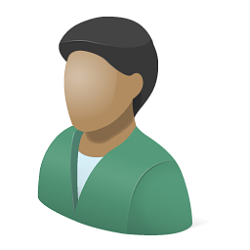
Add or Remove User Folder from Navigation Pane in Windows 10
How to Add or Remove User Folder in Navigation Pane of File Explorer in Windows 10Published by Shawn BrinkCategory: General Tips
10 Apr 2021
Tutorial Categories


Related Discussions




 Quote
Quote