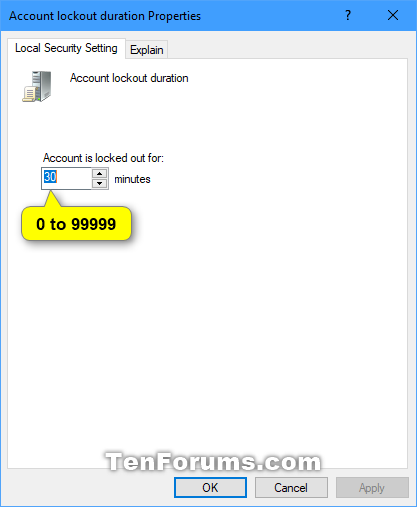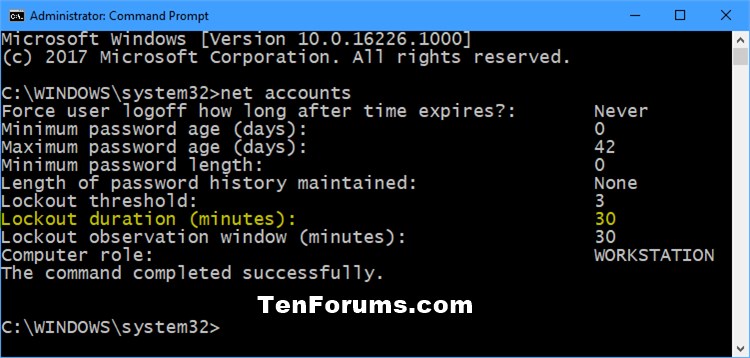How to Change Account Lockout Duration for Local Accounts in Windows 10
Information
When you have the Account lockout threshold policy setting set to a number greater than 0, the Account lockout duration policy setting determines the number of minutes that a locked-out local account remains locked out before automatically becoming unlocked. The available range is from 1 through 99,999 minutes. A value of 0 specifies that the account will be locked out until an administrator explicitly unlocks it. If Account lockout threshold is set to a number greater than zero, Account lockout duration must be greater than or equal to the value of Reset account lockout counter after. This policy setting is dependent on the Account lockout threshold policy setting that is defined, and it must be greater than or equal to the value specified for the Reset account lockout counter after policy setting.
This tutorial will show you how to change the Account lockout duration for how many minutes a locked-out local account remains locked out before automatically becoming unlocked in Windows 10.
You must be signed in as an administrator to change the Account lockout duration.
CONTENTS:
- Option One: To Change Account Lockout Duration for Local Accounts using Local Security Policy
- Option Two: To Change Account Lockout Duration for Local Accounts using Command Prompt
EXAMPLE: "The referenced account is currently locked out and may not be logged on to" error
Note
Local Security Policy is only available in the Windows 10 Pro, Enterprise, and Education editions.
All editions can use Option Two below.
1. Press the Win+R keys to open Run, type secpol.msc into Run, and click/tap on OK to open Local Security Policy.
2. Navigate to Account Policies and Account Lockout Policy in the left pane of Local Security Policy. (see screenshot below)
3. In the right pane of Account Lockout Policy, double click/tap on the Account lockout duration policy. (see screenshot above)
4. Type in a number between 0 and 99999 for how many invalid sign-in attempts you want before the account will be locked out after, and click/tap on OK. (see screenshots below)
Note
Account lockout duration must be greater than or equal to the value of Reset account lockout counter after.
The default setting is 30 minutes that a locked-out account remains locked out before automatically becoming unlocked.
Setting 0 minutes will specifiy that the account will be locked out until an administrator explicitly unlocks it.
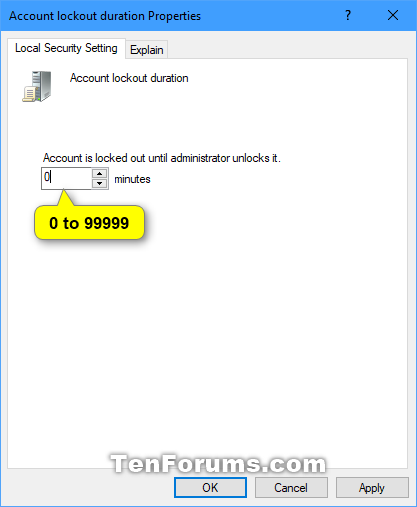
5. When finished, you can close the Local Security Policy window if you like.
1. Open an elevated command prompt.
2. Enter the command below into the elevated command prompt, press Enter, and make note of the current Lockout duration. (see screenshot below)

net accounts
3. Enter the command below into the elevated command prompt, and press Enter. (see screenshot below)

net accounts /lockoutduration:Number
Note
Substitute Number in the command above with a number between 0 (none) and 99999 for how many minutes you want for a locked-out local account to remain locked out before automatically becoming unlocked.
Account lockout duration must be greater than or equal to the value of Reset account lockout counter after.
The default setting is 30 minutes that a locked-out account remains locked out before automatically becoming unlocked.
Setting 0 minutes will specifiy that the account will be locked out until an administrator explicitly unlocks it.
4. When finished, you can close the elevated command prompt if you like.
That's it,
Shawn
Related Tutorials
- How to Change Account Lockout Threshold for Local Accounts in Windows 10
- How to Change Reset Account Lockout Counter for Local Accounts in Windows 10
- How to Unlock a Local Account in Windows 10
- How to Enable or Disable Password Expiration for Local Accounts in Windows 10
- How to Add Password to Local Account in Windows 10
- How to Allow or Prevent User to Change Password in Windows 10
- How to Change Password of Local Account or Microsoft Account in Windows 10
- How to Change Maximum and Minimum Password Age for Local Accounts in Windows 10
- How to Change Minimum Password Length for Local Accounts in Windows 10
- How to Enforce Password History for Local Accounts in Windows 10
- How to Force Local Account to Change Password at Next Sign-in in Windows 10
- How to Reset Password of Local Account or Microsoft Account in Windows 10
- How to Remove Password of Local Account in Windows 10
Change Account Lockout Duration for Local Accounts in Windows 10

Change Account Lockout Duration for Local Accounts in Windows 10
How to Change Account Lockout Duration for Local Accounts in Windows 10Published by Shawn BrinkCategory: User Accounts
27 Jun 2017
Tutorial Categories


Related Discussions