How to Add or Remove EFS "File ownership" Context Menu in Windows 10
Information
The Encrypting File System (EFS) is the built-in encryption tool in Windows used to encrypt files and folders on NTFS drives to protect them from unwanted access. EFS enables transparent encryption and decryption of files for your user account by using advanced, standard cryptographic algorithms. Any individual or app that doesn't possess the appropriate file encryption key cannot open any encrypted files and folders. Encryption is the strongest protection that Windows provides to help you keep your individual files and folders secure.
When you encrypt a file or folder with EFS, File ownership will be available in the context menu of the file or folder to make it easier to decrypt.
This tutorial will show you how to add or remove the EFS File ownership context menu of files and folders for all users in Windows 10.
You must be signed in as an administrator to add or remove the "File ownership" context menu.
EXAMPLE: EFS "File ownership" context menu
Here's How:
1. Do step 2 (add) or step 3 (remove) below for what you would like to do.
NOTE: This is the default setting.
A) Click/tap on the Download button below to download the file below, and go to step 4 below.
Add_File ownership_to_context_menu.reg
Download
A) Click/tap on the Download button below to download the file below, and go to step 4 below.
Remove_File ownership_from_context_menu.reg
Download
4. Save the .reg file to your desktop.
5. Double click/tap on the downloaded .reg file to merge it.
6. If prompted, click on Run, Yes (UAC), Yes, and OK to approve the merge.
7. You can now delete the downloaded .reg file if you like.
That's it,
Shawn
Related Tutorials
- How to Encrypt Files and Folders with Encrypting File System (EFS) in Windows 10
- How to Decrypt Files and Folders Encrypted with EFS in Windows 10
- How to Change or Remove Lock Icon on Encrypted Files and Folders in Windows 10
- Turn On or Off Show Encrypted or Compressed NTFS files in Color in Windows 10
Add or Remove EFS File ownership Context Menu in Windows 10
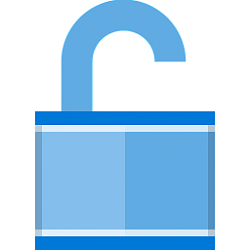
Add or Remove EFS File ownership Context Menu in Windows 10
How to Add or Remove EFS "File ownership" Context Menu in Windows 10Published by Shawn BrinkCategory: Security System
17 Nov 2021
Tutorial Categories


Related Discussions



