How to Move Off-Screen Window back On-Screen in Windows 10
Sometimes you may have accidentally moved a window off-screen, or left a window opened on another connected display and disconnected it without remembering to move the open window back to your primary display.
This tutorial will show you how to move an off-screen window back on-screen to the desktop in Windows 10.
For a Windows 11 version of this tutorial, see:
Move Off-Screen Window back On-Screen in Windows 11
Contents
- Option One: Move Off-Screen Window back On-Screen from Taskbar
- Option Two: Move Off-Screen Window back On-Screen using Alt+Tab
1 Press and hold the Shift key, right click or press and hold on the taskbar icon of the opened off-screen window (ex: "Store" app), and release the Shift key.
2 Click/tap on Move. (see screenshot below)
If Move is grayed out, then it means that this window is either minimized or maximized. Click/tap on Restore, and repeat steps 1 and 2.
3 Your pointer will now turn into the Movepointer. Perform either action below to move the off-screen window back on-screen where you want.
A) Press the Up, Down, Left, and Right arrow keys to move the off-screen window to where you want, and press Enter to drop the window.
OR
B) Press any arrow key, use your mouse or touchpad to move the off-screen window to where you want, and click/tap on the left button (primary) on the mouse or touchpad to drop the window.
1 Press the Alt + Tab or Ctrl + Alt + Tab keys, and select the off-screen window (ex: "Store" app). (see screenshot below)3 Press the Alt + Space + M keys to turn the pointer of the off-screen window into the Move
pointer. Perform either action below to move the off-screen window back on-screen where you want.
A) Press the Up, Down, Left, and Right arrow keys to move the off-screen window to where you want, and press Enter to drop the window.
OR
B) Press any arrow key, use your mouse or touchpad to move the off-screen window to where you want, and click/tap on the left button (primary) on the mouse or touchpad to drop the window.
That's it,
Shawn Brink
Move Off-Screen Window back On-Screen in Windows 10
-
-
-
New #3
Thank You Shawn, the ALT + Space + M worked for me. The shift + right click just wouldn't show me the menu. I even yelled "Shooowww meeee the meeennuuuuu" ;-) (only those of a certain age will get that one)
-

Move Off-Screen Window back On-Screen in Windows 10
How to Move Off-Screen Window back On-Screen in Windows 10Published by Shawn BrinkCategory: General Tips
24 Nov 2022
Tutorial Categories


Related Discussions



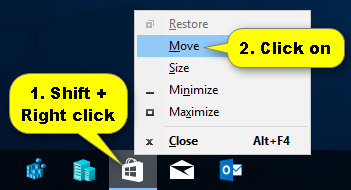




 Quote
Quote
