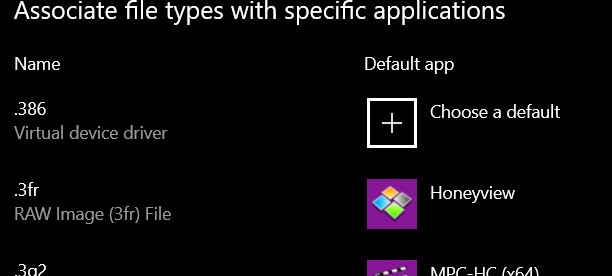New
#440
Try clearing the root one after exporting the key.. I guess that's what you're planning on.
Otherwise try one of the uninstallers I suggested. Scans may function differently.. or the scan may not pick up the unexpected association 'cos it's not linked in a way the tools can pick up.
I guess it's too late to use a System Restore point to correct the original problem.. expecially as you've probably created a number with the bulk crap tool...


 Quote
Quote