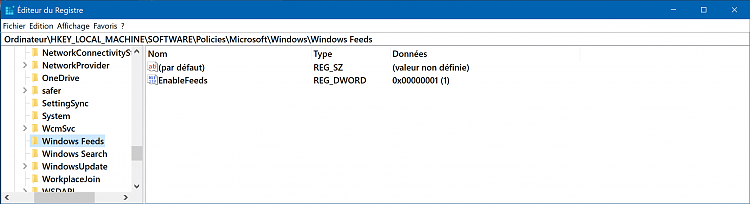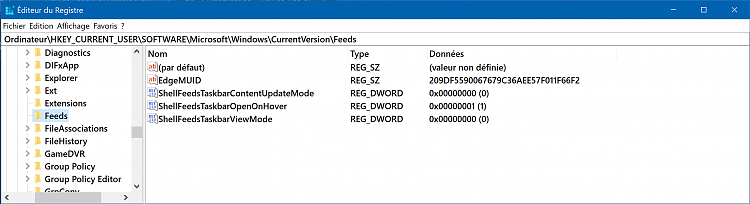News and interests on the taskbar will begin rolling out to Windows 10 users on April 22, 2021.
UPDATE 5/25: News and interests on the taskbar is now available to anyone who installs the KB5003214 update.
News and interests on the taskbar provides easy access to information thatís important to you, without the distraction of switching between apps, websites, and other devices. View your locationís current weather conditions directly on your taskbar and hover over the icon to see concise, scannable information from sports and stocks to local news and breaking headlines.
The information shown in news and interests is personalized for individual users. Users can customize the content they see, enabling scenarios like the following:
- Keep an eye on nearby weather and traffic that may impact a commute.
To change the location shown for weather and traffic updates, select More options (Ö) on the Weather or Traffic card, and select Edit Location.- Follow a topic related to professional or personal interests.
Follow a specific topic related to an industry, job role, or subject to learn more about. To follow a specific topic, select Manage Interests and select or search for a topic.- Get personalized updates on stocks.
Keep an eye on major market indicators, see top gainers or losers, or create a watch list of stocks to see updates throughout the day.- Share, save or see more stories.
Select More options (Ö) on headlines and articles in news and interests on the taskbar to share them with others or save them to read later. Users can also request to see more or fewer stories like the ones shown.
In addition, the appearance of news and interests on the taskbar can be customized. Users can choose to right click or long press a blank space on the taskbar and select News and interests to customize. They can choose Show icon and text or, to save taskbar space, select Show icon only. Users can also select Turn off to unpin news and interests.
See also:
- Stay up to date with news and interests | Microsoft Support
- Personalized content at a glance: Introducing news and interests on the Windows 10 taskbar | Windows Blogs
- Group configuration: news and interests on the Windows taskbar | Windows IT Pro Blog
- Policy CSP - NewsAndInterests | Microsoft Docs
Microsoft has made a Enable news and interests on the taskbar group policy setting available that specifies whether news and interests is allowed on the device.
- Not configured - Default setting. Same as Enabled.
- Enabled Ė News and interests will be allowed on the taskbar. The News and interests settings UI will be present in the Taskbar context menu, and users will be able to turn it on or off or switch modes.
- Disabled Ė News and interests will be turned off (disabled) completely, and the News and interests settings UI in the Taskbar context menu will be removed.
This tutorial will show you how to enable or disable the news and interests on taskbar feature for all users in Windows 10.
The GPO in this tutorial will only work if you already have the News and interests feature available.
To access the policy for news and interests on the taskbar, on a device that has installed the April 2021 Cumulative Update Preview (or May 2021 quality update), navigate to C:\Windows\PolicyDefinitions and locate the file called Feeds.admx. For your convenience, we have also published an updated version of the Administrative Templates (.admx) for Windows 10, version 20H2 to the Microsoft Download Center.
You must be signed in as an administrator to enable or disable the news and interests feature.
The News and interests feature requires the new Chromium-based Microsoft Edge browser to be installed on your PC.
News and interests is only available on the primary monitor taskbar and where the taskbar is aligned to the bottom of the screen.
If you are using a 3rd party firewall, you will need to allow: C:\Windows\SystemApps\Microsoft.Windows.Search_cw5n1h2txyewy\SearchApp.exe
Contents
- Option One: Enable or Disable News and Interests on Taskbar in Local Group Policy Editor
- Option Two: Enable or Disable News and Interests on Taskbar using a REG File
EXAMPLE: News and Interests on taskbar
The Local Group Policy Editor is only available in the Windows 10 Pro, Enterprise, and Education editions.
All editions can use Option Two below.
1 Open the Local Group Policy Editor.
2 In the left pane of the Local Group Policy Editor, click/tap on to expand Computer Configuration, Administrative Templates, Windows Components, and News and interests. (see screenshot below)
3 In the right pane of News and interests, double click/tap on the Enable news and interests on the taskbar policy to edit it. (see screenshot above)
4 Do step 5 (enable) or step 6 (disable) below for what you would like to do.
A) Select (dot) Not Configured or Enabled, click/tap on OK, and go to step 7 below. (see screenshot below)
Not Configured is the default setting.
7 When finished, you can close the Local Group Policy Editor if you like.
8 Either restart the explorer.exe process, sign out and sign in, or Restart the computer to apply.
1 Do step 2 (enable) or step 3 (disable) below for what you would like to do.
This is the default setting.
A) Click/tap on the Download button below to download the file below, and go to step 4 below.
Enable_News_and_Interests_on_taskbar_feature_for_all_users.reg
Download
(Contents of REG file for reference)
Code:Windows Registry Editor Version 5.00 [HKEY_LOCAL_MACHINE\SOFTWARE\Microsoft\PolicyManager\default\NewsAndInterests\AllowNewsAndInterests] "value"=dword:00000001 [HKEY_LOCAL_MACHINE\SOFTWARE\Policies\Microsoft\Windows\Windows Feeds] "EnableFeeds"=dword:00000001
A) Click/tap on the Download button below to download the file below, and go to step 4 below.
Disable_News_and_Interests_on_taskbar_feature_for_all_users.reg
Download
(Contents of REG file for reference)
Code:Windows Registry Editor Version 5.00 [HKEY_LOCAL_MACHINE\SOFTWARE\Microsoft\PolicyManager\default\NewsAndInterests\AllowNewsAndInterests] "value"=dword:00000000 [HKEY_LOCAL_MACHINE\SOFTWARE\Policies\Microsoft\Windows\Windows Feeds] "EnableFeeds"=dword:00000000
4 Save the .reg file to your desktop.
5 Double click/tap on the downloaded .reg file to merge it.
6 When prompted, click/tap on Run, Yes (UAC), Yes, and OK to approve the merge.
7 Either restart the explorer.exe process, sign out and sign in, or Restart the computer to apply.
8 You can now delete the downloaded .reg file if you like.[/INDENT]
That's it,
Shawn Brink
Related Tutorials
- How to Add or Remove News and Interests icon on Taskbar in Windows 10
- How to Enable or Disable Reduce Taskbar Updates for News and Interests in Windows 10
- How to Enable or Disable Open News and Interests on Hover in Windows 10
- How to Change Language of Feed for News and Interests in Windows 10
- How to Change Weather Location for News and Interests in Windows 10
- How to Add and Remove Information Cards for News and Interests in Windows 10
- How to Show Weather Temperature in įC or įF for News and Interests in Windows 10
How to Enable or Disable News and Interests on Taskbar in Windows 10
-
New #1
Thanks! Yet another way Micro$$$oft wants to steal our taskbar space, memory, CPU cycles, disk space and Internet bandwidth with another intrusive "feature". Some people may actually like it, but I'm not one of them. I'm glad you showed how we can at least turn it off. But I'd really like to remove it altogether so it does not even waste disk space, memory or Internet bandwidth by just being there. Any suggestions?
-
-
-
New #4
-
New #5
Unfortunately, it appears this GPO will only work in Enterprise and Education editions, and if you already have the "News and Interests" feature available.
You of course can still turn on or off "New and Interests" though.
Customization - How to Add or Remove News and Interests icon on Taskbar in Windows 10 | Windows Questions
-
New #6
-
New #7
Does any one know if this is going to be retroactively added to older versions, say 1809 LTSC?
-
New #8
Hi !
I got the News & Interests on my old (7 years old), Toshiba laptop during yesterday's late afternoon, I had only enabled it with gpedit.msc in the morning, and first there was nothing, after turning off the laptop, went back to it in the afternoon... and it was there !
But, still nothing (so far, as this morning), with the Dell laptop, which is less than a year old !
Very usefull widgets
-
-
New #9
The Enable news and interests on the taskbar group policy in this tutorial now works in all Windows 10 editions to disable and enable it if you already have the News and Interests feature available.
If you do not have News and Interests available yet, then please be patient. This feature started rolling out to everyone on April 22, 2021, so it shouldn't be long before you get it. Do note, it is required to have the Chromium Microsoft Edge installed.
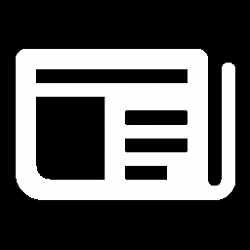
How to Enable or Disable News and Interests on Taskbar in Windows 10
Published by Shawn BrinkCategory: General Tips31 Aug 2022
Tutorial Categories


Related Discussions


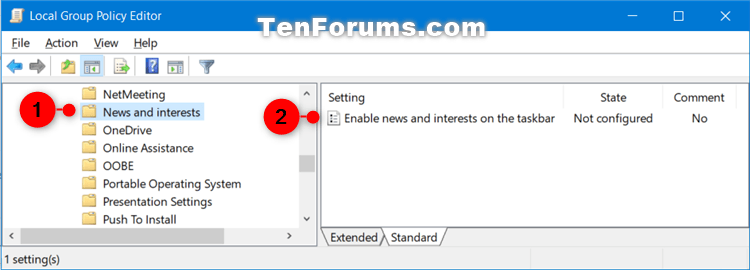
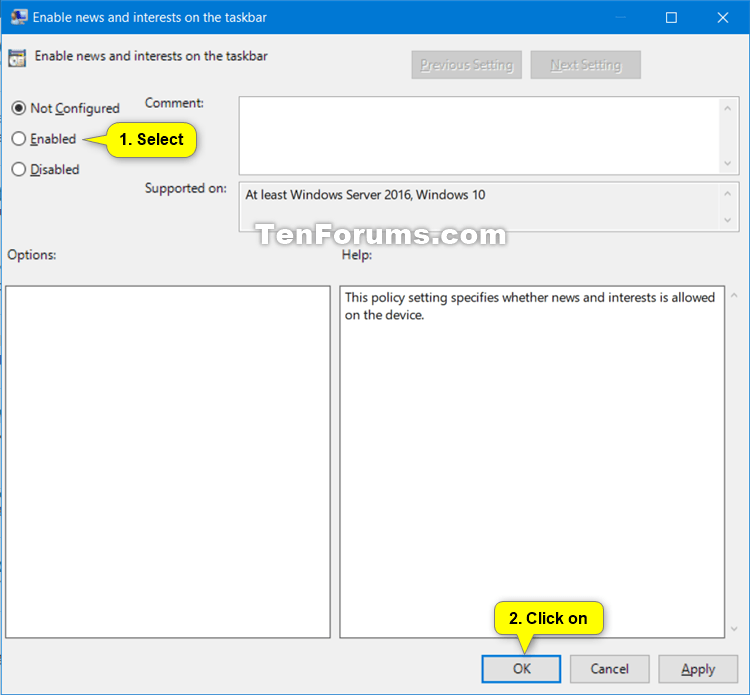

 Quote
Quote