How to Free Up Space from Locally Available OneDrive Files in Windows 10
At Build 2017, Joe Belfiore announced that the new OneDrive Files On-Demand feature will be delivered with the Windows 10 Fall Creators Update.
OneDrive Files On-Demand is rolling out to Windows Insiders in the Fast ring who are on Windows 10 build 16215. The updated OneDrive client will be rolling out over the next few days but can also be installed from here.
With Files On-Demand turned on, you can access all your files in the cloud without having to download them and use storage space on your device. All your files—even online-only files—can be seen in File Explorer and work just like every other file on your device. You’ll be able to open online-only files from within any desktop or Windows Store apps using the Windows file picker. And you’re covered in both your home and professional life since it works with your personal and work OneDrive, as well as your SharePoint Online team sites.
Your files will have these statuses in File Explorer:
Online-only files don’t take up space on your computer. You see a cloud icon for each online-only file in File Explorer, but the file doesn’t download to your device until you open it. You can’t open online-only files when your device isn’t connected to the Internet.
When you open an online-only file, it downloads to your device and becomes a locally available file. You can open a locally available file anytime, even without Internet access. If you need more space, you can change the file back to online. Just right-click the file and select “Free up space.”
Only files that you mark as Always keep on this device have the green circle with the white check mark. These files download to your device and take up space, but they’re always there for you even when you’re offline.
For more information about OneDrive Files On-Demand, see:
- OneDrive Files On-Demand now available for Windows Insiders - Windows Experience Blog
- Save disk space with OneDrive Files On-Demand for Windows 10 - Microsoft Support
This tutorial will show you how to change locally available OneDrive files back to online-only to free up space in Windows 10.
Changing a file to online-only doesn't delete it from your OneDrive. The file will just no longer take up space on your device, and you will still be able to see the file from OneDrive mobile apps or on the website.
When you open an online-only file on your device, it downloads to your device and becomes a locally available file again.
Here's How:
1 Open your OneDrive folder on the PC. (see screenshot below)
2 Select one or more files and/or folders with a "locally available" or "Always keep on this device" status you want to change to "online-only".
If you would like to change all of your OneDrive files to "online-only" all at once, you could right click on the OneDrive folder in the navigation pane of File Explorer, and click/tap on Free up space.
3 Right click or press and hold on the selected item(s), and click/tap on Free up space.
That's it,
Shawn
Related Tutorials
- How to Free Up Drive Space in Windows 10
- How to Enable or Disable OneDrive Integration in Windows 10
- How to Turn On or Off OneDrive Files On-Demand in Windows 10
- How to Specify when Storage Sense Automatically Make OneDrive Files On-Demand Online-only in Windows 10
- Mark OneDrive Files as Always keep on this device for Offline Use in Windows 10
- How to Turn On or Off Start OneDrive Automatically when you Sign in to Windows 10
- How to Choose Folders for OneDrive Selective Sync in Windows 10
- How to Sync Any Folder to OneDrive in Windows 10
- How to Change the Location of your OneDrive Folder in Windows 10
Free Up Space from Locally Available OneDrive Files in Windows 10
-
New #1
If I want to change all objects that have status "Available on this device" but not "Always available on this device" to "Available when online" status how is this possible?
Over time you will get more and more stuff with status "Available on this device" either by creating it locally or by using it - which downloads it from OneDrive automatically and sets this status.
There doesn't seem to be a way to make these downloaded files offline only again without going into every single sub-directory and looking. Am I missing something here?
If there is a method or a command to call that could recurse through the whole OneDrive directory it would be very useful.
-
New #2
You should be able to right click on the OneDrive folder in the navigation pane, and click/tap on Free up space to change everything in the folder back to Online-only.
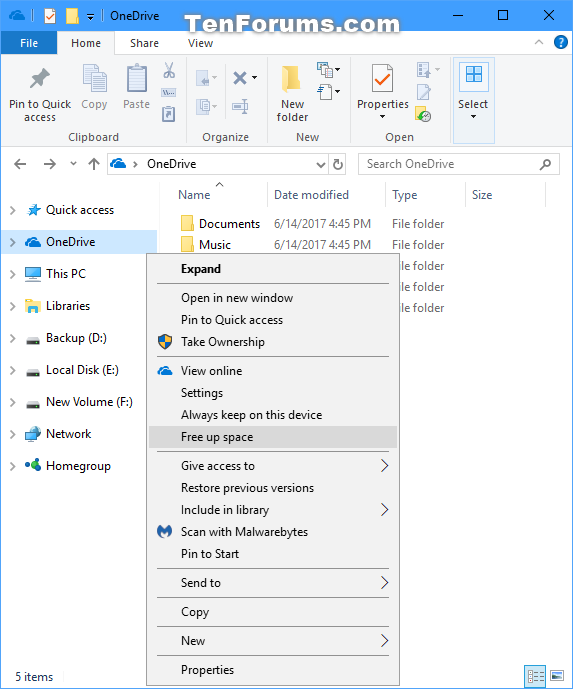
-
New #3
That doesn't work unfortunately - it converts everything to online-only irrespective of whether it was "Available on this device" or "Always available on this device".
-
New #4
"Online-only" is technically "Available when online".
If you open the "Online-only" file, it'll then become 'locally-available".
-
New #5
"Free up space" is grayed for all folders, including the base OneDrive folder. Only individual files can be made Available Online.
-
New #6
You can use "Free Up Space" on the OneDrive folder itself. That will remove all local copies of all files within one drive.
Edit actually it seems to work on any folder that has local copies of files available...
If your folder does not have any files in it or there are no local files there, the option will be grayed out.
-
New #7
@slicendice. Apparently I wasn't clear in my original post. When I right click on the OneDrive folder in File Explorer and on any subordinate folders, the option "Free Up Space" is grayed, disabled, not available, unclickable.I am unable to use it.
-
-
-
New #9
Nooo. I did indeed have many, many files downloaded.Actually, >40Gb of files (or more than 34,000 files) are completely synced between the cloud and the local drive.
Free Up Space from Locally Available OneDrive Files in Windows 10
How to Free Up Space from Locally Available OneDrive Files in Windows 10Published by Shawn BrinkCategory: Apps & Features
29 Mar 2021
Tutorial Categories


Related Discussions



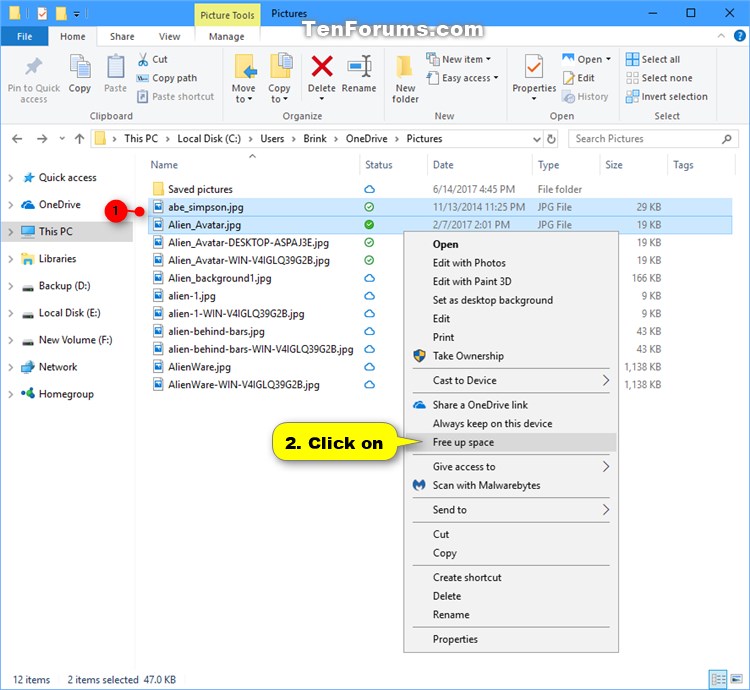

 Quote
Quote