How to Copy Link in Microsoft Edge Chromium with Windows 10 Share
Microsoft has adopted the Chromium open source project in the development of Microsoft Edge on the desktop to create better web compatibility. This new Microsoft Edge runs on the same Chromium web engine as the Google Chrome browser, offering you best in class web compatibility and performance.
The new Chromium based Microsoft Edge is supported on all versions of Windows 7, Windows 8.1, Windows 10, Windows Server (2016 and above), Windows Server (2008 R2 to 2012 R2), and macOS.
If you’re sharing a link – like a website in Microsoft Edge, or an app from Store – Microsoft has added a new Copy Link option in the Share UI starting with Windows 10 build 16215 to copy that link to your clipboard, so you easily can paste it into your app of choice.
This tutorial will show you how to use Copy Link in the Share UI to copy the URL link of a website opened in Microsoft Edge to the clipboard in Windows 10.
Here's How:
1 Open Microsoft Edge.
2 While you have the website you want to copy the URL link of open in a tab, click/tap on the Share button on the toolbar or in Settings (Alt+F) menu, and click/tap on the Copy link option in the Share UI. (see screenshot below)
3 You will now see the Share UI briefly show the link has been Copied to your clipboard before the Share UI automatically closes. (see screenshot below)
4 You can now can paste this link from your clipboard into your app of choice.
That's it
Shawn
Related Tutorials
- How to Change Default Behavior for Copy and Paste of Address Bar URLs in Microsoft Edge Chromium
- How to Share Files using an App in Windows 10
- How to Add or Remove Share Button in Microsoft Edge Chromium
How to Copy Link in Microsoft Edge Chromium with Windows 10 Share
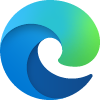
How to Copy Link in Microsoft Edge Chromium with Windows 10 Share
Published by Shawn BrinkCategory: Browsers & Email14 Sep 2020
Tutorial Categories


Related Discussions




