How to Use Dictation with Touch Keyboard in Windows 10
You can use Dictation to convert spoken words into text anywhere on your PC with Windows 10. Dictation uses speech recognition, which is built into Windows 10, so there is nothing you need to download and install to use it.
Starting with Windows 10 build 16215, a microphone button has been added to the touch keyboard so you can now use dictation to input text with your voice into a text field.
Starting with Windows 10 build 18298, Microsoft updated the timeout period when dictating (WIN+H) to be from 5 seconds to 10 seconds, to give you a bit more time to think about what you want to say. If you’d like to stop the dictation before then, just say “Stop dictating” or press WIN+H (same as in previous builds).
See also: Use dictation to talk instead of type on your PC | Microsoft Support
This tutorial will show you how to use touch keyboard voice dictation on the desktop in Windows 10.
To use dictation, your PC needs to be connected to the internet.
Dictation requires online speech recognition to be turned on.
To dictate in unsupported languages, use Windows Speech Recognition.
Here's How:
1 Open the touch keyboard.
2 Click/tap inside a text box you want to select it.
3 Perform one of the following actions to start dictating: (see screenshots below)
- Press the Win + H Dictation shortcut keys.
- Click/tap on the microphone button on the touch keyboard.
- Click/tap on the 3 dots button in the handwriting panel, and click/tap on the microphone button.
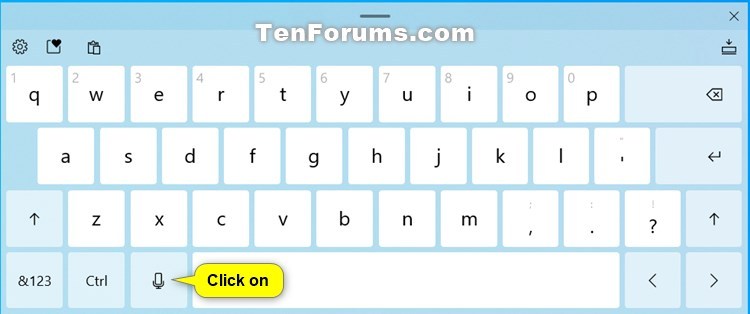
4 When you see it show Listening, you can start dictating into your microphone. (see screenshot below)
You will hear a sound to let you know when dictation has started and stopped listening.
That's it,
Shawn
Related Tutorials
- How to Use Dictation to Talk instead of Type in Windows 10
- How to Use Voice Typing in Microsoft Edge in Windows 10
- How to Start or Stop Contributing Voice Clips to Microsoft in Windows 10
- How to Hide or Show Touch Keyboard Button on Taskbar in Windows 10
- How to Dock or Undock Touch Keyboard in Windows 10
- How to Change Layout of Touch Keyboard in Windows 10
- How to Enable or Disable Standard Keyboard Layout as Touch Keyboard Option in Windows 10
- How to Turn On or Off Touch Keyboard Taskbar Avoidance in Windows 10
- Turn On or Off Automatically Show Touch Keyboard when No Keyboard Attached in Windows 10
- How to Turn On or Off Touch Keyboard Type Sounds in Windows 10
- How to Turn On or Off Touch Keyboard Capitalize First Letter of Each Sentence in Windows 10
- Turn On or Off Touch Keyboard Use All Uppercase Letters when Double-tap Shift in Windows 10
- Turn On or Off Touch Keyboard Add Period after Double-tab Spacebar in Windows 10
- How to Turn On or Off Text Suggestions for Touch Keyboard in Windows 10
- How to Turn On or Off Add Space after Text Suggestion for Touch Keyboard in Windows 10
- How to Turn On or Off Autocorrect Misspelled Words for Touch Keyboard in Windows 10
- How to Turn On or Off Typing Insights in Windows 10
How to Use Dictation with Touch Keyboard in Windows 10

How to Use Dictation with Touch Keyboard in Windows 10
Published by Shawn BrinkCategory: Apps & Features20 Jan 2021
Tutorial Categories


Related Discussions



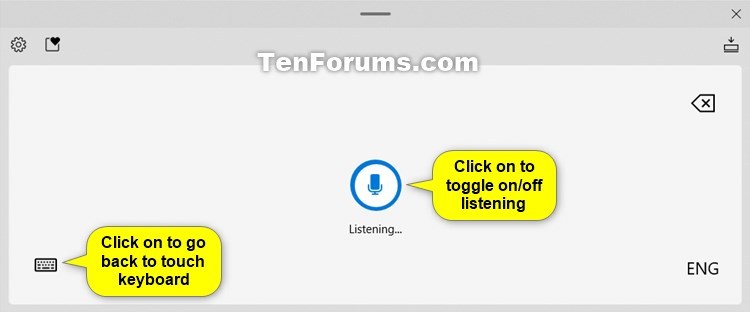


 Quote
Quote