New
#30
Erase Disk using Diskpart Clean Command in Windows 10
-
-
-
-
New #33
-
-
New #35
Just wanted to say thanks!
I pulled the hard drive from my old (2008) laptop, put it in an external enclosure, read your tutorial, took a deee-ee-eep breath, and used Diskpart to clean it (making SURE I selected the right Disk number). I then used Disk Management to initialize it and create a new simple volume.
Result: worked like a charm as far as I can tell, and I have a new 320 GB external drive I can use for backups or whatever for the cost of the enclosure ($10 or so). Uses USB 3.0 connection which is faster than some of my existing external drives.
Tutorial did its job! Thanks, Brink!
PS laptop video card was failing, so I donated it for parts/recycling to a worthy cause
-
-
New #37
Can this be done on a usb flash drive? I tried to delete everything on the usb flash drive and half the files it deleted but other files I cannot because this disk is write protected. I then did the steps in bold below as I found this online if your usb flash drive is write protected but this didn't work. The files I have on this usb flash drive are encrypted with axcrypt. Certainly I don't need to encrypt all these files with axcrypt first? I want to delete the files off the usb. Clicking format shows same write error message.
Would this method work? If it matters, I went to command prompt in start menu and right clicked on right as administrator which would be the same as clicking on command prompt adminitrator? Also this is a windows ten desktop that I did a clean reinstall few days ago. I had to set it up with a microsoft online account since that was the default. Does that mean I'm not in an admin account which is why that method i copied and pasted doesn't work? But would your method work for this?
Again makes no sense why I can't format this usb flash drive. I mean if someone were to forget their encryption to the usb, certainly they could still format it right?
Solution 1: remove disk write protection using CMD
1. Hit Windows Key + X on your keyboard, and select Command Prompt (Admin) from the menu.
2. Type diskpart and press Enter.
3. Type list disk and press Enter.
4. Type select disk #(ex: Disk 1) to select the disk which is write protected and press Enter.
5. Type attributes disk clear readonly to change the disk’s properties so that it is no longer read-only and press Enter.
6. Type exit and press Enter twice to exit Diskpart and Command Prompt continuously. Re-plug your USB flash drive to check if the write protection error is solved.
-
New #38
Hello Newmann,
Normally, you can use this on a USB flash unless the USB is write protected.
Enable or Disable Disk Write Protection in Windows
-
-
New #39
Hi. The first step I can't do because there is no button to turn on/off in the usb flash drive.
I did the third step... that doesn't work. Still shows that message.
- - - Updated - - -
When I press on windows key and the letter X, there is no command prompt showing. I see that windows powershell and windows powershell admin.
I had manually typed in command prompt in start menu to get there... but right click right as admin. So is that the issue? Again Im not sure if im logged in as admin... because when i clean reinstall this desktop, i had to sign up for a microsoft office email account as my sign in each time.
Tutorial Categories


Related Discussions

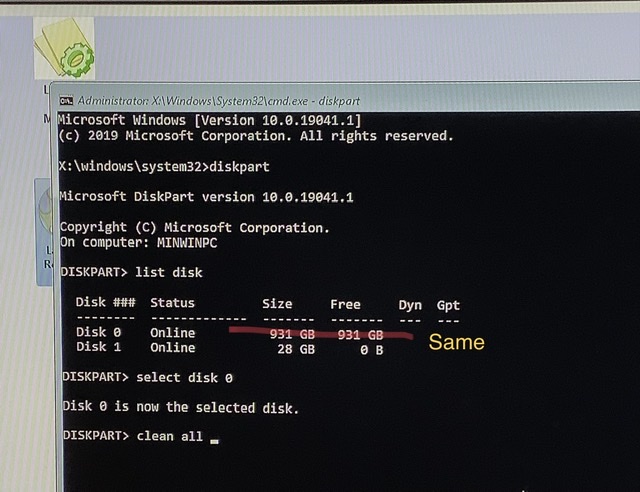

 Quote
Quote
