How to Turn On or Off Retail Demo Experience Mode in Windows 10
Windows 10 includes a retail demo experience mode meant for retail use. It allows PCs on display at retail stores to go into a demonstration environment so customers can see and try the features of Windows 10.
If you purchased a demo PC, you may find that it is still be in retail demo mode with a Darrin DeYoung account, and would want to turn off the retail demo experience mode.
For developers: Create a retail demo experience app - UWP app developer | Microsoft Docs
This tutorial will show you how to turn on or off the retail demo experience mode on a Windows 10 PC.
You must be signed in as an administrator to turn on or off the retail demo experience mode.
If you are joined to a domain, you will not be able to switch to retail demo mode until you leave the domain.
You must be connected to the Internet to switch to retail demo mode.
Turning on the retail demo experience mode will erase everything on the PC and restore the PC to factory default settings (clean install).
If you just want to test or play with this, then you should do so on a virtual machine or on a PC that you don't mind losing everything on.
Contents
- Option One: To Turn On Retail Demo Experience Mode in Windows 10
- Option Two: To Turn Off Retail Demo Experience Mode in Windows 10
EXAMPLE: Windows 10 Retail Demo Experience Mode
EXAMPLE: Windows 10 Retail Demo Experience Mode Attract Loop
1 Open Settings, and click/tap on the Update & Security icon.
2 Click/tap on Activation on the left side, and click/tap on the word Windows 5 times at the top on the right side. (see screenshot below)
3 Click/tap on Change. (see screenshot below)
4 Click/tap on the Advanced configuration button. (see screenshot below)
If you like, you can enter this info (optional) to help Microsoft get you (retailer) the latest content to show off this Windows device.
5 Select the shutdown times you want to use for this device, and click/tap on Next. (see screenshot below)
6 Select to either turn on or off to permanently remove admin access automatically, and click/tap on Finish. (see screenshots below)
7 Windows 10 will now restart the computer to turn on the retail demo experience mode.
8 The retail demo experience mode will be setup to automatically sign in to a default account named Darrin DeYoung. (see screenshot below)
1 Open Settings, and click/tap on the Update & Security icon.
2 Click/tap on Activation on the left side, and click/tap on the word Windows 5 times at the top on the right side. (see screenshot below)
3 Click/tap on the Advanced configuration button. (see screenshot below)
4 Click/tap on Remove. (see screenshot below)
5 Windows 10 will now restart the computer to turn off the retail demo experience mode.
6 When finished, Windows 10 will be sitting at the OOBE (Out-of-box experience) screen waiting for you to finish setting it up. You can pick up at step 17 here (click on link) for how to finish setting up Windows 10. (see screenshot below)
That's it,
Shawn
Turn On or Off Retail Demo Experience Mode in Windows 10
-
New #1
How about how do I remove "Retail Demo Service"?
Turn On or Off Retail Demo Experience Mode in Windows 10 General Tips Tutorials
WARNING: Enabling this mode will erase all the personal files on your PC and reset it to factory default settings.
-
New #2
Hello @rdwray, :)
Disabling the Retail Demo Service should do it.
 Start, Stop, and Disable Services in Windows 10 Performance Maintenance Tutorials
Start, Stop, and Disable Services in Windows 10 Performance Maintenance Tutorials
-
New #3
-
New #4
Luckily, only an administrator is able to turn on retail demo mode, but yeah, you really don't want to unless you don't mind having everything wiped.
-
-
New #6
Seems like this doesn't work anymore. Even if you have UAC requiring admin credentials, it'll ask you once at the start, 3 times at the next button, and 3 more times after you press finish...
Is there no other way to disable this? Perhaps something to rid the "user oobe created elevated object server" from requesting UAC, but I'm not sure how to do that.
-
New #7
-
New #8
I've tried disabling it from Services which should be similar to elevated... perhaps you need to delete it?
Another thing we could try is removing HKEY_CLASSES_ROOT\CLSID\ca8c87c1-929d-45ba-94db-ef8e6cb346ad which is the clsid for user oobe created elevated object server... Seems like it no longer asks for elevated process which means the retail doesn't go through...
Or removing the first prompt by C:\Windows\System32\SystemSettingsAdminFlows.exe
Perhaps there's a more elegant solution somewhere, I'm not sure if this breaks anything else
Edit: deleting the service with sc delete RetailDemo does stop it from immediately restarting, but restarting will change the account to RetailAdmin... without an actual admin account so you'd have to reinstall again... A bigger mess than leaving it be I think
- - - Updated - - -
Update: I have found https://www.askvg.com/tip-how-to-pre...in-windows-10/ which says to remove RDXTaskFactory.dll to prevent it... Gonna try this now...
- - - Updated - - -
It works!Last edited by yesir360; 24 Sep 2021 at 05:47.
-
-

Turn On or Off Retail Demo Experience Mode in Windows 10
How to Turn On or Off Retail Demo Experience Mode in Windows 10Published by Shawn BrinkCategory: General Tips
01 Dec 2019
Tutorial Categories


Related Discussions



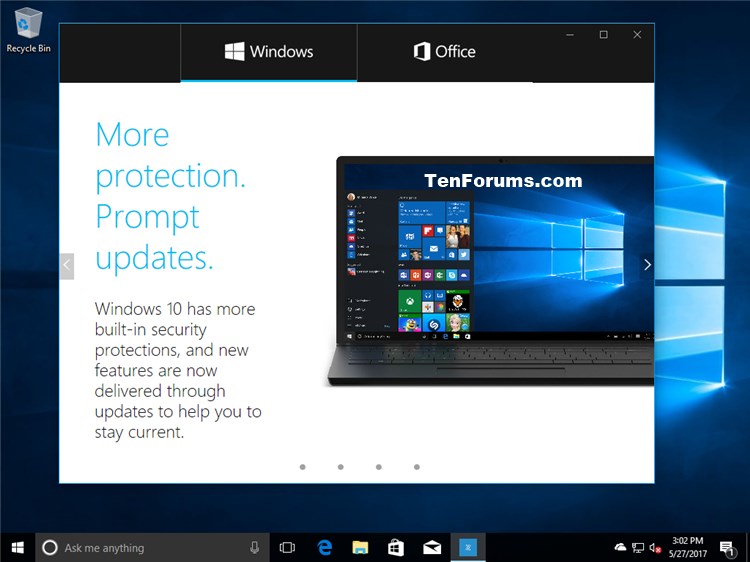

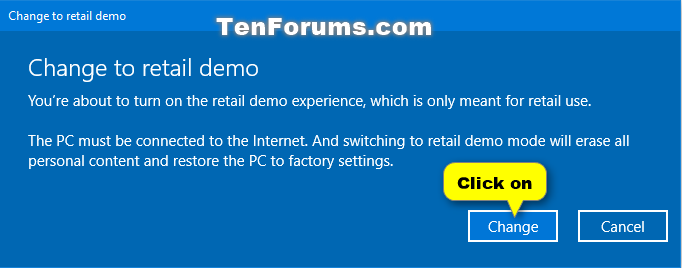


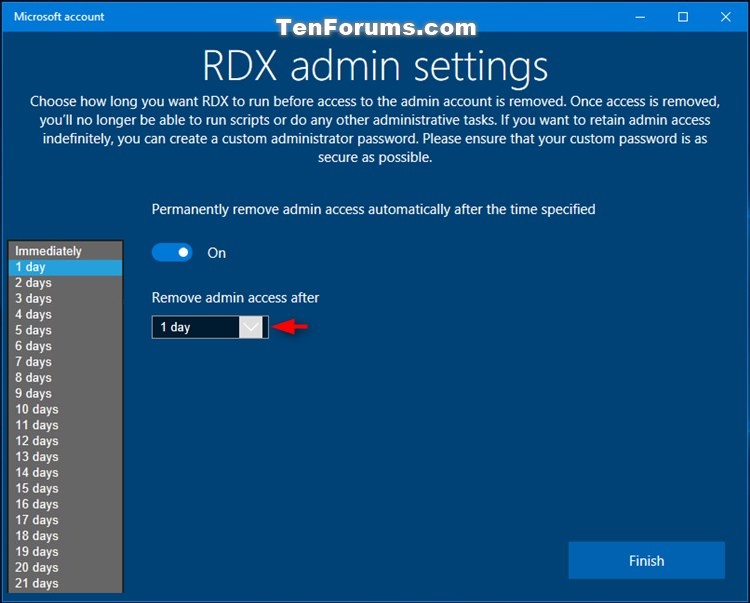
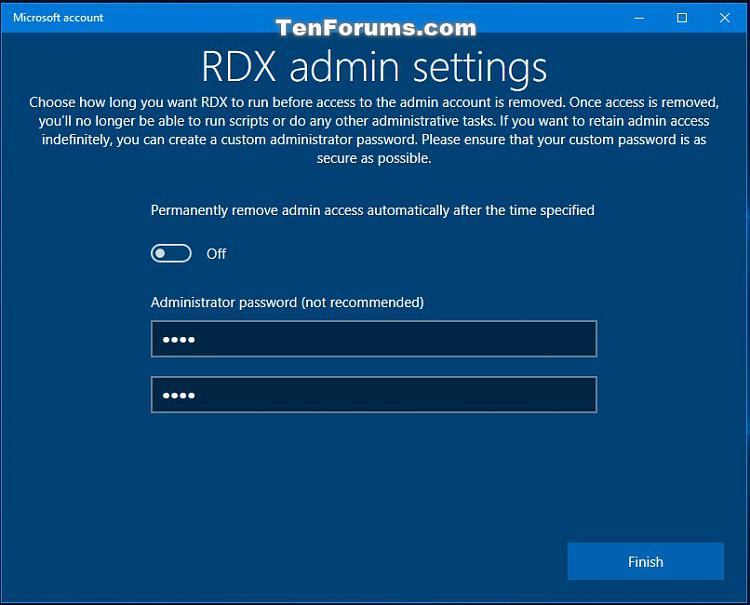


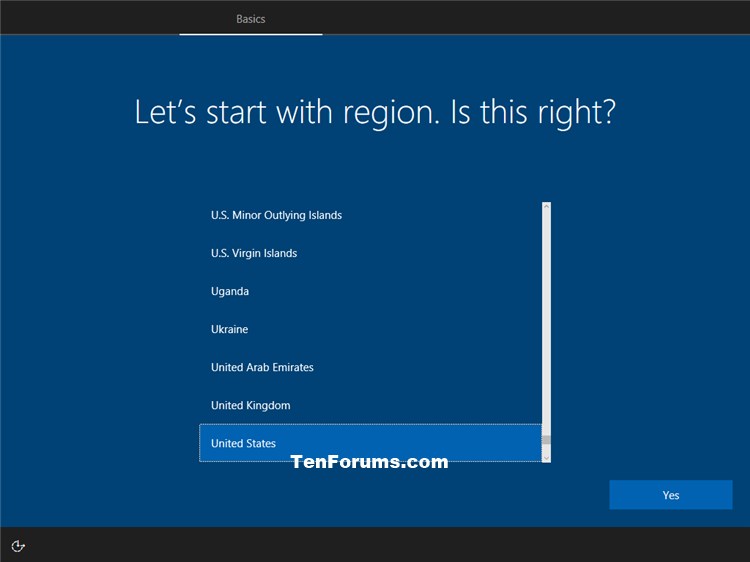

 Quote
Quote - thanks Brink...
- thanks Brink...


