How to Manage your Saved Passwords in Microsoft Edge in Windows 10
Microsoft Edge is a new web browser that is available across the Windows 10 device family. It is designed for Windows 10 to be faster, safer, and compatible with the modern Web.
When you visit a website that requires you to sign in, Microsoft Edge will ask if you want your user name and password remembered. The next time you visit the site, Microsoft Edge will finish filling in your account info.
Starting with Windows 10 build 17074, Microsoft Edge now provides an option to never save password for certain sites. When you choose to never save passwords, you shall never be prompted with a save password notification for that site.
This tutorial will show you how to change or delete previously saved passwords in Microsoft Edge for your account in Windows 10.
Turning off the offer to save passwords does not delete previously saved passwords in your Microsoft Edge.
- Option One: To Delete All Saved Passwords in Microsoft Edge
- Option Two: To Delete Specific Saved Passwords in Microsoft Edge
- Option Three: To Change Saved Passwords in Microsoft Edge
- Option Four: Remove Site from Never Saved Passwords in Microsoft Edge
EXAMPLE: Offer to Save Passwords in Microsoft Edge

1. Open the Microsoft Edge app.
2. Click/tap on the Settings and more (Alt+X) button, and click/tap on Settings. (see screenshot below)
3. Click/tap on Passwords & autofill on the left side, and click/tap on the Manage passwords button under Passwords on the right side. (see screenshot below)
4. Click/tap on the X for any listed website that you want to delete saved passwords for. (see screenshot below)
1. Open the Microsoft Edge app.
2. Click/tap on the Settings and more (Alt+X) button, and click/tap on Settings. (see screenshot below)
3. Click/tap on Passwords & autofill on the left side, and click/tap on the Manage passwords button under Passwords on the right side. (see screenshot below)
4. Click/tap on a listed website that you want to change the saved password for. (see screenshot below)
5. Make any needed changes to your saved username and/or password for the website, and click/tap on Save to apply. (see screenshot below)
This option is only available starting with Windows 10 build 17074.
When you choose Never whenever prompted with a save password notification for a site, that site will be added to your Never saved list so you will never again be prompted with a save password notification for that site.
If you remove a site from the Never saved list, you can now be prompted with a save password notification for that site again.
1. Open the Microsoft Edge app.
2. Click/tap on the Settings and more (Alt+X) button, and click/tap on Settings. (see screenshot below)
3. Click/tap on Passwords & autofill on the left side, and click/tap on the Manage passwords button under Passwords on the right side. (see screenshot below)
4. In the Never saved list, hover the pointer over for the site you want to remove from this list, and click/tap on the X to the right of this site. (see screenshot below)
That's it,
Shawn
Related Tutorials
- How to Enable or Disable Save Passwords in Microsoft Edge in Windows 10
- How to Turn On or Off Offer to Save Passwords in Microsoft Edge in Windows 10
- How to Clear your Browsing Data in Microsoft Edge in Windows 10
- View and Remove Stored Passwords for Websites by Internet Explorer 11 (IE11)
- How to Delete Cookies in Microsoft Edge in Windows 10
Manage Saved Passwords in Microsoft Edge in Windows 10

Manage Saved Passwords in Microsoft Edge in Windows 10
How to Manage your Saved Passwords in Microsoft Edge in Windows 10Published by Shawn BrinkCategory: Browsers & Email
18 Oct 2018
Tutorial Categories


Related Discussions


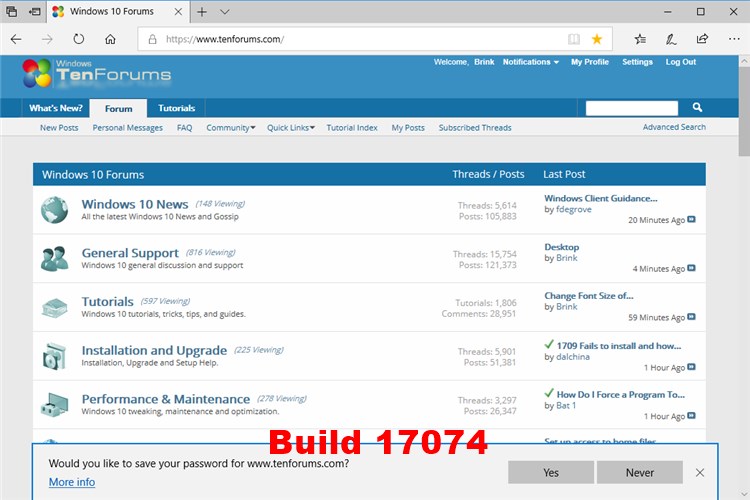
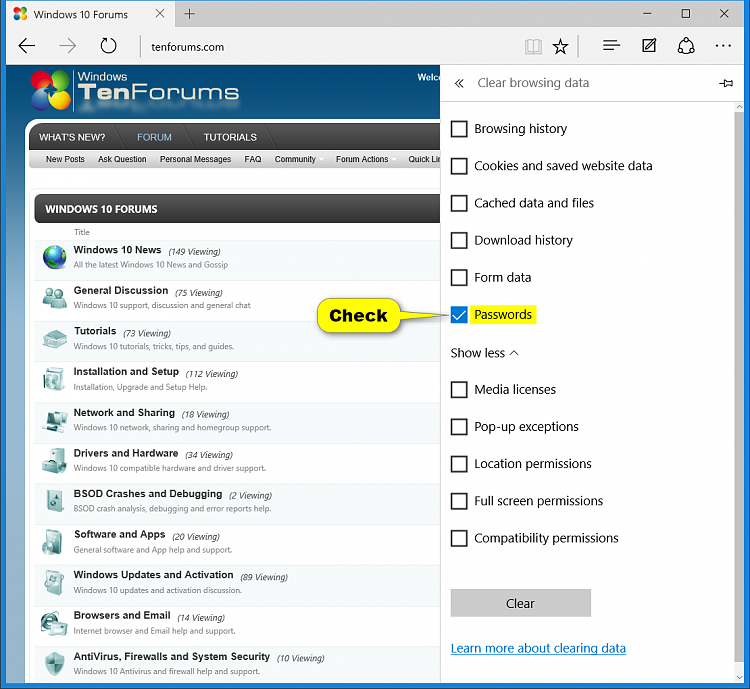
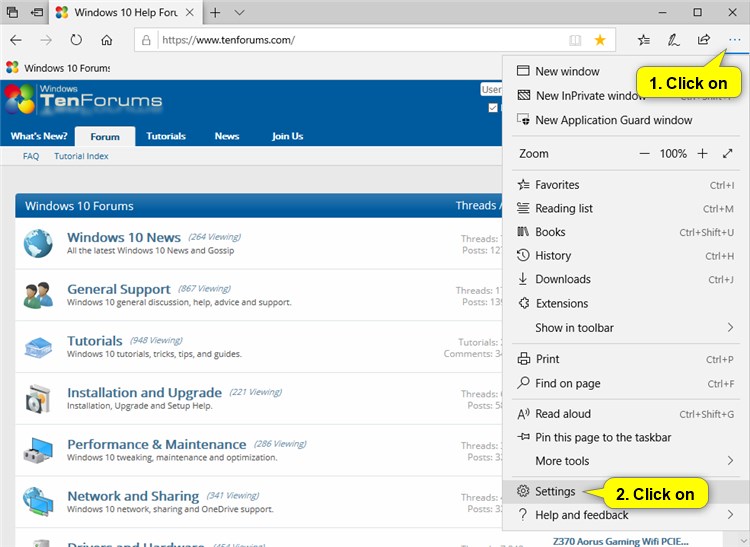
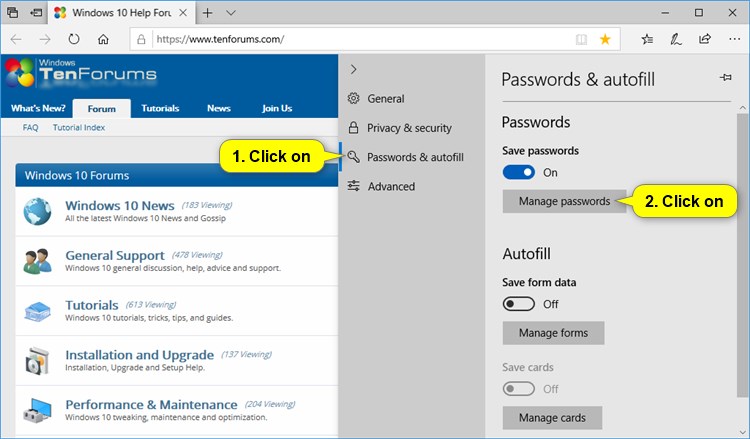
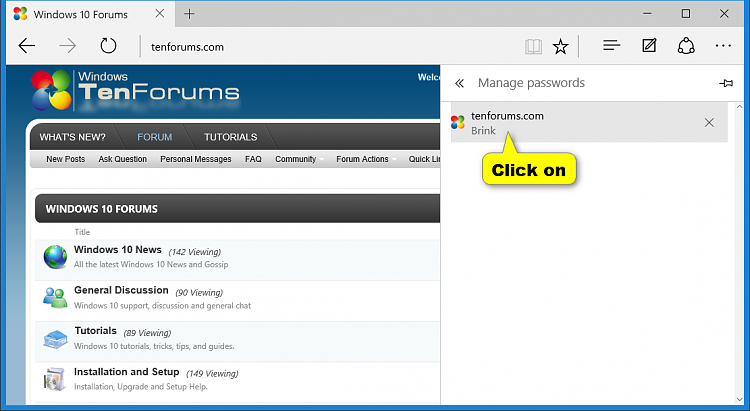
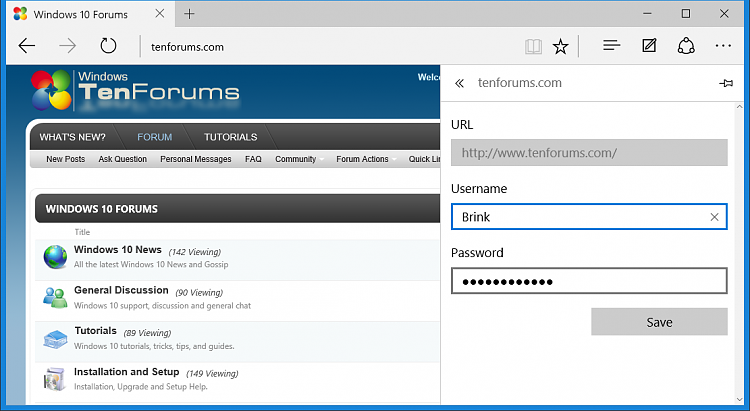



 Quote
Quote
