How to Add Disks to Storage Pool for Storage Spaces in Windows 10
Storage Spaces helps protect your data from drive failures and extend storage over time as you add drives to your PC. You can use Storage Spaces to group two or more drives together in a storage pool and then use capacity from that pool to create virtual drives called storage spaces. These storage spaces typically store two copies of your data so if one of your drives fails, you still have an intact copy of your data. If you run low on capacity, just add more drives to the storage pool.
These disk drives can be internal or external hard drives, or solid state drives. You can use a variety of types of drives with Storage Spaces, including USB, SATA, and SAS drives.
See also:
- Storage Spaces in Windows 10 | Microsoft Support
- Storage Spaces overview | Microsoft Docs
- Default cluster size for NTFS, FAT, and exFAT | Microsoft Support
This tutorial will show you how to add disks to a storage pool for storage spaces in Windows 10.
You must be signed in as an administrator to add drives to the storage pool.
Issue with some Storage Spaces configurations after updating to Windows 10, version 2004 and Windows Server, version 2004 | Microsoft Support
Workaround and recovery steps for issue with some Parity Storage Spaces after updating to Windows 10, version 2004 and Windows Server, version 2004 | Microsoft Support
Contents
- Option One: Add Disk(s) to a Storage Pool in Settings
- Option Two: Add Disk(s) to a Storage Pool in Control Panel
This option is only available starting with Windows 10 build 21296.
1 Add or connect the disk drive(s) that you want to add to the storage pool.
2 Open Settings, click/tap on the System icon.
3 Click/tap on Storage on the left side, and click/tap on the Manage Storage Spaces link on the right side. (see screenshot below)
4 Perform the following actions to add disk(s) to a storage pool: (see screenshot below)
A) Expand open a storage pool you want to add disk(s) to.
B) Expand open Physical disks for the storage pool.
C) Click/tap on Add disks to storage pool.
5 Select (check) the disk(s) (drives) you want to add to the storage pool, check (default) or uncheck to optimize drive usage to spread existing data across all drives in the pool for what you want, and then click/tap on Add when ready. (see screenshot below)
When you add new drives to an existing pool, it's a good idea to optimize drive usage. This will move some of your data to the newly added drive to make the best use of the pool's capacity.
Windows will permanently delete all partitions and files on selected formatted drives (disks).
Be sure to back up anything you do not want to lose to another disk first.
6 The selected disk(s) will now be added to the storage pool. (see screenshot below)
If you like, you can change the maximum storage space size to what you want since you just added disk(s) to have more space available.
7 You can now close Settings if you like.
1 Add or connect the disk drive(s) that you want to add to the storage pool.
2 Open the Control Panel (icons view), and click/tap on the Storage Spaces icon.
3 Click/tap on the Change settings button, click/tap on Yes if prompted by UAC, and click/tap on the Add drives link for the storage pool you want to add drives to. (see screenshot below)
4 Select (check) the disk(s) (drives) you want to add to the storage pool, check (default) or uncheck to optimize drive usage to spread existing data across all drives for what you want, and then select Add drives. (see screenshot below)
When you add new drives to an existing pool, it's a good idea to optimize drive usage. This will move some of your data to the newly added drive to make the best use of the pool's capacity.
Windows will permanently delete all partitions and files on selected formatted drives (disks).
Be sure to back up anything you do not want to lose to another disk first.
5 The selected disk(s) (drives) will now be added to the storage pool. (see screenshot below)
If you like, you can click/tap on the Change link for the storage space above to change the maximum storage space size to what you want since you just added a drive(s) to have more space available.
That's it,
Shawn Brink
Related Tutorials
- How to Create Storage Spaces Shortcut in Windows 10
- How to Create a New Pool and Storage Space in Windows 10
- How to Create a Storage Space for Storage Pool in Windows 10
- How to Change Storage Space in Storage Pool in Windows 10
- How to Delete a Storage Space from Storage Pool in Windows 10
- How to Rename Physical Drive in Storage Pool for Storage Spaces in Windows 10
- How to Remove Drive from Storage Pool for Storage Spaces in Windows 10
- How to Rename Storage Pool for Storage Spaces in Windows 10
- How to Optimize Drive Usage in Storage Pool for Storage Spaces in Windows 10
- How to Upgrade Storage Pool for Storage Spaces in Windows 10
- How to Delete a Storage Pool for Storage Spaces in Windows 10
How to Add Disks to Storage Pool for Storage Spaces in Windows 10
-
New #1
Basic question - I just got one of those Mini PC Sticks. It has 64 GB storage and setting it up for simple browsing and home LAN access has resulted in 75% of that space being used (browser install, antivirus, caches, etc.). I'm using portable apps where I can.
I added a 128 MB Micro SD (TF) card to it and would like to see if I can functionally (and easily) expand the storage by making WIn 10 think it's one drive. Will Storage Spaces do that? I don't care about redundancy on the stick, I just need more room without having to carefully manage it.
Or is that the wrong way to think about what storage spaces does...?
-
-
New #3
I appreciate the speedy reply. Just to clarify, I read this: "You can manage data better with storage spaces. For example, if you have many USB drives connected to the same computer, you can combine it all into a single logical drive, so you can organize it all in a single place."
From: Windows 10 storage spaces — A comprehensive guide
I'm not challenging you, and in fact, if you say it's not true, or I've misunderstood what was being said, I'll take your word. But I just want to clarify whether or not that statement is correct. If so, I'm hoping to capitalize on that.
Thoughts?
-
New #4
I don't yet have need for Storage Spaces but the quoted statementseems to indicate the data on the USB drives would all be consolidated to another drive or logical partition on another drive and probably not another USB drive."You can manage data better with storage spaces. For example, if you have many USB drives connected to the same computer, you can combine it all into a single logical drive, so you can organize it all in a single place."
-
-
New #6
I'll admit right now, I'm not sure what that means. Any chance you'd be willing to break that down with a practical example?
- - - Updated - - -
So in theory, with this Mini PC Stick (which I'm thinking is a mistake about now), since it has USB ports, I could connect external storage and use that as part of the storage space? Am I understanding your post correctly?
-
-
-
-
New #9
Hi Shawn, an interesting question has been raised here:
Formatted Disk getting UN-formatted by Storage Spaces
which seems to suggest there's a restriction relating to the cluster size on an added disk.
In the above tutorial you mention the risk of losing data etc on an added disk.. is cluster size another constraint?
Thanks!

How to Add Disks to Storage Pool for Storage Spaces in Windows 10
Published by Shawn BrinkCategory: Hardware & Drivers05 Oct 2023
Tutorial Categories


Related Discussions



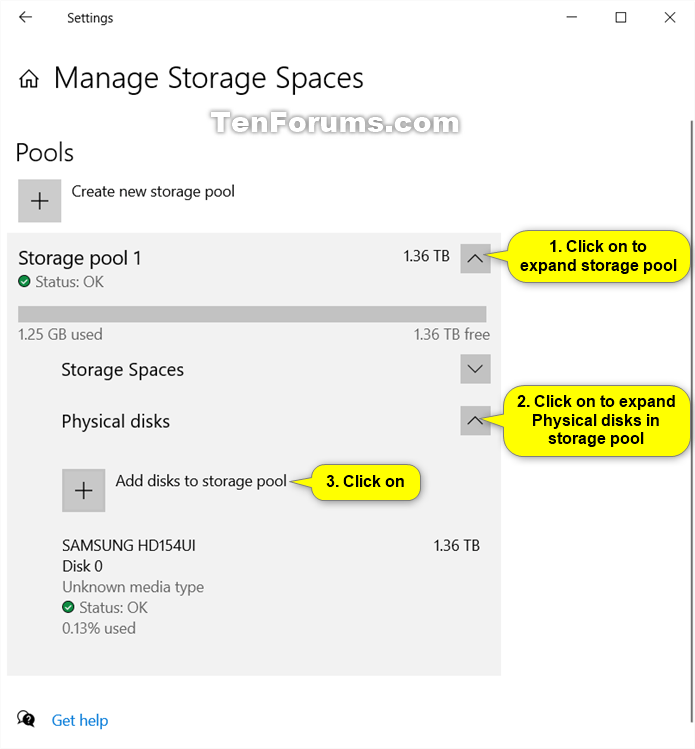







 Quote
Quote

