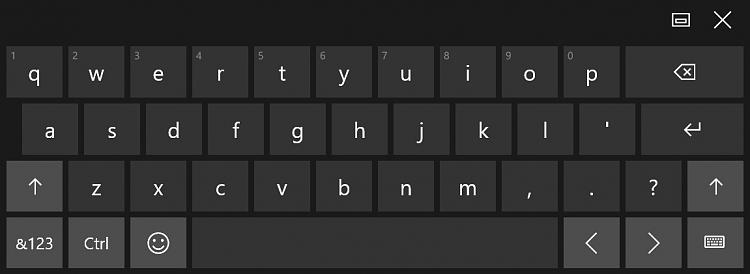How to Turn On or Off Touch Keyboard Capitalize First Letter of Each Sentence in Windows 10
You can use different keyboards with Windows to fit your needs. The most common is a physical, external keyboard that you plug into your PC. Windows 10 includes a touch keyboard for PCs.
By default, the touch keyboard will capitalize the first letter of each sentence.
This tutorial will show you how to turn on or off capitalize the first letter of each sentence while using the touch keyboard for your account in Windows 10.
Capitalize the first letter of each sentence will not work while using the standard keyboard layout option on the touch keyboard.
If you're using a non-touch PC (ex: desktop), you could still use the touch keyboard if you like, but you would have to use your pointer to click on the keys instead of touching/tapping them.
Contents
- Option One: To Turn On or Off Touch Keyboard Capitalize First Letter of Each Sentence in Settings
- Option Two: To Turn On or Off Touch Keyboard Capitalize First Letter of Each Sentence in Registry Editor
EXAMPLE: Touch keyboard
1 Open Settings, and click/tap on Devices.
2 Click/tap on Typing on the left side, and turn On (default) or Off Capitalize the first letter of each sentence under Touch keyboard on the right side for what you want. (see screenshot below)
These Touch keyboard settings will not be available if your computer does not have a touch screen. You will need to use Option Two below to set this instead.
3 You can now close Settings if you like.
The downloadable .reg files below will modify the DWORD value in the registry key below.
HKEY_CURRENT_USER\Software\Microsoft\TabletTip\1.7
EnableAutoShiftEngage DWORD
0 = Off
1 = On
1 Do step 2 (on) or step 3 (off) below for what you would like to do.
This is the default setting.
A) Click/tap on the Download button below to download the file below, and go to step 4 below.
Turn_ON_touch_keyboard_capitalize_first_letter_of_each_sentence.reg
Download
A) Click/tap on the Download button below to download the file below, and go to step 4 below.
Turn_OFF_touch_keyboard_capitalize_first_letter_of_each_sentence.reg
Download
4 Save the .reg file to your desktop.
5 Double click/tap on the downloaded .reg file to merge it.
6 When prompted, click/tap on Run, Yes (UAC), Yes, and OK to approve the merge.
7 If you like, you can now delete the downloaded .reg file.
That's it,
Shawn
Related Tutorials
- How to Hide or Show Touch Keyboard Button on Taskbar in Windows 10
- How to Dock or Undock Touch Keyboard in Windows 10
- How to Turn On or Off Touch Keyboard Taskbar Avoidance in Windows 10
- Turn On or Off Automatically Show Touch Keyboard when No Keyboard Attached in Windows 10
- How to Change Layout of Touch Keyboard in Windows 10
- How to Enable or Disable Standard Keyboard Layout as Touch Keyboard Option in Windows 10
- How to Turn On or Off Touch Keyboard Type Sounds in Windows 10
- Turn On or Off Touch Keyboard Use All Uppercase Letters when Double-tap Shift in Windows 10
- How to Use Dictation on Desktop from Touch Keyboard in Windows 10
- Turn On or Off Touch Keyboard Add Period after Double-tab Spacebar in Windows 10
- How to Turn On or Off Text Suggestions for Touch Keyboard in Windows 10
- How to Turn On or Off Add Space after Text Suggestion for Touch Keyboard in Windows 10
- How to Turn On or Off Autocorrect Misspelled Words for Touch Keyboard in Windows 10
- How to Turn On or Off Typing Insights in Windows 10
Turn On or Off Touch Keyboard Capitalize First Letter Each Sentence
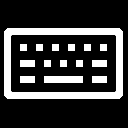
Turn On or Off Touch Keyboard Capitalize First Letter Each Sentence
How to Turn On or Off Touch Keyboard Capitalize First Letter of Each Sentence in Windows 10Published by Shawn BrinkCategory: General Tips
03 Apr 2020
Tutorial Categories


Related Discussions