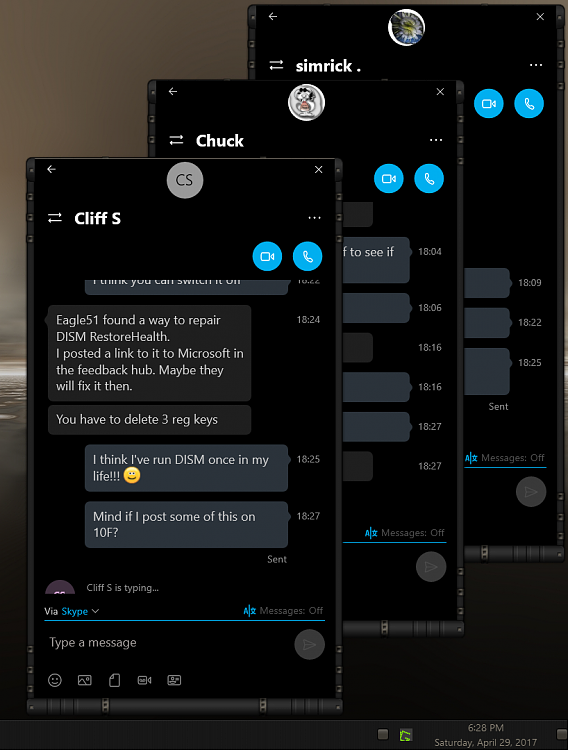How to Add or Remove People Button from Taskbar in Windows 10
Starting with Windows 10 build 16184, there is a new People button on the taskbar notification area. Whether you want to share a photo, make plans for dinner, or get an answer from a friend or coworker – My People is here to take it to the next level and bring the people you care about most to the center of your experience.
You can:
- Pin your people to the taskbar – Some will be suggested to start with, or you can pick your own! (Note: you are currently limited to having 3 people pinned to your taskbar currently.)
- View multiple communication apps together and filtered to each person on your taskbar.
- Choose the app you want to use to chat and it’ll remember for next time.
Windows 10 build 16199 brings even more personal ways to stay in touch and share with the people closest to you. Microsoft adding:
- See emoji from your pinned contacts: When you receive emoji from your pinned contacts you can now watch them appear and animate right from the taskbar! Have one of your pinned contacts send you an emoji via Skype (for example “(hero)”) and see what happens! If you’d like to turn this off, open taskbar settings by right-clicking on the taskbar.
- Notification Badging: The contacts pinned to your taskbar will now display a counter if there are unseen messages, ensuring you have at-a-glance access to communications you have missed from your pinned contacts. Note: You might need to update Skype to version 11.16.556.0 to see notification badges when new Skype messages come in.
- People-first Sharing: You now have two easy ways to share with your people in Windows 10! Drag-and-drop files directly onto the contacts in your taskbar to start an email, or share directly to your contacts via the share picker by choosing from a list recommended people to email.
Starting with Windows 10 build 16226, My People has gotten the following improvements:
- Microsoft added text to the overflow area in the People flyout to make it more clear the people listed there are pinned.
- Microsoft updated the “Switch apps” button in the People flyout to now use the a hamburger icon, to make it more visually distinct from the back button.
- If you right-click the taskbar, you’ll now find an option to easily turn on or off People.
- Microsoft fixed an issue from the last flight where the People flyout would crash if you tapped “Find and pin contacts”.
Starting with Windows 10 build 17093, the People flyout will now use your accent color when “Show accent color” for Start, taskbar, and action center is selected in Color Settings.
This tutorial will show you how to add or remove the People button from the taskbar for your account in Windows 10.
My People is no longer being developed in Windows 10 version 1909 and higher. It may be removed in a future update.
Contents
- Option One: To Add or Remove People Button from Taskbar in Taskbar Context Menu
- Option Two: To Add or Remove People Button from Taskbar in Settings
- Option Three: To Add or Remove People Button from Taskbar using a BAT file
EXAMPLE: People icon on taskbar
This option is only available starting with Windows 10 build 16226.
1 Right click or press and hold on the taskbar, and click/tap on Show People button to toggle it to show (checked) or hide (unchecked). (see screenshot below)
1 Do step 2 (settings), step 3 (taskbar), or step 4 (People Bar) below from where you would like to open the People Bar settings from.
2 Open Settings, click/tap on the Personalization icon, and go to step 5 below.
3 Right click or press and hold on the taskbar, click/tap on Taskbar settings, and go to step 5 below. (see screenshot below)
4 Click/tap on the People icon on the taskbar, click/tap on the See morebutton, click/tap on People Bar settings, and go to step 5 below. (see screenshot below)
5 Click/tap on Taskbar on the left side in Settings, and turn on (default) or off Show contacts on the taskbar under People on the right side for what you want. (see screenshot below)
6 You can now close Settings if you like.
The downloadable .bat files below will modify the DWORD value in the registry key below.
HKEY_CURRENT_USER\SOFTWARE\Microsoft\Windows\CurrentVersion\Explorer\Advanced\People
PeopleBand DWORD
0 = Remove
1 = Add
1 Do step 2 (add) or step 3 (remove) below for what you would like to do.
This is the default setting.
A) Click/tap on the Download button below to download the BAT file below, and go to step 4 below.
Add_People_Bar_to_taskbar.bat
Download
A) Click/tap on the Download button below to download the BAT file below, and go to step 4 below.
Remove_People_Bar_from_taskbar.bat
Download
4 Save the .bat file to your desktop.
5 Unblock the .bat file.
6 Run the .bat file.
7 You will now notice your screen flicker and a command prompt quickly opens and closes as the explorer process is restarted to apply the registry changes.
8 When finished, you can delete the downloaded .bat file if you like.
That's it,
Shawn Brink
Related Tutorials
- How to Enable or Disable People Bar on Taskbar in Windows 10
- How to Pin and Unpin People Contacts on Taskbar in Windows 10
- Change how many My People Contacts can be Pinned to Taskbar in Windows 10
- How to Turn On or Off Show My People Pops in Windows 10
- How to Turn On or Off Play Sound for My People Pop in Windows 10
- How to Turn On or Off My People Suggested Apps in Windows 10
- How to Export and Import Contacts for People app in Windows 10
- How to Hide or Show Cortana Button on Taskbar in Windows 10
Add or Remove People Button from Taskbar in Windows 10
-
New #1
There seems to be a 'link' in Taskbar/Toolbars Menu but seems not to be working.

-
-
New #3
Add or Remove People Button from Taskbar in Windows 10
How to Add or Remove People Button from Taskbar in Windows 10Published by Shawn BrinkCategory: General Tips
23 May 2021
Tutorial Categories


Related Discussions





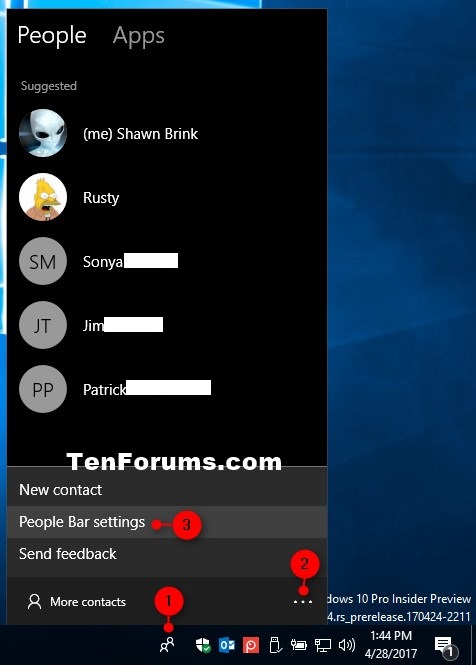


 Quote
Quote