How to Turn On or Off App Launch Tracking in Windows 10
Windows can personalize your Start menu based on the apps that you launch. This allows you to quickly have access to your list of Most used apps both in the Start menu and when you search your device.
This tutorial will show you how to turn on or off app launch tracking to improve Start and search results for your account in Windows 10.
If you turn off app launch tracking, it will gray out the Show most used apps setting.
Turning off app launch tracking will also clear and disable the AutoSuggest history for apps in the drop down list of Run (Win+R) and File Explorer (Win+E) address bar. This does not affect file, folder, drive, network, and URL paths in AutoSuggest.
Contents
- Option One: To Turn On or Off App Launch Tracking in Settings
- Option Two: To Turn On or Off App Launch Tracking using a REG file
1 Open Settings, and click/tap on the Privacy icon.
2 Click/tap on General on the left side, and turn on (default) or off Let Windows track app launches to improve Start and search results on the right side for what you want. (see screenshot below)
If the Let Windows track app launches to improve Start and search results setting is grayed out, then you will need to enable app launch tracking.
3 You can now close Settings if you like.
The downloadable .reg files below will modify the DWORD value in the registry key below.
HKEY_CURRENT_USER\SOFTWARE\Microsoft\Windows\CurrentVersion\Explorer\Advanced
Start_TrackProgs DWORD
0 = Off
1 = On
1 Do step 2 (on) or step 3 (off) below for what you want to do.
This is the default setting.
A) Click/tap on the Download button below to download the file below, and go to step 4 below.
Turn_On_app_launch_tracking.reg
Download
A) Click/tap on the Download button below to download the file below, and go to step 4 below.
Turn_Off_app_launch_tracking.reg
Download
4 Save the .reg file to your desktop.
5 Double click/tap on the downloaded .reg file to merge it.
6 When prompted, click/tap on Run, Yes (UAC), Yes, and OK to approve the merge.
7 Sign out and sign in to fully apply.
8 When finished, you can delete the downloaded .reg file if you like.
That's it,
Shawn
Related Tutorials
- How to Enable or Disable App Launch Tracking in Windows 10
- How to Enable or Disable AutoSuggest in Explorer address bar and Run dialog in Windows
- How to Add or Remove Most Used apps on Start Menu in Windows 10
- How to Enable or Disable Let Apps use Advertising ID for Relevant Ads in Windows 10
- How to Turn On or Off Website Access of Language List in Windows 10
Turn On or Off App Launch Tracking in Windows 10
-
New #1
Thanks for the tip. Unfortunately I have the "Let Windows track app launches to improve Start and search results" option greyed out (..."some settings hidden/managed by your organizaition"). Registry trick doesn't help, Start_TrackProgs is already set to 1. I'd really appreciate any help on this since I couldn't find a fix/workaround.
-
New #2
Hello AmigaRoots, :)
Are you joined to a domain?
If so, the domain administrator may have a policy set disabling this.
-
New #3
Thank you Brink, it's a simple home PC with no domains involved. I'm guessing some esoteric setting has been messed up, or it's a Windows 10 bug.
-
New #4
Since you have Windows 10 Pro, have you already checked to see if you have any group policies configured that may be related?
 See Applied Group Policies in Windows 10 General Tips Tutorials
See Applied Group Policies in Windows 10 General Tips Tutorials
-
New #5
Computer Configuration\Administrative Templates\All Settings: these are the changed ones:
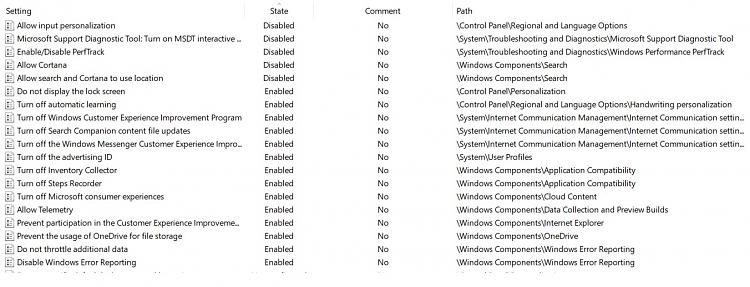
I compared the above with my other PC, and they are exactly the same. On that PC however, App Launch Tracking works normally and can be enabled/disabled.
User Configuration\Administrative Templates\All Settings: all is 'Not configured'
I couldn't find something relevant in the Resultant Set of Policy.
-
New #6
In that case, go ahead and post a screenshot showing the Settings\Privacy\General page to see if anything else may stand out to help ID the cause.
In addition, what build is this for?
-
New #7
-
-
-
New #9
I found another person with the same issue below. Did you use any 3rd party programs to disable features in Windows 10?
 Let Windows track app launches to improve Start and search - Microsoft Community
Let Windows track app launches to improve Start and search - Microsoft Community
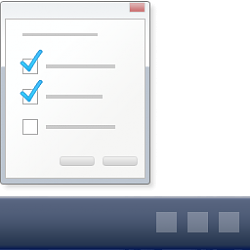
Turn On or Off App Launch Tracking in Windows 10
How to Turn On or Off App Launch Tracking in Windows 10Published by Shawn BrinkCategory: Apps & Features
25 May 2020
Tutorial Categories


Related Discussions



 Quote
Quote