How to Turn On or Off Collect Activity History for Timeline in Windows 10
Starting with Windows 10 build 17040, Microsoft added settings that let you to view and manage your activity history. Your collected activity history allows you to jump back into what you were doing with apps, docs, or other activities, either on your PC or your phone. To resume your activities, Windows needs to collect your PC activity.
Activity history helps keep track of the things you do on your device, such as the apps and services you use, the files you open, and the websites you browse. Your activity history is stored locally on your device, and if you’ve signed in to your device with a Microsoft account and given your permission, Windows sends your activity history to Microsoft. Microsoft uses the activity history data to provide you with personalized experiences (such as ordering your activities based on duration of use) and relevant suggestions (such as anticipating what your needs might be based on your activity history).
The following Windows 10 features use your activity history. Be sure to refer back to this page following future releases and updates to Windows to learn what additional services and features use your activity history:
Timeline - Timeline is available starting with Windows 10 build 17063. See a timeline of activities and be able to resume those activities from your device. For example, let’s say that you were editing a Word document on your device, but you were unable to finish before you had to leave the office for the day. If you selected the Store my activity history on this device check box on the Activity history settings page, you would see that Word activity in your timeline the following day, and for the next several days, and from there, you could resume working on it. If you selected the Send my activity history to Microsoft check box and you were unable to finish before you had to leave the office for the day, not only would you see that Word activity in your timeline for up to 30 days, but you could also resume working on it later from another device.
Cortana - When collecting activity history only on your device, Cortana lets you pick up where you left off on that device. If you choose to send your activities to the cloud, you can pick up where you left off with activities you started on other devices. Cortana will notify you about those activities so you can resume them quickly on your device, and with sync turned on, across your other devices. Note that for the cross-device “Pick up where you left off” experience to work you need to have the Browsing history permission turned On in Cortana.
Microsoft Edge - When you use Microsoft Edge, your browsing history will be included in your activity history. Activity history will not be saved when browsing with InPrivate tabs or windows.
If you've signed in to your device with a Microsoft account and enabled the setting to send Microsoft your activity history, Microsoft uses your activity history data to enable cross-device experiences. So even when you switch devices, you will be able to see notifications about your activities and resume them. For example, your activity history can also be sent to Microsoft when using another Windows 10 device or certain Microsoft apps on an iOS or Android device. You can continue activities that you started from those other devices on your Windows device. Initially, this will be limited to Microsoft Edge mobile, but will soon include Office mobile apps like Word, Excel, and PowerPoint.
Microsoft will also use your activity history to improve Microsoft products and services when the setting for sending your activity history to Microsoft is enabled. We do this by applying machine-learning techniques to better understand how customers in general use our products and services. We also diagnose where customers encounter errors and then help fix them.
Regarding multiple accounts: Activity history is collected and stored locally for each local account, personal Microsoft account (MSA), or work or school account (AAD) that you have associated with your device in Settings > Accounts > Email & accounts. When you choose to send your activity history to Microsoft, activities from the primary account on that device are sent to Microsoft. If you have more than one device, and you have multiple accounts on one or more of those devices, you can see activity history from your second device’s primary account on the first device (as a secondary account). You can also see these accounts under Settings > Privacy > Activity history, where you can filter out activities from specific accounts from showing in your timeline. Hiding an account does not delete the data on the device, nor in the cloud.
See also:
- Windows 10 activity history and your privacy - Microsoft privacy
- New Official Web Activities Chrome Extension for Windows 10 Timeline - Windows 10 Forums
This tutorial will show you how to turn on or off allowing Windows 10 to collect and sync your account's (local account or Microsoft account) activity history on the PC for Timeline, Cortana, and Microsoft Edge.
Timeline requires the Windows Search service to be enabled, running, and set to Automatic (Delayed Start).
Starting in July 2021, if you have your activity history synced across your devices through your Microsoft account (MSA), you'll no longer have the option to upload new activity in Timeline. You'll still be able to use Timeline and see your activity history (information about recent apps, websites and files) on your local device. AAD-connected accounts won't be impacted.
Here's How:
1 Open Settings, and click/tap on the Privacy icon.
2 Do step 3 (show), step 4 (store), and/or step 5 (send) below for what you want to do.
This setting allows you to control which of your accounts appear in Timeline. This is most relevant when you have multiple accounts, such as a personal Microsoft account, and a work or school account.
A) Click/tap on Activity history on the left side, and turn on (default) or off for each of your accounts listed (if available) under Show activities from these accounts on the right side for what you want. (see screenshot below)
A) Click/tap on Activity history on the left side, and check (on - default) or uncheck (off) Store my activity history on this device on the right side for what you want. (see screenshot below)
This setting is no longer available starting with Windows 10 build 21359 for a Microsoft account (MSA). AAD-connected accounts won’t be impacted.
A) Click/tap on Activity history on the left side, and check (on - default) or uncheck (off) Send my activity history to Microsoft on the right side for what you want. (see screenshot below)
If you turn syncing off, you won’t be able to use a full 30 days in your timeline or get cross-device activity experiences.
6 When finished, you can close Settings if you like.
That's it,
Shawn
Related Tutorials
- How to Enable or Disable Collect Activity History in Windows 10
- How to Enable or Disable Sync Activities from PC to Cloud in Windows 10
- How to Clear Your Activity History from Cloud in Windows 10
- How to Clear Activities from Timeline in Windows 10
- How to Use Microsoft Privacy Dashboard to Manage Your Privacy on the Cloud in Windows 10
- How to Turn On or Off Cortana Pick up where I left off in Windows 10
- How to Open and Use Timeline in Windows 10
- How to Enable or Disable Timeline in Windows 10
- How to Turn On or Off Timeline Suggestions in Windows 10
- How to Add Task View Context Menu in Windows 10
- How to Create Task View Shortcut in Windows 10
- How to Turn On or Off Timeline in Microsoft Launcher app on Android Phone
Turn On or Off Collect Activity History for Timeline in Windows 10
-
-
-
New #3
What does it save?
As far I can see it is only certain MS apps (like Powerpoint or Edge as described in one of your links) and then only if you save to OneDrive not locally.
Is there any description of what it is supposed to do anywhere?
-
-
New #5
Hi,
So this activity history is in the Privacy section ?
My bad you do show it there
-
-
-
New #8
Settings are saved in %LOCALAPPDATA%\ConnectedDevicesPlatform\CDPGlobalSettings.cdp (you can open it with a text editor). For instance, UploadUserActivity corresponds to "Send my Activity History to Microsoft".
-
-
Posts : 73 Wind 10 Pro - Vers 21H - 1 - OS Build - 19043.1165 - Windows Feature Experience Pack 120.2212.3530.0New #9
My head is spinning -
How can I simply have ALL my Microsoft activity from several devices and accounts shown in my PC please - or am I asking the impossible - as far as I can tell all devices have the latest updates?
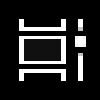
Turn On or Off Collect Activity History for Timeline in Windows 10
How to Turn On or Off Collect Activity History for Timeline in Windows 10Published by Shawn BrinkCategory: User Accounts
25 May 2021
Tutorial Categories


Related Discussions


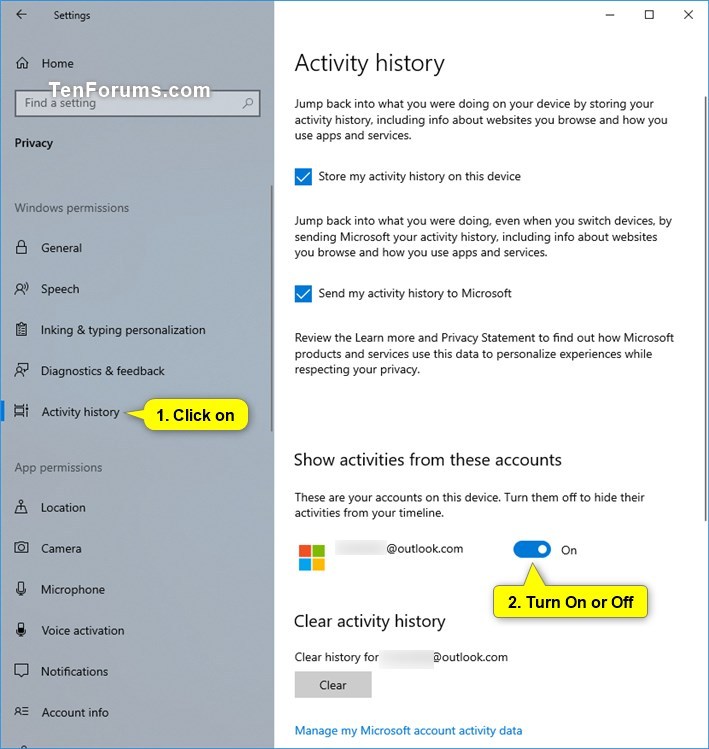




 Quote
Quote
