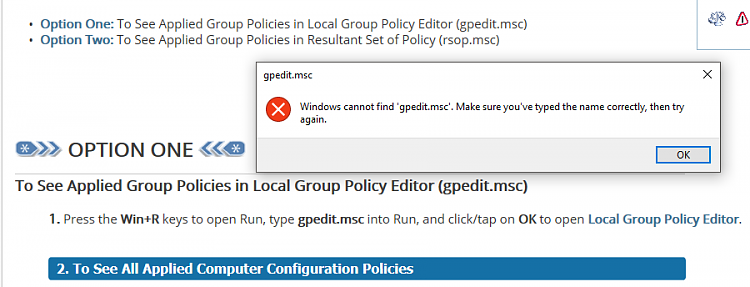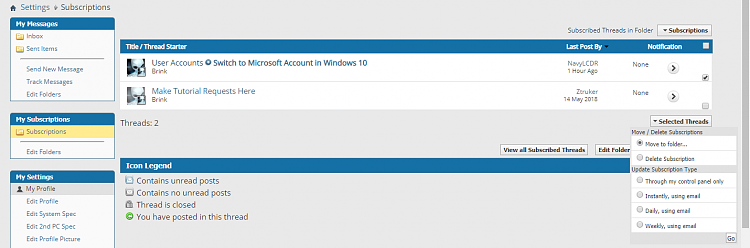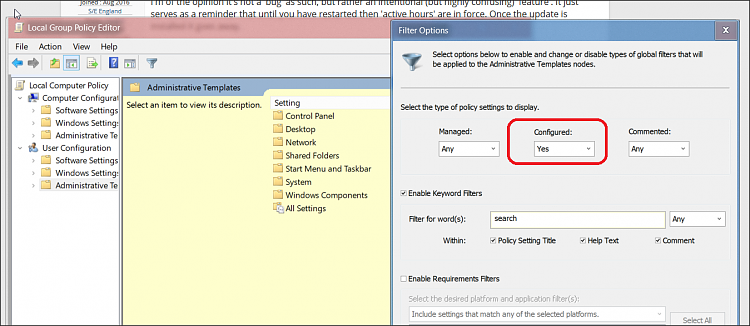New
#10
Hello Taffy,
That message in Windows Update is a common issue lately.
You can use this tutorial to find those two configured group policies, and then set them back to their default "Not Configured" setting to hopefully stop the message in Windows Update.



 Quote
Quote