How to Turn On or Off Snap Pointer To Default Button in Windows 10
The Snap To pointer option in Windows will automatically move the pointer to the default button in a dialog box when one opens to make it easier to select.
This tutorial will show you how to turn on or off the pointer Snap To default button option for your account in Windows 10.
- Option One: To Turn On or Off Pointer Snap To Default Button in Mouse Properties
- Option Two: To Turn On or Off Pointer Snap To Default Button using a REG file
1. Open the Control Panel (icons view), and click/tap on the Mouse icon.
2. Click/tap on the Pointer Options tab, check or uncheck (default) the Automatically move pointer to the default button in a dialog box box under Snap To for what you want, and click/tap on OK. (see screenshot below)
The downloadable .reg files below will modify the string value in the registry key below.
HKEY_CURRENT_USER\Control Panel\Mouse
SnapToDefaultButton String Value
0 = Off
1 = On
1. Do step 2 (on) or step 3 (off) below for what you want to set.
A) Click/tap on the Download button below to download the file below, and go to step 4 below.
Turn_On_Pointer_Snap_To_default_button.reg
Download
This is the default setting.
A) Click/tap on the Download button below to download the file below, and go to step 4 below.
Turn_Off_Pointer_Snap_To_default_button.reg
Download
4. Save the .reg file to your desktop.
5. Double click/tap on the downloaded .reg file to merge it.
6. When prompted, click/tap on Run, Yes (UAC), Yes, and OK to approve the merge.
7. Sign out and sign in, or restart the computer to apply.
8. You can now delete the downloaded .reg file if you like.
That's it,
Shawn Brink
Related Tutorials
- How to Change Mouse Pointers and Change Pointer Color and Size in Windows 10
- How to Allow or Prevent Themes to Change Mouse Pointers in Windows 10
- How to Change Mouse Cursor Speed in Windows
- How to Turn On or Off Enhance Pointer Precision in Windows
- How to Turn On or Off Display Pointer Trails in Windows
- How to Turn On or Off Hide Pointer While Typing in Windows
- How to Turn On or Off Show Pointer Location with CTRL Key in Windows
Turn On or Off Snap Pointer To Default Button in Windows 10
-
New #1
Hey Shaun.
My Microsoft wireless mouse refuses to 'snap to'. i have tried both methods you suggested - to no avail.
Any other ideas please?
-
New #2
Hello @Funjunkie6, :)
What model number is the mouse?
If you installed any software for the mouse, then check to see if it may have its own settings overriding this one.
-
New #3
-
New #4
In that case, you might see if installing the drivers for the mouse from Microsoft below may help.
https://www.microsoft.com/accessorie...ess-mouse-1000
-
New #5
-
New #6
I suppose it's possible if your mouse sensitivity is set high, the slightest movement may prevent the "snap to" affect.
-
New #7
Fixed! Mouse 'Snap To" function not working
Hello All,
fixed my issue.
Last edited by Brink; 25 May 2017 at 23:16. Reason: removed promotional content
-
New #8
@Funjunkie6: How did you fix it?
-
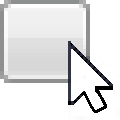
Turn On or Off Snap Pointer To Default Button in Windows 10
How to Turn On or Off Snap Pointer To Default Button in Windows 10Published by Shawn BrinkCategory: General Tips
26 Jun 2022
Tutorial Categories


Related Discussions


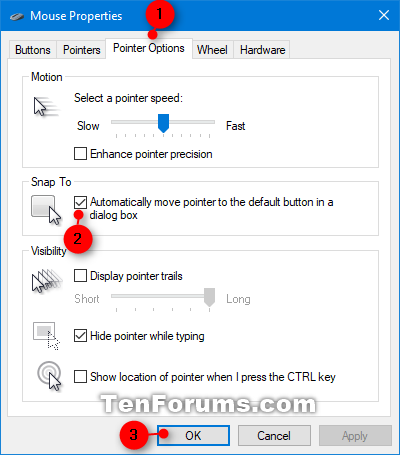

 Quote
Quote