How to Pause and Resume Sync in OneDrive in Windows 10
OneDrive is a cloud-based storage service that comes with your Microsoft account. OneDrive is integrated into Windows 10 where you can view, browse, upload, and share the files you saved online to OneDrive from any PC, tablet, or phone.
Once you set up OneDrive and have it running, OneDrive will automatically sync your chosen files and folders with your PC.
Starting with the Windows 10 Anniversary Update, you can pause syncing of files and folders on OneDrive as needed.
See also:
- How to Pause and Resume sync in OneDrive | Microsoft Support
- How sync works in Microsoft OneDrive | Microsoft Docs
This tutorial will show you how to pause and resume sync in OneDrive for your account in Windows 10.
Contents
- Option One: To Stop Syncing in OneDrive by Closing OneDrive
- Option Two: To Pause Syncing in OneDrive
- Option Three: To Resume Syncing in OneDrive
1 Click/tap on the OneDrive iconin the notification area, click/tap on More, and click/tap on Close OneDrive. (see screenshot below)
2 Click/tap on Close OneDrive to confirm. (see screenshot below)
3 OneDrive will now be closed and syncing stopped until you open the OneDrive app next.
OneDrive will also resume syncing when you sign in to Windows 10 next if OneDrive is set to start automatically when you sign in.
1 Click/tap on the OneDrive iconin the notification area, click/tap on More, click/tap on Pause syncing, and click/tap on 2 hours, 8 hours, or 24 hours for how long you want to pause syncing. (see screenshot below)
If OneDrive is currently not running to show this icon, then run: %LocalAppData%\Microsoft\OneDrive\OneDrive.exe
2 OneDrive syncing will now be paused until the selected time runs out or you manually resume syncing in Option Three below. (see screenshot below)
1 Click/tap on the paused OneDrive iconin the notification area, click/tap on More, and click/tap on Resume syncing. (see screenshot below)
If OneDrive is currently not running to show this icon, then run: %LocalAppData%\Microsoft\OneDrive\OneDrive.exe
2 OneDrive syncing will now resume. (see screenshot below)
That's it,
Shawn
Related Tutorials
- How to Enable or Disable OneDrive Integration in Windows 10
- How to Turn On or Off Start OneDrive Automatically when you Sign in to Windows 10
- How to Choose Folders for OneDrive Selective Sync in Windows 10
- How to Reset OneDrive Sync in Windows 10
- How to Add a OneDrive Open or Close Context Menu in Windows 10
- How to Turn On or Off OneDrive Fetch Files on your PC in Windows 10
- How to Limit OneDrive Download and Upload Rate in Windows 10
- How to Enable or Disable Automatically Pause OneDrive Sync when in Battery Saver Mode in Windows 10
- How to Enable or Disable Automatic Pause OneDrive Sync when on Metered Network in Windows 10
- How to Enable or Disable OneDrive 'Deleted files are removed everywhere' dialog in Windows 10
- How to Enable or Disable OneDrive Sync Auto-paused Notification in Windows 10
How to Pause and Resume Sync in OneDrive in Windows 10
-
New #1
Manual OneDrive
That's a great tutorial. What I want to do, though, is to have onedrive act as a manual operation as if it were a simple flash drive just plugged into a USB port. Can I set it up so that it does nothing at all, until I manually upload a file to it or open up a file on it that exists nowhere else? (sorry if you covered this in the tutorial and I missed it)
-
New #2
Hello Bob,
If you have OneDrive running, it's basically always on standby by default to sync files that are saved to or modified and saved to the OneDrive folder and any folder you set to sync with OneDrive.
If I understand you correctly, you could only have the OneDrive folder on your PC syncing, and save to it when you want it synced to online OneDrive.
Choose Folders for OneDrive Selective Sync in Windows 10
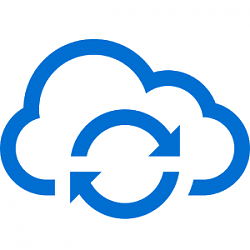
How to Pause and Resume Sync in OneDrive in Windows 10
Published by Shawn BrinkCategory: Network & Sharing12 Apr 2021
Tutorial Categories


Related Discussions


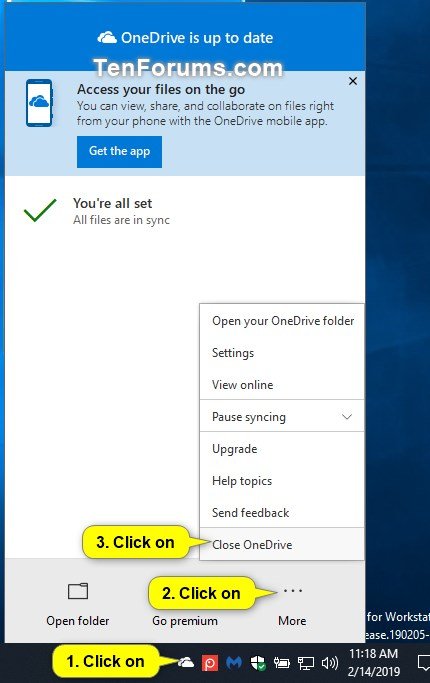
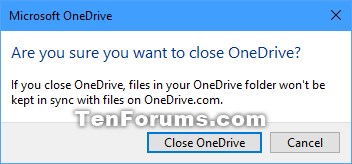






 Quote
Quote