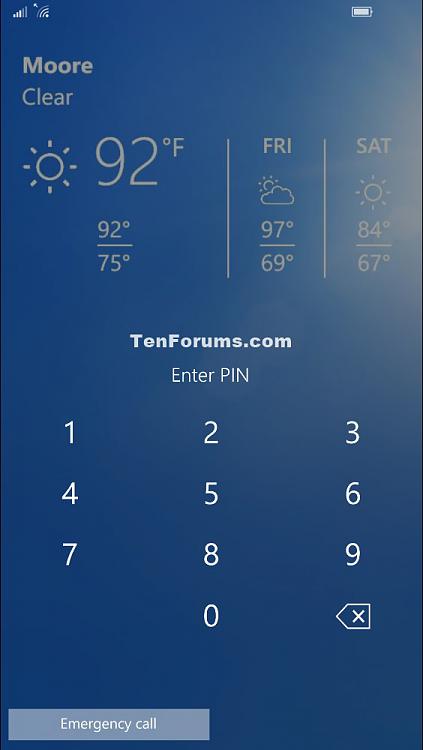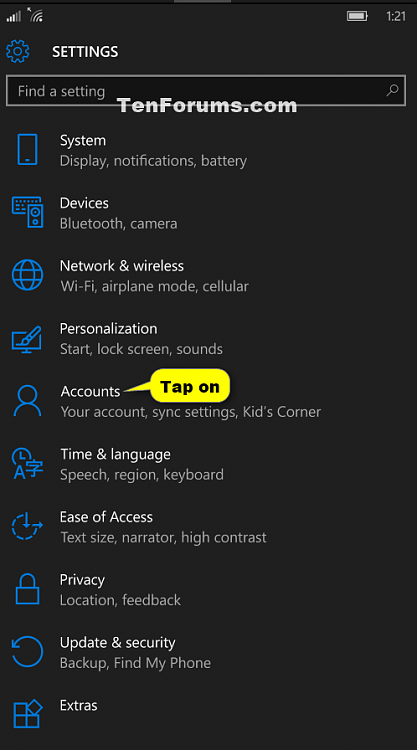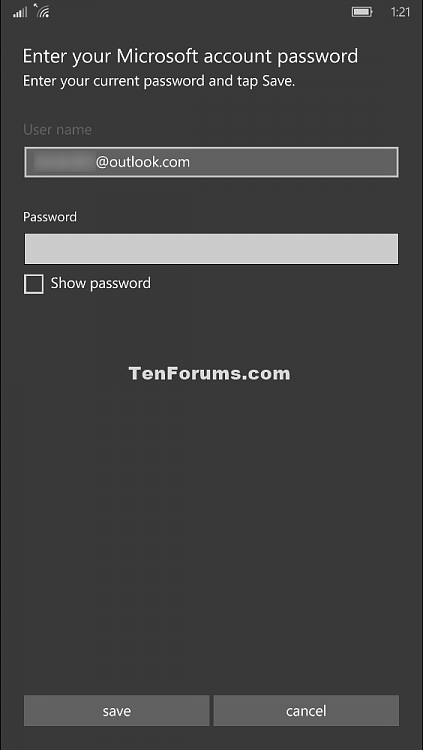How to Reset the PIN on your Windows 10 Mobile Phone
Information
You can create a PIN (Personal Identification Number) to use in place of passwords. Having a PIN makes it easier to sign in to your phone, apps, and services.
If you should forget your PIN number on your phone, then you can reset the PIN at anytime using your Microsoft account password.
This tutorial will show you how to reset the PIN to a new PIN on your Windows 10 Mobile phone.
Note
In Windows 10 Mobile, when a user enters their PIN code wrong four times, the user will be prompted with a new screen asking them to enter the challenge phrase "A1B2C3." The user is not given another attempt at the passcode until the this challenge phrase is entered, effectively putting a stop any future accidental or purposeful attempts to enter it wrong. If the user were to enter the challenge phrase correctly and proceed to incorrectly enter the wrong PIN once more, the phone will lock and require a restart.
EXAMPLE: Sign in with PIN on Windows 10 Phone
Here's How:
1. Open Settings, and tap on Accounts. (see screenshot below)
2. Tap on Sign-in options. (see screenshot below)
3. Tap on the I forgot my PIN link under PIN. (see screenshot below)
4. Tap on Continue. (see screenshot below)
5. Enter your Microsoft account password, and tap on Save. (see screenshot below)
6. Enter at least a minimum 4 digit PIN number you want, and tap on OK. (see screenshot below)
7. If you like, tap on the Start button at the bottom of your phone to go back to your Start screen. (see screenshot below)
That's it,
Shawn
Related Tutorials
- How to Add a PIN to your Windows 10 Mobile Phone
- How to Change the PIN on your Windows 10 Mobile Phone
- How to Remove PIN from your Windows 10 Mobile Phone
PIN - Reset in Windows 10 Mobile Phones
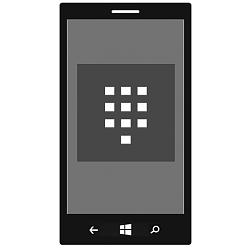
PIN - Reset in Windows 10 Mobile Phones
How to Reset the PIN on your Windows 10 Mobile PhonePublished by Shawn Brink
12 Jul 2015
Tutorial Categories


Related Discussions