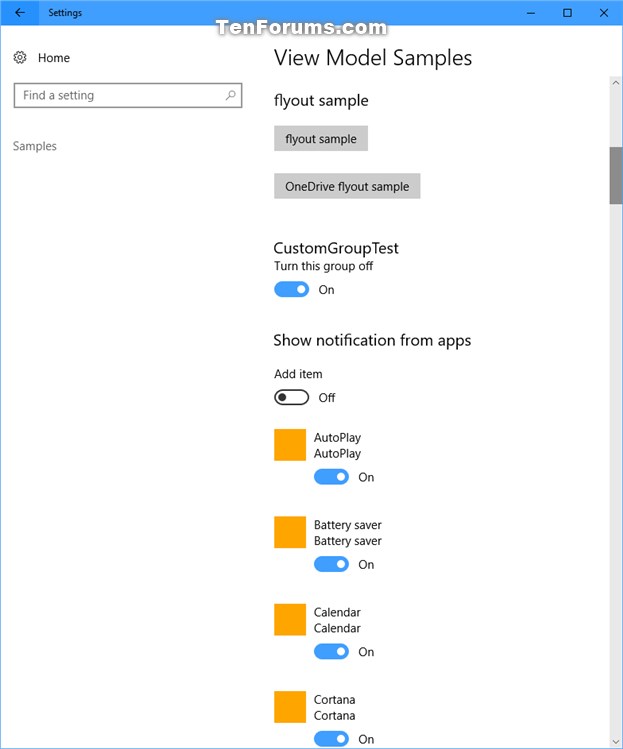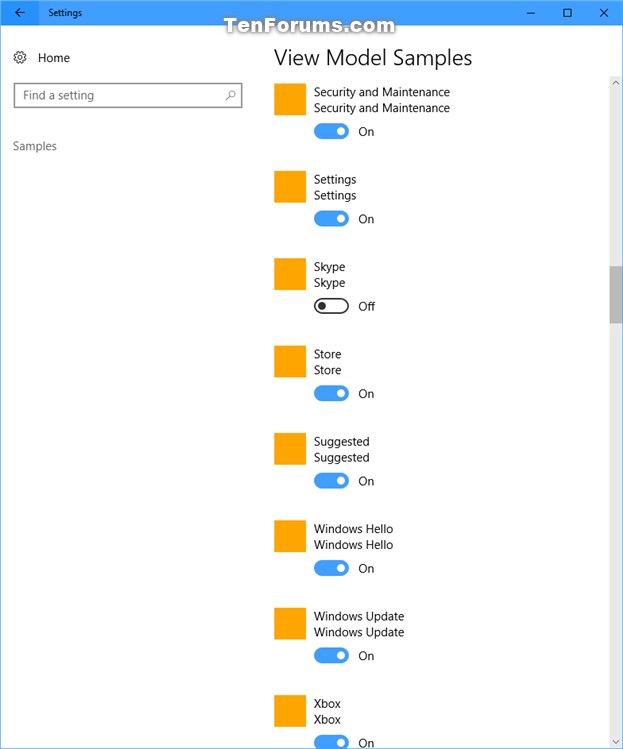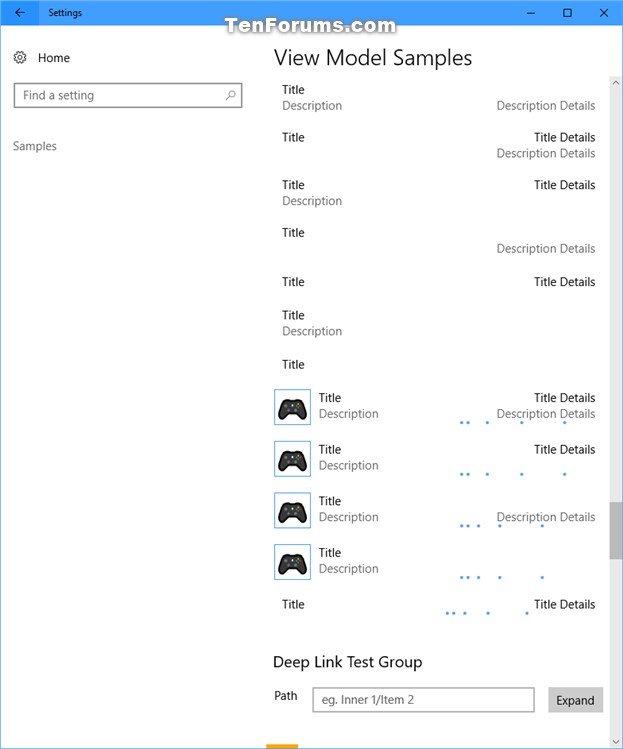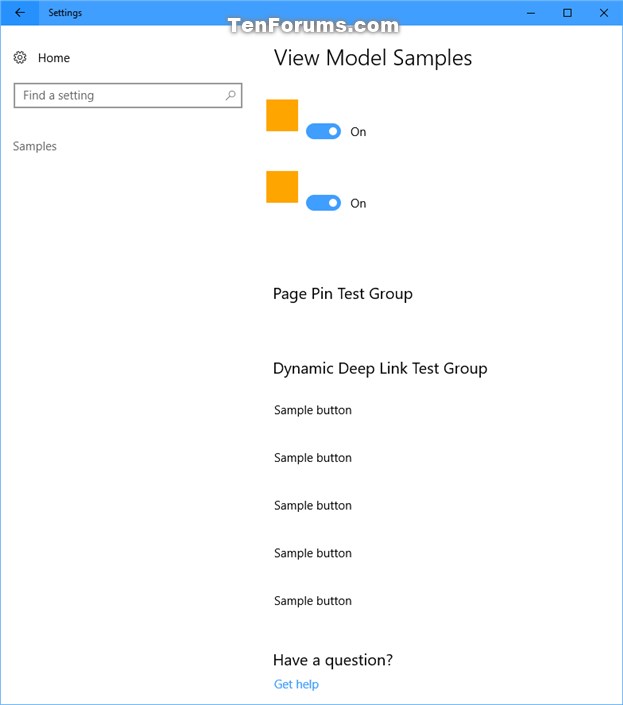How to Add or Remove Hidden Samples Settings Page in Windows 10
In Windows 10, you can enable a secret Samples page in Settings. This secret Samples page contains the Settings team's tests and examples for future implementations.
The settings on the Samples page do not actually change anything since they are only examples, and may change from build to build.
If you like, you may want to add the Samples page to look and play with just to see what the Microsoft Settings team is working on.
This tutorial will show you how to add or remove the secret hidden Samples Settings page for your account in Windows 10.
EXAMPLE: Samples page in Settings
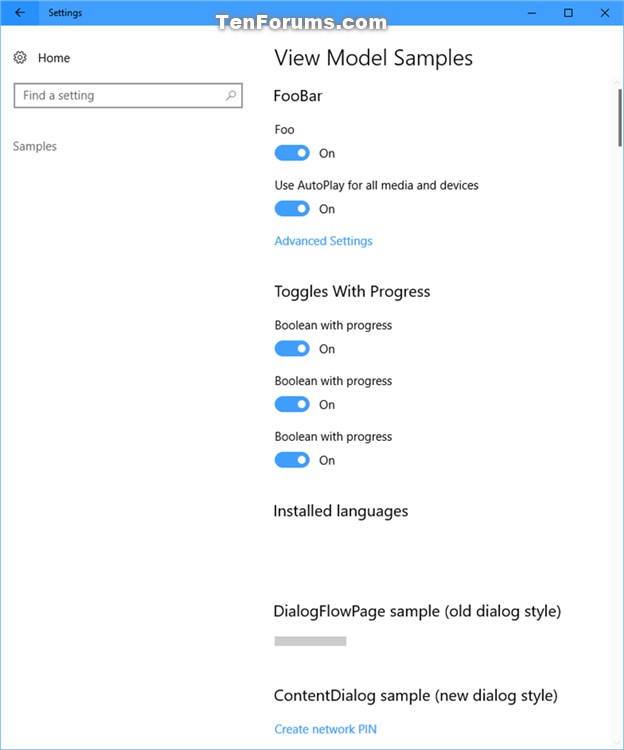

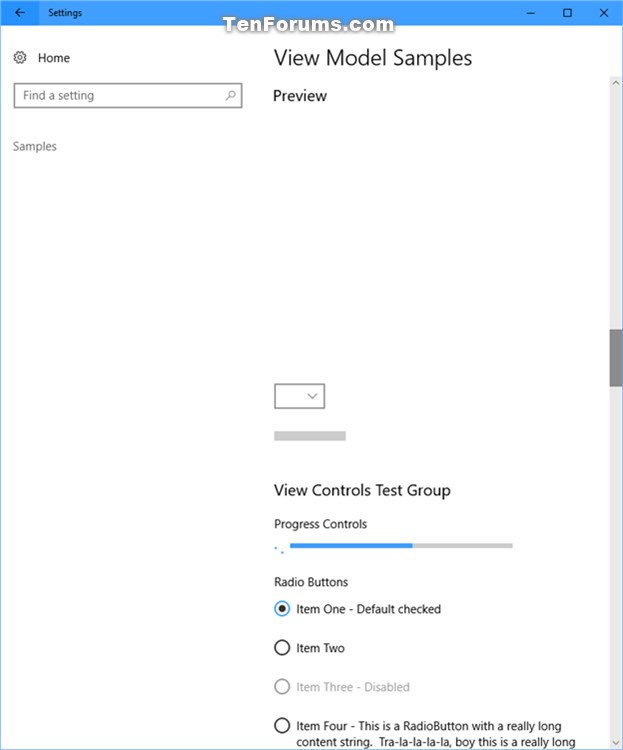
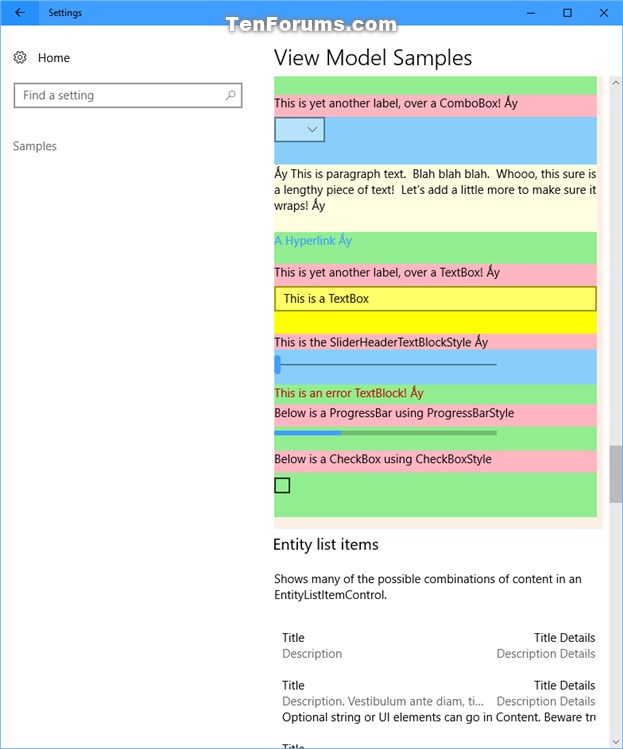
Here's How:
The downloadable .reg files below will add and modify the DWORD value in the registry key below.
HKEY_CURRENT_USER\Control Panel
EnableSamplesPage DWORD
(delete) or 0 = Remove
1 = Add
1 Do step 2 (add) or step 3 (remove) below for what you would like to do.
A) Click/tap on the Download button below to download the file below, and go to step 4 below.
Add_Samples_Settings_page.reg
Download
This is the default setting.
A) Click/tap on the Download button below to download the file below, and go to step 4 below.
Remove_Samples_Settings_page.reg
Download
4 Save the .reg file to your desktop.
5 Double click/tap on the downloaded .reg file to merge it.
6 When prompted, click/tap on Run, Yes (UAC), Yes, and OK to approve the merge.
7 If Settings is currently open, then close and reopen to apply.
If your changes do not get applied, then you can sign out and sign in to apply instead.
8 You can now delete the downloaded .reg file if you like.
That's it,
Shawn
Related Tutorials
- How to Open Settings in Windows 10
- How to Hide or Show Pages from Settings in Windows 10
- How to Add or Remove Windows Insider Program Settings Page in Windows 10
- How to Add or Remove Mixed Reality from Main Page of Settings in Windows 10
- How to Add Settings to Control Panel in Windows 10
Add or Remove Samples Settings Page in Windows 10

Add or Remove Samples Settings Page in Windows 10
How to Add or Remove Hidden Samples Settings Page in Windows 10Published by Shawn BrinkCategory: General Tips
17 Apr 2020
Tutorial Categories


Related Discussions