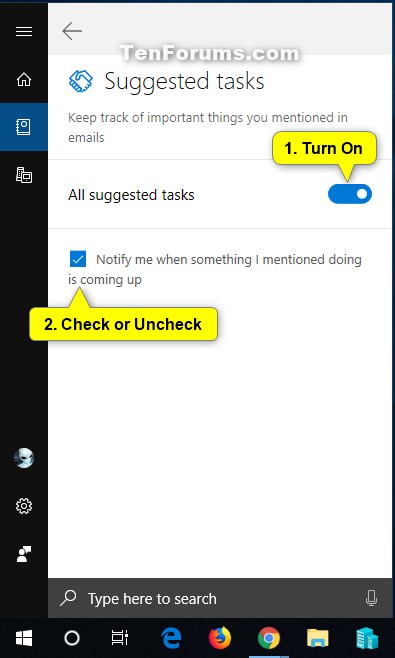How to Turn On or Off Cortana Suggested Reminders in Windows 10
This tutorial is no longer valid starting with Windows 10 version 2004.
Cortana is your cloud-based personal assistant that works across your devices and other Microsoft services. Depending on the capabilities of your device and the version of Cortana you’re using, Cortana can provide a range of features, some of which are personalized. Cortana on Windows is available in certain regions and languages. If Cortana isn’t available for your Windows device, you can still search for files on your device in the search box on the taskbar. Cortana is also available on other platforms, such as Android and iOS, in select markets.
Cortana works best when you sign in and let her use data from your device, other Microsoft services, and third-party services you choose to connect. To provide you with personalized experiences, Cortana learns from certain data about you, such as your searches, calendar, contacts, and location. You’re in control of how much data you share. If you choose not to sign into Cortana on Windows, you can still chat with Cortana and use her to help you search the web, documents stored in Microsoft services like OneDrive, and your Windows device. See the section about Windows Search in the Privacy Statement for more information. If you don’t sign in, or you choose to sign out, your experiences will be more limited and they won’t be personalized with your Cortana data. On iOS and Android devices, Cortana only works when you sign in.
Cortana already gives you reminders for people, places and times, and helps you make and manage to-do lists so you don’t forget a thing. Now, Cortana can give you suggested reminders to help you remember things you’ve said you would do in your emails—without you even having to ask.
Using machine learning technology developed in partnership with Microsoft Research, Cortana automatically recognizes when you make a commitment in email messages and will proactively suggest a reminder to you to follow through at just the right time.
When you mentioned things to do or important dates in email, Cortana can suggest reminders and notify you about them across your devices so you don't miss anything.
For example, try emailing yourself a commitment like “I will send you the report by Friday” and look out for that suggested reminder from Cortana.
Cortana does all the work in the background making this helpful feature incredibly easy to use. To get started, simply send emails as you would normally and when you’ll do something, Cortana will recognize that and save the details in a suggested reminder for you. If you’ve specified a deadline in the email, Cortana will ping you before it’s due and save it in the action center. Other suggested reminders will be in the Cortana home. No need to copy her on the email or change how you do things today, she will adapt to you.
As of February 9th 2017, Cortana’s suggested reminders are available in the U.S. on Windows 10 with support coming to iOS and Android soon. The feature currently supports Outlook.com and Office 365 work and school email addresses with support for other email services coming soon.
This tutorial will show you how to turn on or off getting suggested reminders from Cortana for your account in Windows 10.
Requirements for Cortana Suggested Reminders:
- Sign in to Cortana with your Microsoft account.
- Turn on notifications, and turn on notifications for Cortana.
- Turn on contacts, email, calendar, & communication history permissions for Cortana.
- Turn on Send notifications and information between devices for Cortana.
- Add and turn on Outlook.com and/or Office 365 work and school email addresses in Cortana Connected Services to get suggested reminders from. (see screenshots below)
EXAMPLE: Cortana Suggested Reminders
Here's How:
1. Click/tap on the Cortana icon on the taskbar, click/tap on the Notebookicon, click/tap on the Manage Skills tab, and click/tap on Suggested tasks. (see screenshot below)
2. Do step 3 (off) or step 4 (on) below for what you want to do.
A) Turn off All suggested tasks. (see screenshot below)
This is the default setting.
A) Turn on All suggested tasks. (see screenshot below)
B) Check (default) or uncheck the Notify me when something I mentioned doing is coming up box for what you want.
That's it,
Shawn
Related Tutorials
- How to Sign in or Sign out of Cortana in Windows 10
- How to Enable or Disable Cortana in Windows 10
- How to Clear Your Personal Data and Info from Cortana
- Turn On or Off Cortana Contacts, Email, Calendar, and Communication Permissions in Windows 10
Turn On or Off Cortana Suggested Reminders in Windows 10

Turn On or Off Cortana Suggested Reminders in Windows 10
How to Turn On or Off Cortana Suggested Reminders in Windows 10Published by Shawn BrinkCategory: Apps & Features
04 Jun 2020
Tutorial Categories


Related Discussions