New
#40
Convert Windows 10 from Legacy BIOS to UEFI without Data Loss
-
-
New #41
Just to make sure:
Motherboard: X99
Currently: Windows 10 x64 15063.296
Legacy BIOS.

2 SSD's and multiple HDD's
1st SSD is Disk 1 = Windows
2nd SSD is Disk 2
rest are HDD's
Disk 0 is also MBR
Disk 7 is an encrypted container
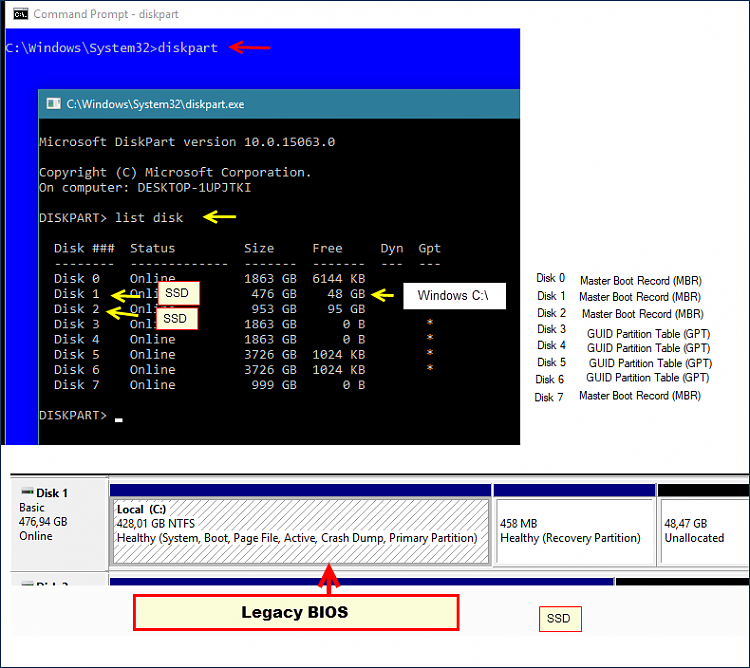
Questions:
- should I convert all 3 MBR disks?
- in case I convert disk 2, (containing Windows) how will it then handle the reserved unallocated SSD space ?
Assume it will remain untouched.
- on disk 3 (SSD) obviously there is also a reserved space
- should I run two separate commands
a) MBR2GPT /validate /disk:2 /logs:d:\
and then
b) MBR2GPT convert /disk:2 /logs:d:\ /allowFullOS
or
MBR2GPT convert /disk:2 /logs:d:\ /allowFullOS /validate
Thanks!
=
-
New #42
Hello @tfwul, :)
You can run the command below in an elevated command prompt while in Windows to validate and see if it will be able to convert your Windows installation to UEFI or not.
mbr2gpt /validate /allowFullOS
If it says it's able to, then you can run the command below to convert.
mbr2gpt /convert /allowfullOS
-
New #43
Thanks again. BTW, as always, the very last thing before applying upgrades is creating a image (Macrium), so I can always revert to a working Windows. I wonder, images created in the legacy BIOS/MBR mode, would it be possible to restore them after conversion.
Really wouldn't know.
Assume media creation tool will not be able create a UEFI USB thumbdrive?
(I need Rufus for that?)
or will mediacreation tool 'see/recognize' an UEFI system and then thus create an UEFI USB thumbdrive.
=
-
New #44
Creating a Macrium image first would be a good idea. If you should need to restore it, it'll restore it back to how it was when the image was created.
You don't need installation media to do this conversion, but it would be handy to have in the future though. You can use any option below to create a UEFI USB.
Create Bootable USB Flash Drive to Install Windows 10 Windows 10 Installation Upgrade Tutorials
-
New #45
I will do this conversion once I know .. if.., and if so, where and what exactly I also need to change in the BIOS of my Asus x99 DeLuxe/U3.1
It seems I should go into the BIOS settings as well and should change 'something, somewhere in some screen'. Have spent quite a bit of time trying to figure this out.
I'll continue searching.
=
-
New #46
Matter solved, thanks!
FWIW ...
[Screenshot 1]
From admin command prompt
mbr2gpt /validate /allowFullOS
and then:
mbr2gpt /convert /allowfullOS
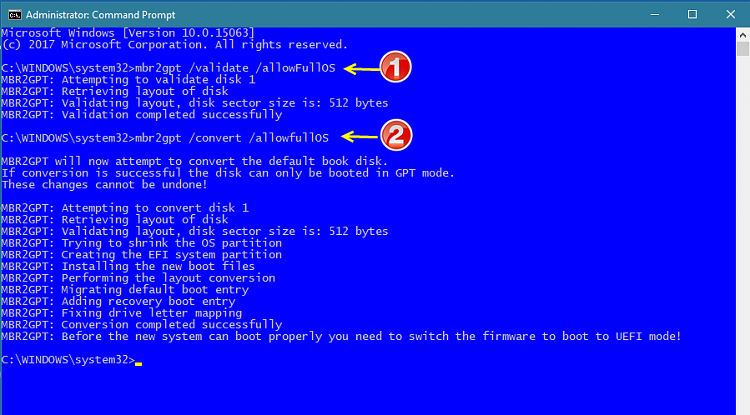
=
[Screenshot 2]
From admin command prompt
Diskpart
List Disk
shows the converted drive (disk 1)

=
[Screenshot 3]
Run msinfo32
shows that now UEFI is enabled to boot from.

=
[Screenshot 4]
run dskmgmt
before and after - shows an extra partition

=
[Screenshot 5]
Motherboard BIOS (Asus X99 DeLuxe/U3.1)
select Boot section in BIOS
select CSM
select Enabled
select UEFI and legacy OpROM
'Enabled' and 'UEFI and legacy OpROM' were already selected in my case)
(tried UEFI only, but that disables the keyboard)
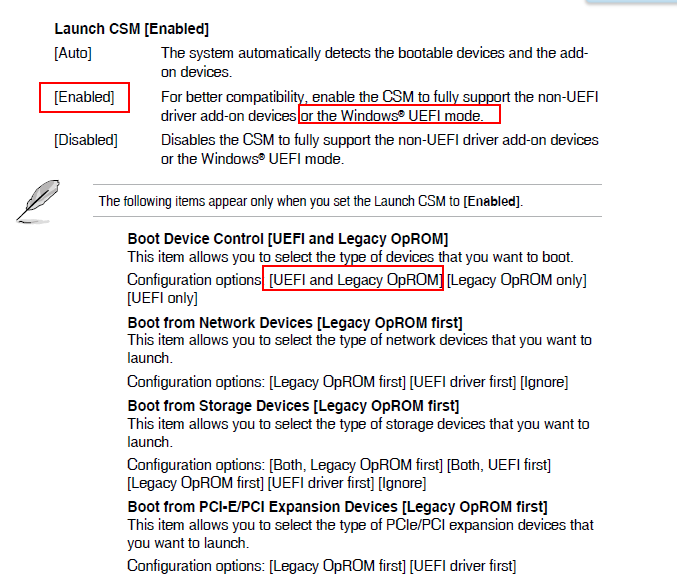
=
Small note:
In my case the steps outlined in "How to Boot to UEFI Firmware Settings from inside Windows 10" didn't work.
Start->Settings->Update & Security->Recovery->Restart Now (Advanced Startup)->Troubleshoot->Advanced Options...
from this point on Windows restarted ("Please Wait" and "Turning off your computer"), instead of 'Startup settings",
instead of getting "UEFI Firmware Settings".
Anyway, matter solved.
-
-
-
-
New #49
It's about time Windows included this tool. Worked perfectly for me. I was searching the internet for a way to do this without having to wipe my OS drive and re-partition or purchasing a pro version of a partitioning tool.
Tutorial Categories


Related Discussions



 Quote
Quote
