New
#90
Change Icons of Folders in This PC in Windows 10
-
-
New #91
-
-
-
New #94
-
-
New #96
Thank you Shawn, that's the only one missing in HKCR\CLSID. I probably should leave it alone since you left it out of your tutorial.
-
-
New #98
Hey Whackbag,
I have literally this exact same problem with the exact same folders:
Quick access refers back to the default images for both documents and pictures folders.
Did you happen to have both the registry locations to search for each folder?
Further, when you said to 'take ownership': i attempted to set permissions for the directory you linked
' %SystemRoot%\system32\imageres.dll,-112 '
However it just states it cannot be done. Do i have to load in system 32 administrator account to allow this?
It's so strange, i have done this all previously on another PC and although i had some similar issues i managed to resolve them.
This time my new PC is being stubborn. I'm also hesistent to export the directory in it's entirety to my new PC incase it restores a bunch of old info no longer necessary.
Any ideas?
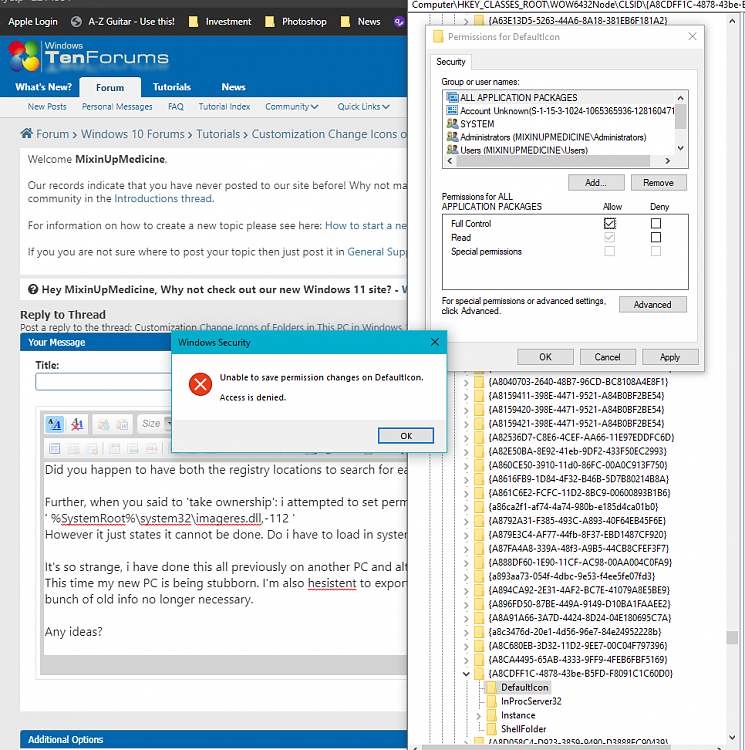
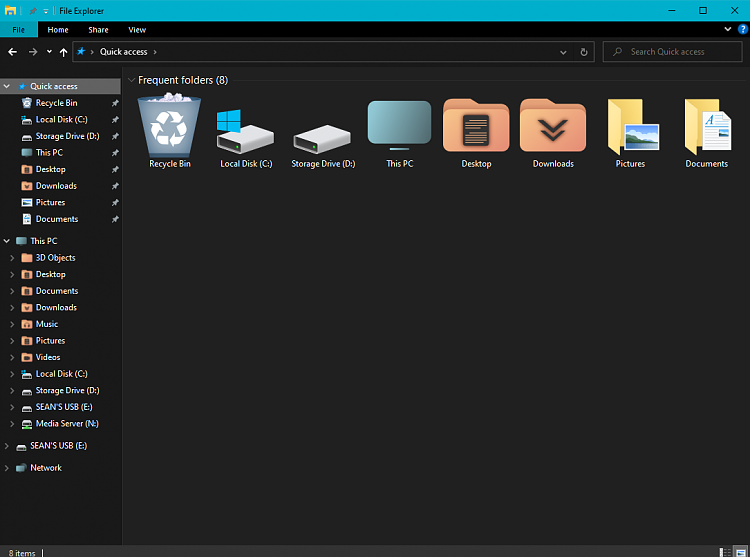
- - - Updated - - -
actually solved !
%SystemRoot%\system32\imageres.dll,-113 is for pictures, followed the same process.
Thanks to this, lookin smooth. much obliged!
-
Tutorial Categories


Related Discussions



 Quote
Quote

