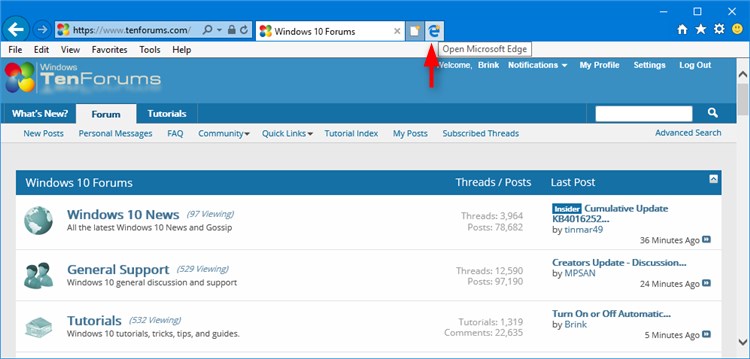How to Add or Remove Open Microsoft Edge Tab Button in Internet Explorer in Windows 10
Information
Starting with Windows 10 build 15002, a new Open Microsoft Edge button has been added to the tab bar of Internet Explorer next to the New tab button.
This tutorial will show you how to add or remove the Open Microsoft Edge tab button in Internet Explorer for your account in Windows 10.
Internet Explorer 11 will be retired on June 15, 2022 in Windows 10
CONTENTS:
- Option One: To Add or Remove Internet Explorer "Open Microsoft Edge" Tab Button in Internet Options
- Option Two: To Add or Remove Internet Explorer "Open Microsoft Edge" Tab Button using a REG file
EXAMPLE: "Open Microsoft Edge" tab button in Internet Explorer
1. Click/tap on the Tools (Alt+X) button in Internet Explorer, and click/tap on Internet Options. (see screenshot below)
2. Click/tap on the Advanced tab in Internet Options, check (remove) or uncheck (default add) the Hide the button (next to the New Tab button) that open Microsoft Edge option under the Browsing section for what you want, and click/tap on OK. (see screenshot below)
3. Close and reopen Internet Explorer to apply.
Note
The .reg files below will modify the DWORD values in the registry key below.
HKEY_CURRENT_USER\Software\Microsoft\Internet Explorer\Main
HideNewEdgeButton DWORD
0 = Add
1 = Remove
1. Do step 2 (add) or step 3 (remove) below for what you want.
NOTE: This is the default setting.
A) Click/tap on the Download button below to download the .reg file below, and go to step 4 below.
Add_IE11_Open_Microsoft_Edge_tab.reg
Download
A) Click/tap on the Download button below to download the .reg file below, and go to step 4 below.
Remove_IE11_Open_Microsoft_Edge_tab.reg
Download
4. Save the .reg file to your desktop.
5. Double click/tap on the downloaded .reg file to merge it.
6. When prompted, click/tap on Run, Yes (UAC), Yes, and OK to approve the merge.
7. Close and reopen Internet Explorer to apply.
8. When finished, you can delete the downloaded .reg file if you like.
That's it,
Shawn
Add or Remove Open Microsoft Edge Tab Button in Internet Explorer
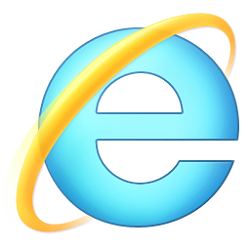
Add or Remove Open Microsoft Edge Tab Button in Internet Explorer
How to Add or Remove Open Microsoft Edge Tab Button in Internet Explorer in Windows 10Published by Shawn BrinkCategory: Browsers & Email
20 May 2021
Tutorial Categories


Related Discussions