How to Change Border of Thumbnail Previews in Windows 10
File Explorer displays thumbnail previews for files and folders by default.
Thumbnail previews will only show when turned on and you have a medium icons, large icons, or extra large icons folder view layout selected.
If you like, you can change the border of thumbnail previews to have no border, shadow, or video reel.
This tutorial will show you how to change the border of thumbnail previews for image and video files for all users in Windows 10.
You must be signed in as an administrator to change the border of thumbnail previews.
Contents
- Option One: To Change Border of Thumbnail Previews for Image Files
- Option Two: To Change Border of Thumbnail Previews for Video Files
EXAMPLE: Thumbnail previews with no border
EXAMPLE: Thumbnail previews with drop shadow border
EXAMPLE: Thumbnail previews with video reel border
The .reg files below will modify the DWORD value in the registry key below.
HKEY_CLASSES_ROOT\SystemFileAssociations\image
Treatment DWORD
0 = No border
1 or 2 = Shadow border (default)
3 = Video reel border
1 Do step 2 (none), step 3 (shadow), or step 4 (video reel) below for what type of border you want.
A) Click/tap on the Download button below to download the file below, and go to step 5 below.
No_thumbnail_border_for_image_files.reg
Download
This is the default setting.
A) Click/tap on the download button below to download the file below, and go to step 5 below.
Default_shadow_thumbnail_border_for_image_files.reg
Download
A) Click/tap on the Download button below to download the file below, and go to step 5 below.
Video_reel_thumbnail_border_for_image_files.reg
Download
5 Save the .reg file to your desktop.
6 Double click/tap on the downloaded .reg file to merge it.
7 When prompted, click/tap on Run, Yes (UAC), Yes, and OK to approve the merge.
8 Restart explorer process to apply.
9 If you like, you can now delete the downloaded .reg file.
The .reg files below will modify the DWORD value in the registry key below.
HKEY_CLASSES_ROOT\SystemFileAssociations\video
Treatment DWORD
0 = No border
1 or 2 = Shadow border
3 = Video reel border (default)
1 Do step 2 (none), step 3 (shadow), or step 4 (video reel) below for what type of border you want.
A) Click/tap on the Download button below to download the file below, and go to step 5 below.
No_thumbnail_border_for_video_files.reg
Download
A) Click/tap on the download button below to download the file below, and go to step 5 below.
Default_shadow_thumbnail_border_for_video_files.reg
Download
This is the default setting.
A) Click/tap on the Download button below to download the file below, and go to step 5 below.
Video_reel_thumbnail_border_for_video_files.reg
Download
5 Save the .reg file to your desktop.
6 Double click/tap on the downloaded .reg file to merge it.
7 When prompted, click/tap on Run, Yes (UAC), Yes, and OK to approve the merge.
8 Restart explorer process to apply.
9 If you like, you can now delete the downloaded .reg file.
That's it,
Shawn Brink
Related Tutorials
- How to Enable or Disable Thumbnail Previews in File Explorer in Windows 10
- How to Clear and Reset the Thumbnail Cache in Windows 10
Change Border of Thumbnail Previews in Windows 10
-
New #1
This was a awesome tutorial thank you for the help. I have been renaming some of my video files and have been adding cover art and the reel edges are a bit boring so removing them helped. Thank you.
-
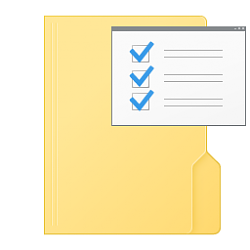
Change Border of Thumbnail Previews in Windows 10
How to Change Border of Thumbnail Previews in Windows 10Published by Shawn BrinkCategory: Customization
12 May 2021
Tutorial Categories


Related Discussions


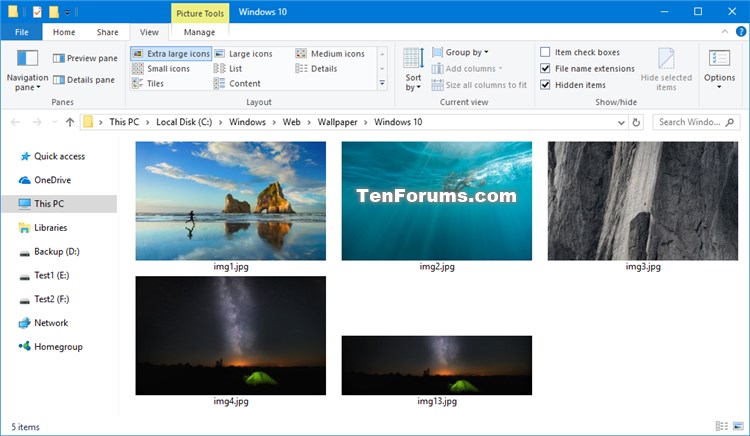



 Quote
Quote
